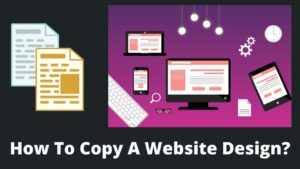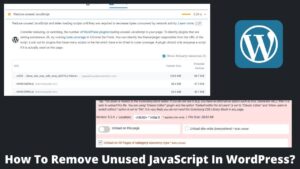The days of needing to visit a specialized website for specific “language content” are long gone. Almost every web browser allows you to switch between languages with a few mouse clicks.
Today, we will learn how to change website language in Chrome, Firefox, Safari, etc. You can also embed the plugin to automatically alter or provide quick access to language settings if you run a website.
Nowadays, most internet content, whether text, audio, or video, makes its way to a multilingual platform to be scaled up to a global level. As “digital literacy” increases continuously, you can’t restrict users due to their language choices.
Why Change the Language Of A Website?
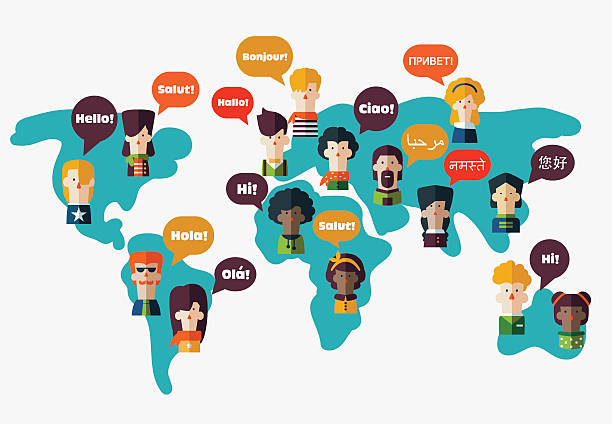
Changing the language of a website allows it to address a worldwide audience while also increasing user engagement. Although, there are two prospects to changing a language of a website; first as a user and second as a website owner. In both scenarios, you might be looking for how to change website language. Let’s understand both perspectives.
- User: A user is a visitor who arrives at a website to get an answer to a question or read an article that piques his curiosity. Now, a user can either change his browser’s settings to access the content in the preferred language or use the website’s quick fix.
- Owner: An owner who owns a particular website where a user comes to get his answer. The owner can install a plugin on this site if the site is based on the WordPress platform, so a user can easily switch the language.
The 1st scenario is most notable where users find a website in a different language and look for how to change website language. I will discuss both prospects and read the article till the end. Also, Learn How to change background color in WordPress easily.
How To Change Website Language In Chrome
Chrome is the most widely used web browser for all devices, offering a wide range of functionality and adaptability. Chrome provides multiple ways to change website language, browser settings, and translate options. You can implement these methods to any device you own.
Change website language with Chrome setting
- Open Chrome browser on your device.
- Head to the top-right corner and click on 3 dots.
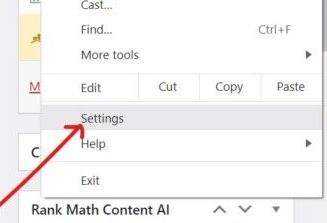
- Select the setting option from the dropdown menu.
- Here, select the Advanced option on the left side, and then languages; Setting >> Advanced >> Languages.
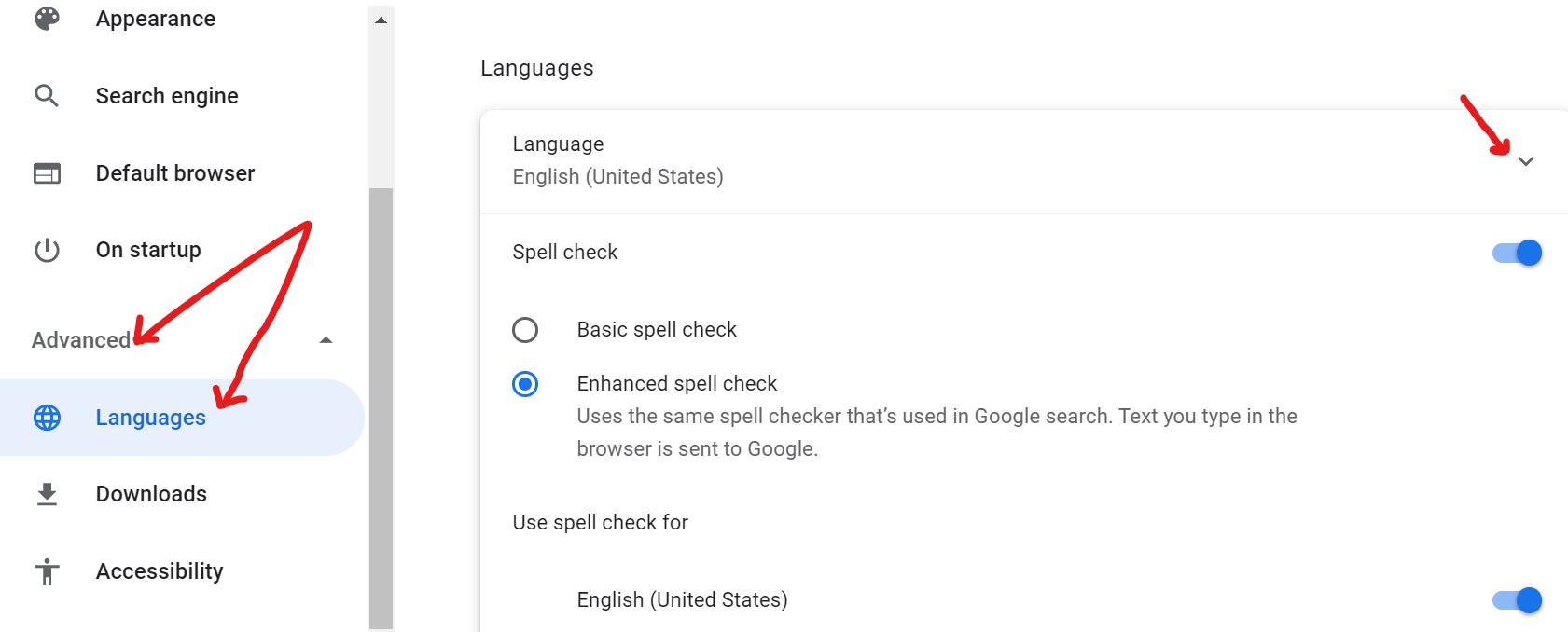
- Now, you can see chrome default language (as mine is English).
- Click on the small arrow; you will get a dropdown menu with different available languages.
- These are the default languages you have selected at the chrome installation.
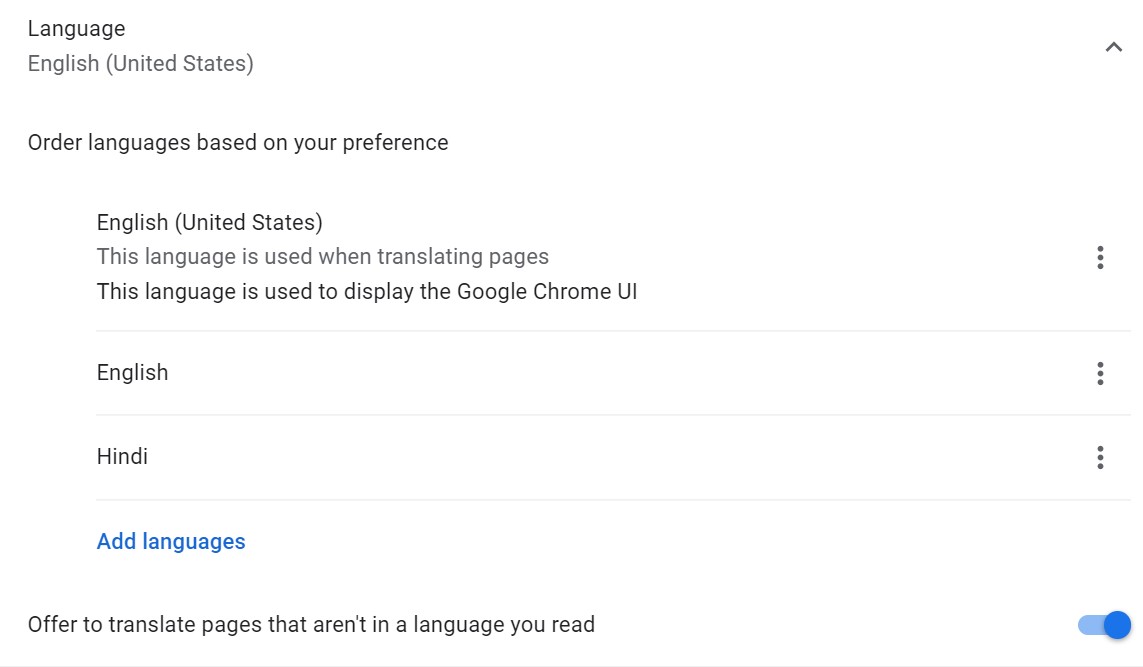
- If your default language is not available there, click on Add languages button and add your language preference.
- Next, click on 3 dots to change the language in front of the languages.
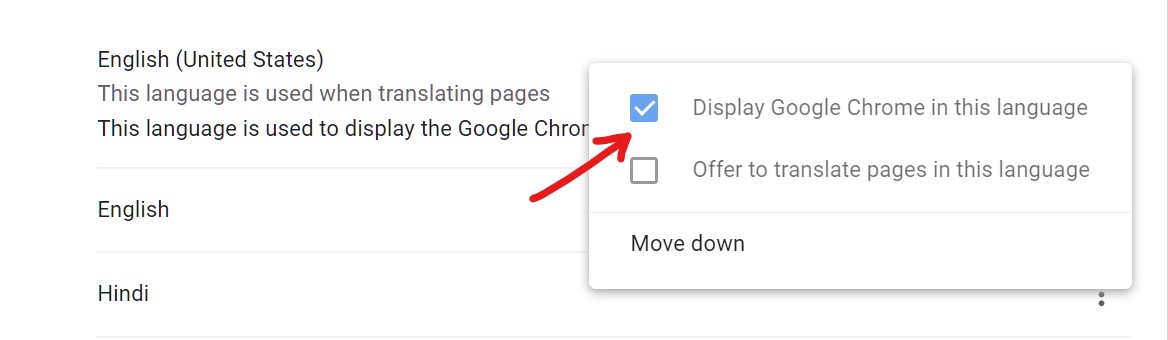
- It allows you to add any language as your default language as well as translate the webpage to your preferred language, click on the check box to perform this action.
- Finally, click on the Relaunch button to activate changes.
Change web page language with translation option
With new upgrades, Google keeps improving its services and their configurability, and Chrome is no exception. You can easily change a webpage language or complete website language in Chrome by using the below-discussed method.
- Open a webpage or website in which you want to change the language.
- Perform right-click using your mouse or touchpad.
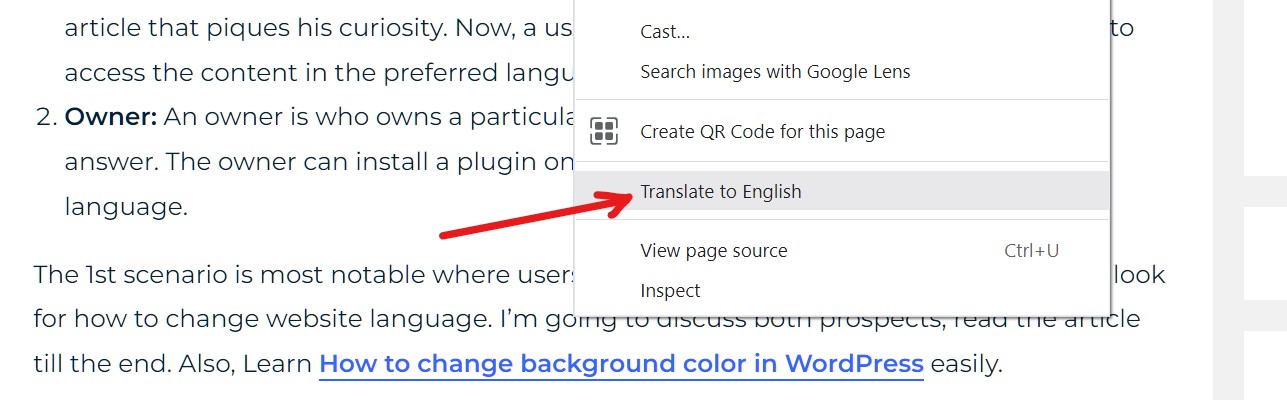
- Based on your default chrome language (as set up in the above step), you get an option to change the webpage to the default language.
- This can be done by clicking on “Translate to (your language).“
How To Change Website Language In Safari
Safari is an intense competitor of Chrome, but when it comes to Apple devices, Safari is always a better choice. As discussed below, it also offers a similar method to change the language on a website.
- Launch the Safari app and click on the Safari tab at the top.
- Click on the Preferences option.
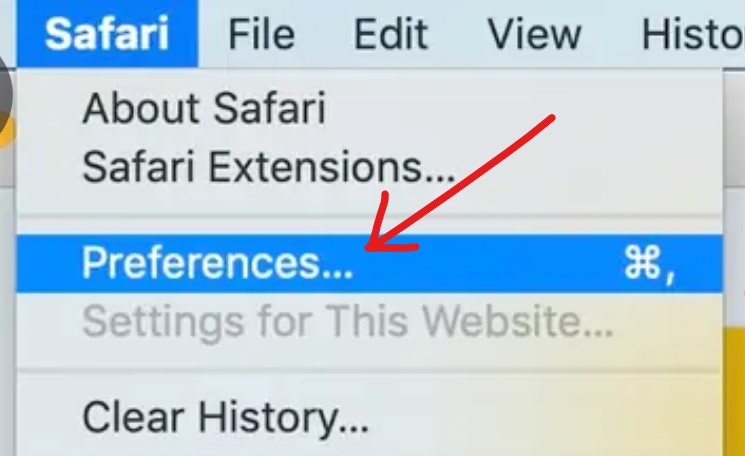
- Under the preferences section, select and click on Language & Region.
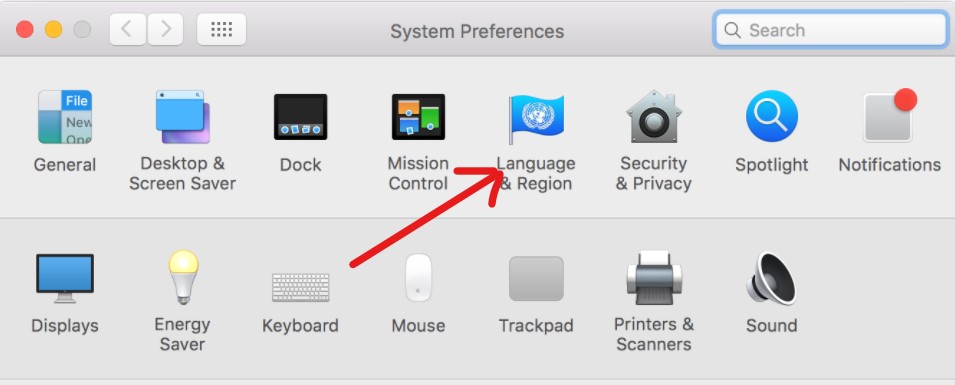
- You are redirected to the language setting for the website.
- Select the region like the USA and add a language in the box on the left side.
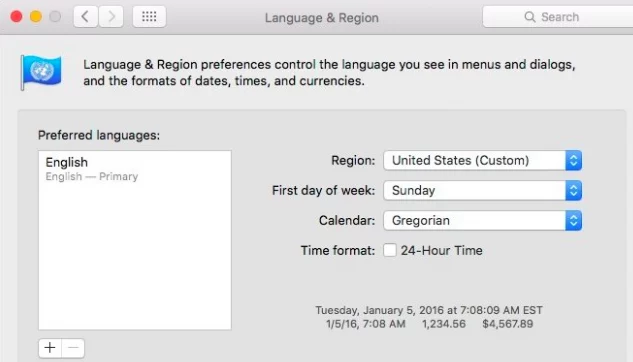
- You can add multiple languages here, which will be displayed while you visit any website.
- Click on the tiny (+) icon to add more languages.
- Press the OK button to save the changes. Now visit any website of your choice, you will get your changed language.
How To Change Website Language In Firefox
- Open a website on Firefox.
- Head to the top of the page and click on three parallel lines.
- Select the Preferences option.
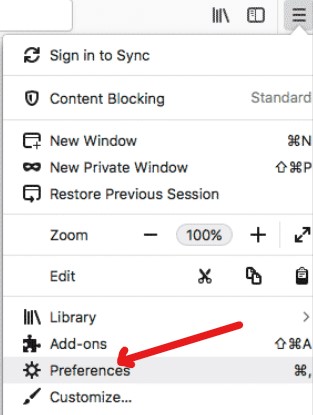
- By default, the General tab is open.
- Ensure that this page is under Language & Appearances title.
- Select the Language section.
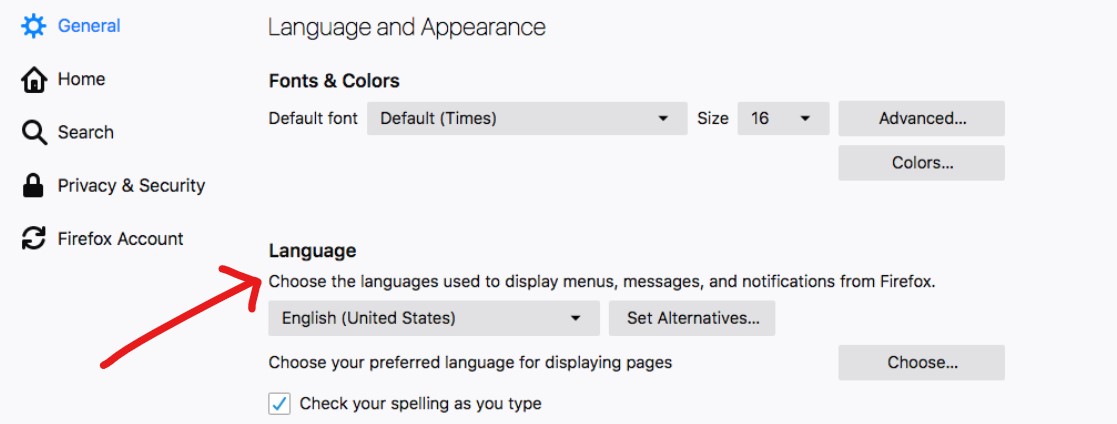
- Select the language from the dropdown menu if your preferred language is not there.
- You can also add any other languages by clicking on the Set Alternatives.
- Save the changes by clicking on the Done button.
Change A Website Language Using Plugin
If you are looking for a fast solution for how to change website language, then plugins are the best option. This method is specifically helpful for website owners who want to enhance their visitors’ user experience. Plugins are fast, efficient, and flexible ways to change the language of a website.
Irrespective of the browser or device, I am sharing the best and most worthy plugins that embed the website’s translation option. It means whenever a visitor comes to the website and does not find the desired language; then he can change it easily by switching options. You can download and install all the plugins from your website plugin directory.
Polylang- Language Switcher

PloyLang is an entirely free “language switcher” plugin, and users can easily switch the language with a single click. You can add this language switcher anywhere, including menu, widget, bottom, sidebar, etc. It claims to support 75 languages, and while translating them, it creates duplicate pages.
TranslatePress- Website Language Switcher
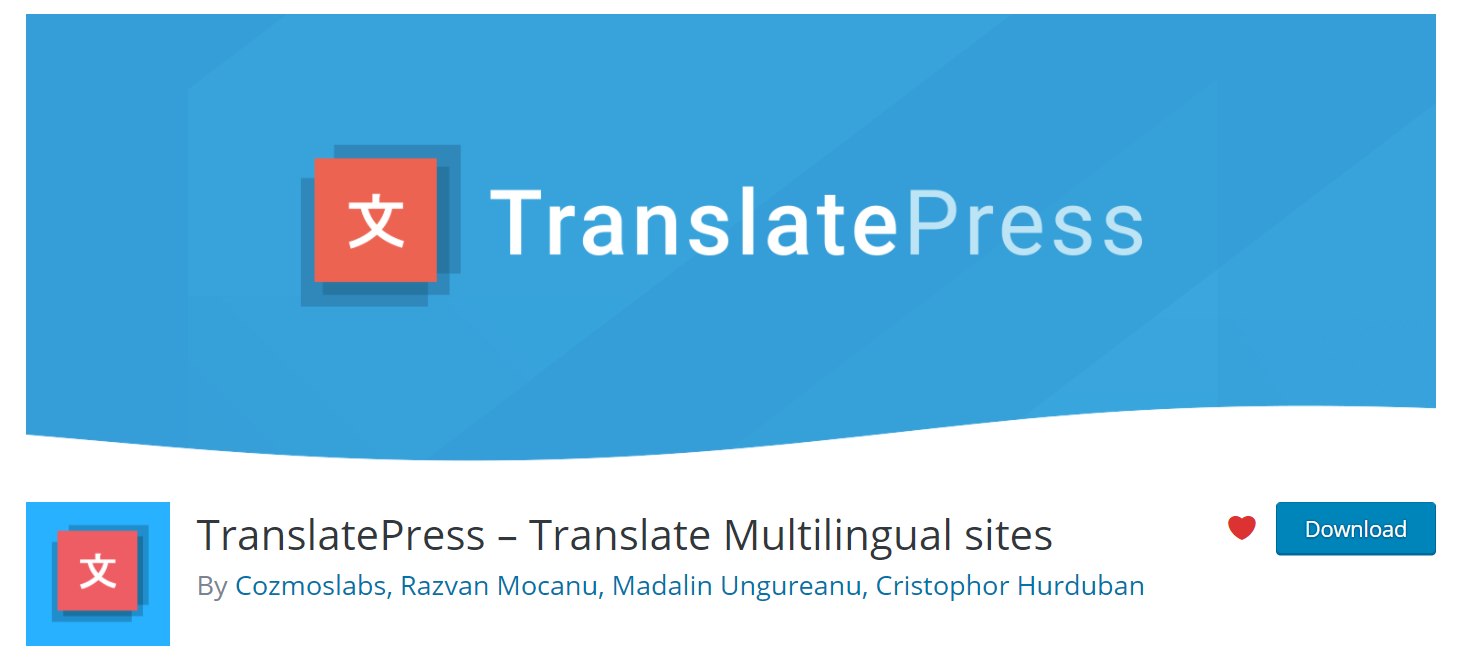
TranslatePress is a freemium language translating plugin that you can install and activate. Pick your additional languages and begin translating your complete site instantly, just as it appears in the front-end, once it has been deployed.
It may also be used in association with Google Translate and DeepL Translate, allowing you to speedily have your content automatically translated while just adjusting what isn’t right. Depending on browser language or IP address, redirect the user to their preferred language.
Final Thoughts
It is all about how to change website language in Chrome, Safari, and Firefox. In today’s world, where everyone is eager for quick results, service providers and website owners are attempting to develop websites that are both user-friendly and multilingual.
Many websites, unfortunately, do not have a language switching feature, yet, by following this tutorial, you may change the language of any website.
In this article, I discussed why you need to change website language and how to change website language in a few steps with and without plugins.
You can switch the browser’s default language and the language of any website, whether you’re a user or a website owner. I hope you enjoyed this post; any additional questions or suggestions are appreciated.