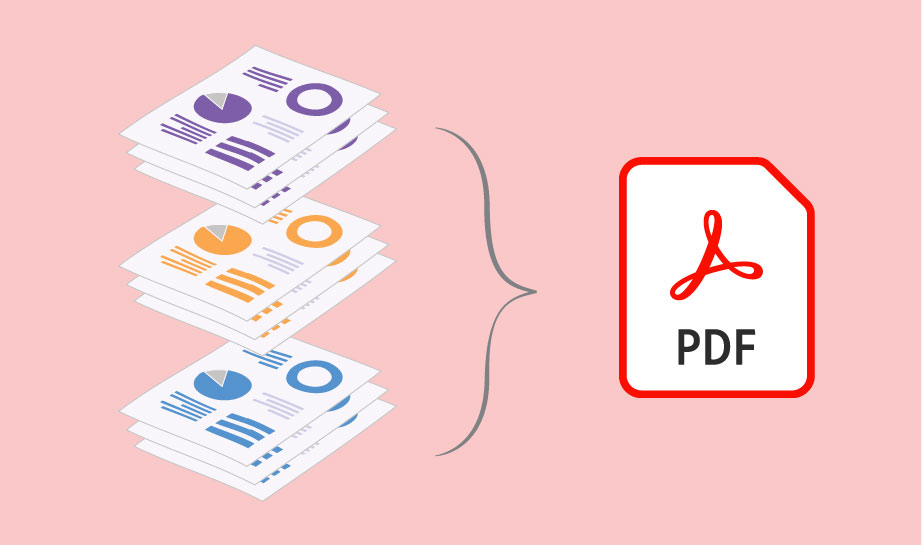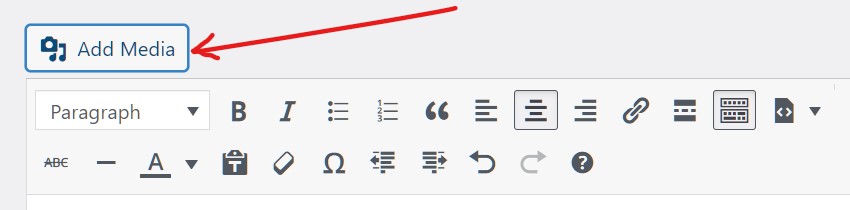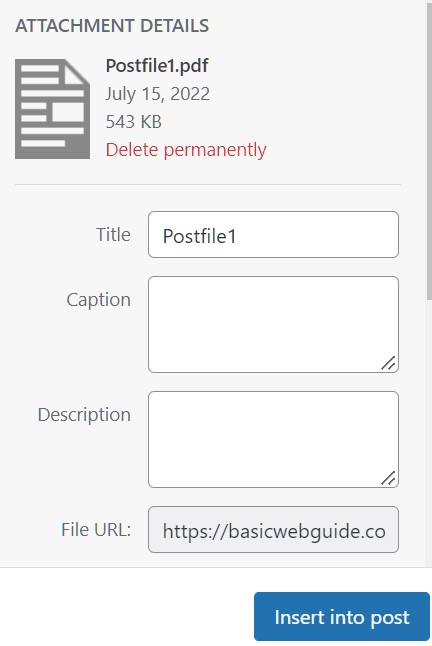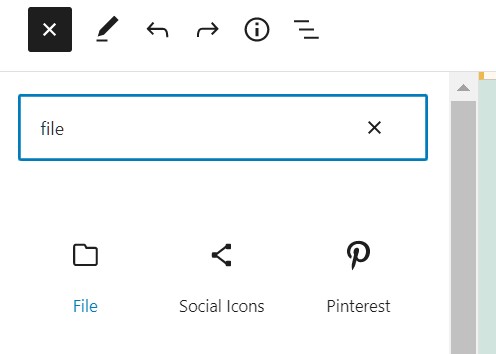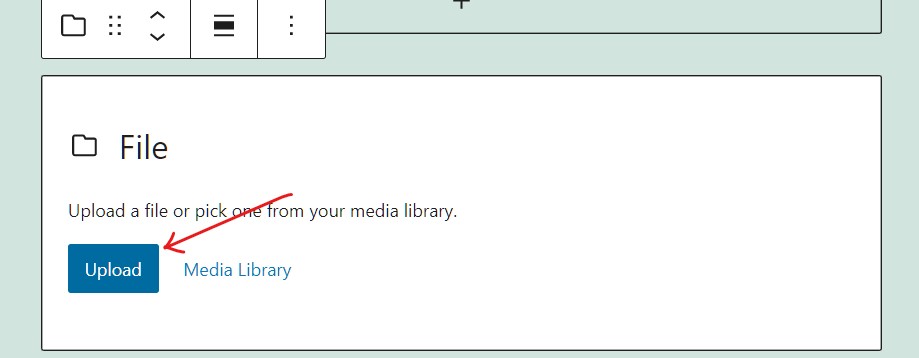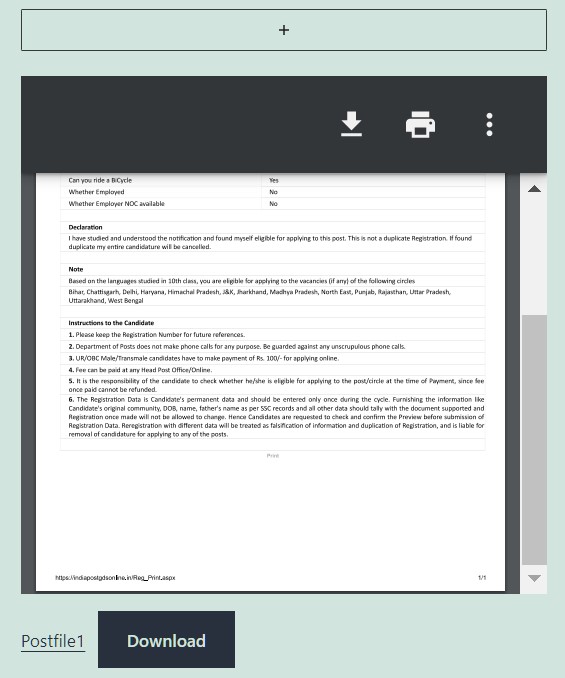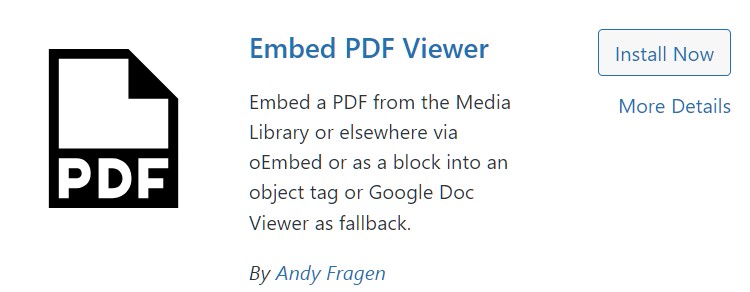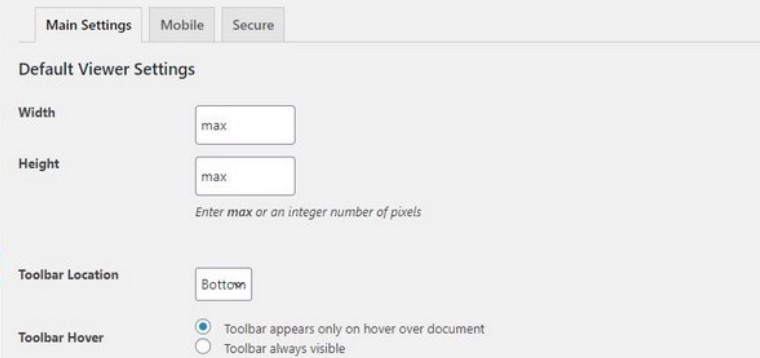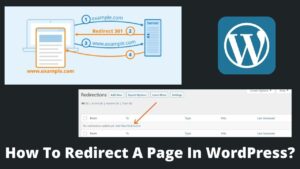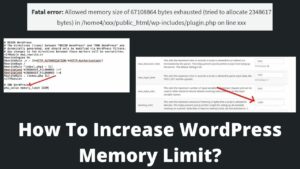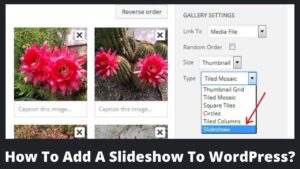Are you looking for how to upload pdfs to WordPress? Then stay connected with this useful guide. Site owners frequently need to add images, gifs, infographics, pdfs, etc., to improve user engagement.
Thankfully, WordPress offers the simplest ways to add pdfs to your WordPress, and I don’t recommend any plugin to upload pdfs to WordPress. Instead, you can easily do this from the WordPress “add media” option.
However, on the other hand, if you want to embed a pdf into your blog post in the classic editor, you need a plugin. Because the classic editor doesn’t have an “embed pdf” feature, you can add a pdf as an attachment.
But in Gutenberg editor, you can not only embed pdfs to WordPress posts but can also add a download button. Let’s see how to do this.
Why Should I Upload PDF Files To WordPress?
Reasons could be any and depend on one’s requirements and purposes. Uploading a pdf file to a WordPress website has innumerable benefits as followings:
- You want to share a large amount of data with your audience.
- You have created a useful tutorial for your visitors in pdf format.
- Want to use PDF files as a ‘Call to action button to improve user engagement.
- Promoting your courses or free ebook that can be downloaded from your website.
- You are letting your users upload pdf files to your website.
There could be more reasons to upload a pdf file; however, it depends on the individual WordPress user. Therefore, let’s explore how to embed pdf files to WordPress.
How To Upload Pdfs To WordPress?
As I already said, you don’t need an external tool to add a pdf file to a WordPress site. Whether you are using a classic editor or Gutenberg editor, uploading pdfs is pretty easy.
The process is almost the same as uploading images on a WordPress site without the plugin. So let’s understand with step by step guide.
How to upload pdfs to WordPress in Classic Editor?
The easiest way to upload or embed a pdf file to your WordPress site is using a classic editor. Follow the below steps carefully:
Step 1: Get ready with the pdfs
The first step is to have pdf files on your computer or any other device you use. Then, you can either create a new pdf file or have it already in your system.
Remember, the PDF file you upload must have only a (.pdf) extension. So if you try to add a docs file or XML file using this method, it doesn’t work.
Step 2. Upload a pdf file to your WordPress site
Now the actual work of how to upload pdfs to WordPress is started. You can add a pdf file to the blog post in the same way as you add an image by following the below steps:
- Open a post in which you want to add a pdf file.
- Click on the Add Media button at the top of the editor.
- Select the Upload files tab; in case you don’t have the file in the library.
- Select the required file from your system.
- Now add a title to your pdf file. Remember, it is important to have a user-friendly file name as the same name appears on your post and let the user decide to click over it.
- You don’t have to add an alt text here as the pdf is not going to embed, but it will open on the next page.
- Now click on the Insert into post button.
You can see that the title name you have given is shown on your post. It will be in the form of a link. When users click on the link, they will redirect to the next page, where they can either see or download the pdf.
How to upload pdfs to WordPress in Gutenberg editor?
To embed a pdf file to Gutenberg is a little different than that adding images. You need to select a file block instead of the image block. Gutenberg editor allows you to embed a pdf file without a plugin and add a link as a download button; follow the below steps:
- Open a post in the Gutenberg editor to add a file.
- Click on the Plus (➕) icon at the top of the page.
- Type File in the search box.
- Click on the first button named file, which will add a file block to the post.
- Now, click on the upload button to block.
- Select the pdf file from your system.
- When you uploaded a file, wait for a second or two, and the pdf will automatically be embedded in the post.
- Just below (left corner) is the embedded pdf file; you have an option to change the name of the pdf file.
- Now, users can either directly read pdf files from your site or can download them to read later.
How to upload pdfs to WordPress using a plugin?
If you are among them who love to use classic editor and looking for how to embed pdfs in the classic editor, then you can use the plugin.
You can find numerous plugins on WordPress to embed pdf files, but I recommend the Embed Pdf Viewer plugin. It is the simplest and easy-to-use plugin.
You can easily install the plugin from your WordPress plugin directory. Go to the plugin section, click on the add new button, start typing pdf embed, and look for the Embed Pdf Viewer plugin.
After installation and activation, the plugin will be added to your dashboard. By visiting the plugin setting, you can manage the length and width of the pdf and organize how it should appear on your post.
Finally, add a pdf file as you have done in the above method, “How to upload pdfs to WordPress in classic editor.” But this time, when you add a pdf to your post, the plugin provides you a shortcode instead of the simple pdf name as follows:
[pdf-embedder url=’https://mysite.com/wp-content/uploads/2020/01/example.pdf']
In the place of ‘mysite.com,’ you will see your website name, and in the place of ‘example.pdf,’ there is a pdf source location or pdf name.
When you preview your post or publish a post, you can see the embedded pdf in your WordPress post instead of just a pdf link. The same procedure also applies to block editor, but block editor already has built-in support for PDF embedding, so you don’t require a plugin there.
Why pdf not uploading to my WordPress website?
However, I have mentioned the best working methods to upload pdfs to WordPress. But sometimes, despite best practices, users are unable to upload or embed pdf files. It could have several reasons:
- You are trying to upload a very large file that your theme or WordPress does not support. In this case, you can compress the pdf file using Adobe, Smallpdf, etc. Alternatively, you can change the upload size of WordPress.
- Your theme’s uploading size is restricted by the memory limit. Increase the memory limit by following this guide.
- You can easily upload pdfs using classic and block editor. But if you are trying to embed pdfs in the classic editor, then use the plugin as discussed above.
- Possibly, the URL address of the uploaded pdf was corrupted or removed from the system, check the pdf file URL and the existence of the pdf in your system.
Final Thoughts
It is all about how to upload pdfs to WordPress website. We have also learned to upload pdf files to classic editor and block editor. The classic editor offers the best service when it comes to adding pdf as an attachment.
But block editor does the best job if you want to embed pdfs to the WordPress post without using the plugins. However, using a plugin, you can still embed pdfs in the classic editor. I hope this article will help you.