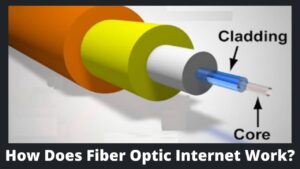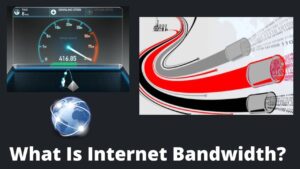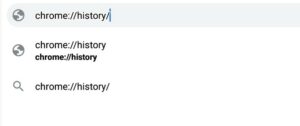Do you know that Google scouting your every word you searched on google even stalked your privacy? It includes browser history, voice search history, google maps history, or any other Google service. Frightened? You should, but not anymore. I am here to give you a complete guide on how to delete Google search history. Let’s understand first why does google store your history. Also, take a look at how to block a website on Chrome.
Why does Google store history?
Google is the world’s largest software company, not just of the search engine, but it also runs Gmail, Browsers, applications, maps, and other hundreds of free services. It is obvious that Google has a large database of its users, but Google always updates it.
One more interesting fact is that google neither sells your data or records to any other 3rd party company or advertiser (as Google claims). So, why Google store it? And why we have to worry about it?
Good question, though! Here is the answer according to Google:
Storing history and other activities help google to deliver a more customize and user-friendly search experience. It also helps companies to let them personalized their ads so that they can show behavioral ads on web pages.
Let understand in another way that you may notice some advertisement on that pages whenever you open a website. More specifically, those ads appear based on your recent search history, and those are called behavioral ads. Now you understand why Google stores your data.
Then why should we worry? Instead of that, we are helping Google to customize and deliver better user-friendly search results and add value to our needs. It is true but not a complete story.
When you visit any website for your queries, you notice that the website asks permission to allow Cookies, and you tap in “allow.” Cookies are the small files or data that store your basic information.
You may not remember the incident of 2015/16; hackers stole yahoos’ cookies data of 32 million users and made them accessible to everyone without any password. In the worst case, they sell users’ data to 3rd party companies with money conversion.
The same thing could happen with your browser histories and other data, and Google is not noble in this case. Periodically we watch in the news that Google or Facebook is selling users’ data to 3rd party companies.
These types of irregularities can damage your privacy as well as your security. Who knows you will be blackmailed to leak your sensitive data in public or sell it to someone? Instead of waiting until that day, why should you not delete your history and prevent to store in the future.
How to delete Google search history?
It’s good that you take a bold decision to delete your Google search history. You can control your data, that what to do store and what should be deleted. The methods are almost the same in Mobile, laptop, android, iOS, and iPhone.
[Note– Clearing Google browser history is not the same as delete Google history. The browser history is just a way to clear your history that is stored locally. So, we are going to delete Google history.]
1- Google Account
This is one of the best and easiest ways to delete Google search history, and Google itself incarnates this method for their users. Let’s understand step-by-step how to do it:
- Step 1- Go to the Google search bar and type my Google activity or go through this link myactivity.google.com.
- Step 2- At the top-left menu of the screen, 3 rows appear. Click on that a sidebar open, then tap on “delete activity by.”
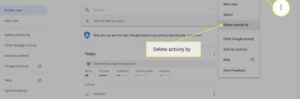
- Step 3- Then a new screen opens, which has multiple options like last hour, last day, all time, or custom range.
- Step 4- Once you decided what to delete, then click on next and tap on delete.
2- Auto-delete
Google launch an auto-delete service in May 2019. This feature is almost the same in smartphones and desktops except for accessing your Google account.
- Step 1- Visit myactivity.google.com; the same screen appears with “web and app activity” as the main title.
- Step 2- Slightly scroll down the page, you can see a section named “Auto-delete(off),” tap on that.
- Step 3- The new slider emerge, which displays “Choose an Auto-delete option for your web and app activity,”
- Step 4- Next, a new page appears in which Google gives you the following options:
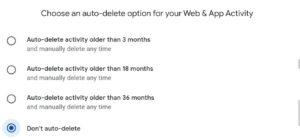
- Auto-delete activity older than 3 months
- Auto-delete activity older than 18 months
- Auto-delete activity older than 36 months
- Don’t Auto-delete
You can select any option which suits better for you and click on next. That’s it.
3- Delete Browser cache
The cache remembers parts of pages, like images, to help them open faster during your next visit. The cache also stores your personal information, like what website you visited and your sign-in details.
The cache could be as risky as Cookies. Deleting cache can elevate the websites’ loading time as all info will be deleted, and websites will be load slowly in a fresh start. But it doesn’t look troublesome. Let’s see how to delete browser cache:
- Step 1- Go to your Google browser whether you use an Android phone, iOS, or iPhone.
- Step 2- Click on three dots that appear on your right-upper corner, scroll down, and tap on Privacy and Security.
- Step 3- The new window will open on your device, which displays two screens, “Basic” and “Advanced.”
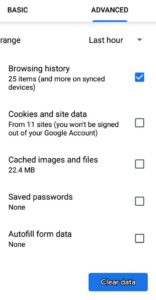
- Step 4- Basic will just clear your browsing history or websites you visited. But Advanced has the following options:
- Browsing history
- Cookies and site data
- Cached images and Files
- Saved Password
- Step 5- If you want to clear all the above data, then check on a small square block then click on clear.
You can also delete any one of them by unchecking the options that you do not want to delete. Furthermore, you can click on browsing history and see websites you visited. If you want to delete any particular website’s history, click on that website and tap on clear data.
4- Clear Data Stored (danger zone)
This method is the father of all weapons and panacea for all diseases. This method is not recommended until you have a harsh emergency because it will delete your All Data. It will sign you out from all sites, and your offline data also deleted, which is stored through the websites you visited.
- Step 1- Open your browser and go the setting through the 3 dots menu button.
- Step 2- Scroll down and tap on the site setting under the advanced setting.
- Step 3- The new page will open, scroll down and click on data stored. It stores your hundreds of websites you ever clinched with the same browser.
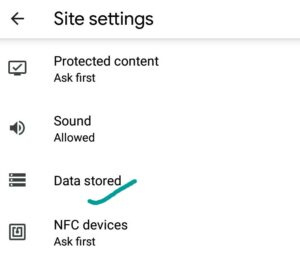
- Step 4- At the bottom right corner, you can see the “clear button.” A google warning message Pop-up as following:
- You will be signed out of all websites
- Any offline data will be cleared
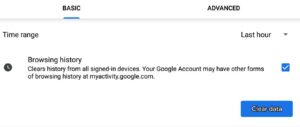
If you still want to delete your data, then tap on clear, and your complete data will be deleted.
Prevention is better than cure.
Truly said by a wise man! Prevent the problem from appearing is better than running anxiously for a Cure. You can stop the saving activity or pause the activity to save. Let’s start with how to prevent saving any activity:
1- Pause saving activity
- Step 1- Go to the Google search bar and type “activity control and page,” which leads you to your activity page.
- Step 2- Your landing page will display “web and app activity” and a small tiny switch button on your right-hand side.
- Step 3- Turn this switch “off,” and a pop-up notification appears like “Pausing Web & App Activity may limit or disable more personalized experiences across Google services.”
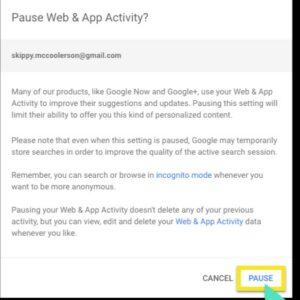
- Step 4- Click on the pause button, and your activity will not save in the future until you turned it “On.”
The above “Pause activity method” works well for Android, iPhone, iPads, and Computers.
2- Browse Privately
If you want to search the web without saving your search activity to your account, you can use private browsing mode in a browser. This is also called incognito mode, and save your history and activities only on your device means it will not add to the Google database.
Private browsing has the following advantages:
- The searches you do or sites you visit won’t be kept to your device or browsing record.
- Files you download or bookmarks you create might be saved on your device.
- Cookies are erased after you shut your private browsing window or tab.
- You might detect search results and notions based on your location or other searches you’ve done during your recent browsing session.
Delete Google Voice search history
Google voice search is an amazing feature that you can use to search and other activities. This feature is great for a physically disabled person and also for those who do not like to type with the mobile keyboard.
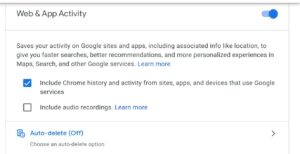
Google voice searches are also recorded and stored in the same way as text databases. You can listen to your records and also can delete them permanently; let see how:
- Step 1– Go to Google and type “Google my activity ” in the search bar, and press Enter.
- Step 2– A new screen occurs with “web and app activity,” then scroll down and find your voice records with the “Mic” icon.
- Step 3– You can also search via the search bar on that page, and once you find it, you can delete those audios.
- Step 4– If you want your voice searches to not be stored in the future, you can “uncheck,” including voice recordings.
Conclusion
In this complete guide, I accumulated the best practices on how to delete google search history and why it is so important. We highly dependent on Google, and Google takes our personal data in conversion, and it’s not bad.
In one way or another, we support Google to provide us best results, but we can’t authorize to ride over our privacy; we can’t let this happen to our data get leaked. That’s why I compiled the best techniques to delete our data from Google search history.