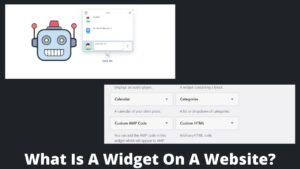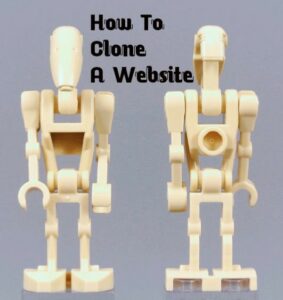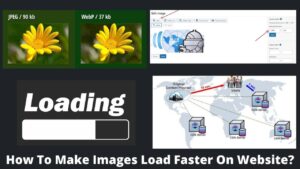The best way to troubleshoot network glitches is to learn how to ping a website in cmd or how to ping a specific website. It helps you to understand if the site is offline or network takes a long time to respond.
You can easily ping a website in cmd on Windows and Mac OS devices with the command tool. A ping is a digital tool for testing online connectivity between multiple computers.
Either windows or mac, both have native features to pin a website, you don’t require any external tools. Let’s explore how to ping a website in cmd easily. Also, read How to allow a website through a firewall.
What Is Ping Command? How does Ping Command work?
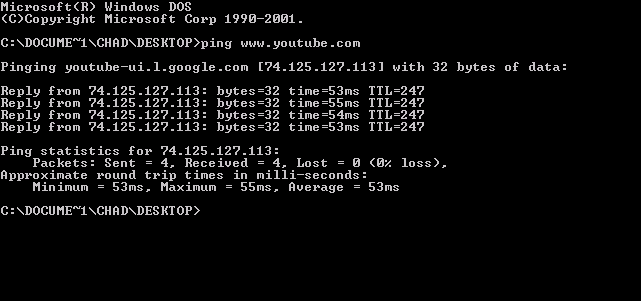
Pinging a website in cmd is done to test the system’s internet access and measures the amount of time required by data packets to commute along and return. The ping function transmits four 32-byte data packets by default.
When you prompt the command, it responds with the 4 data packets along with the response time of a website in front of every command line. If there is a network issue, it responds with an “unsearchable” response or too slow network response. On this basis, you can identify which network is most suitable to use.
How To Ping A Website In CMD?
You can easily ping websites or ping specific websites just by following the simple steps. Even pinging a website is among the simplest tasks; opening a command prompt, inserting a web address or IP address, and hitting enter.
You can either use the website’s main URL like www.website.com or use an IP address of a website like 127.0.0.1. to ping. However, an IP address is not necessarily required for this purpose; using a web domain is sufficient.
How To Ping A Website In Windows Using CMD?
Windows devices offer the easiest way to ping a website using the command prompt. Remember, you just have to enter a domain name like domain.com, don’t use the whole URL like https://www
- Click on the search icon at the top-left corner of your Windows.
- Type cmd in the search space and select the command prompt.
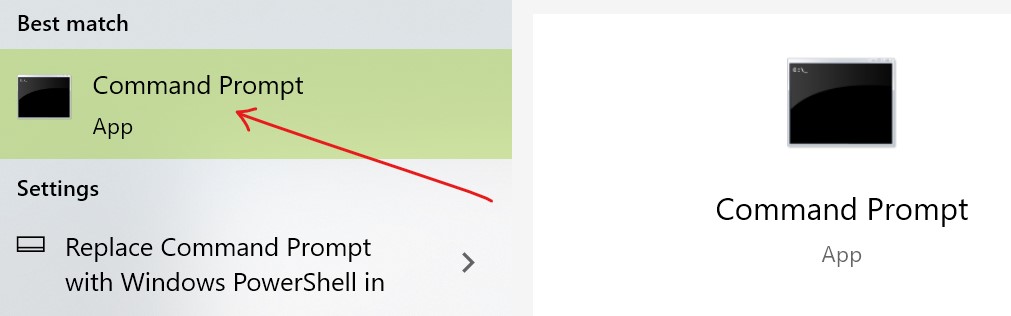
- Otherwise, use the shortcut keys to open the command prompt and type cmd; Win+R.
- A command screen appears on your system.
- At the blinking cursor, type ping example.com or IP address, and hit enter button.
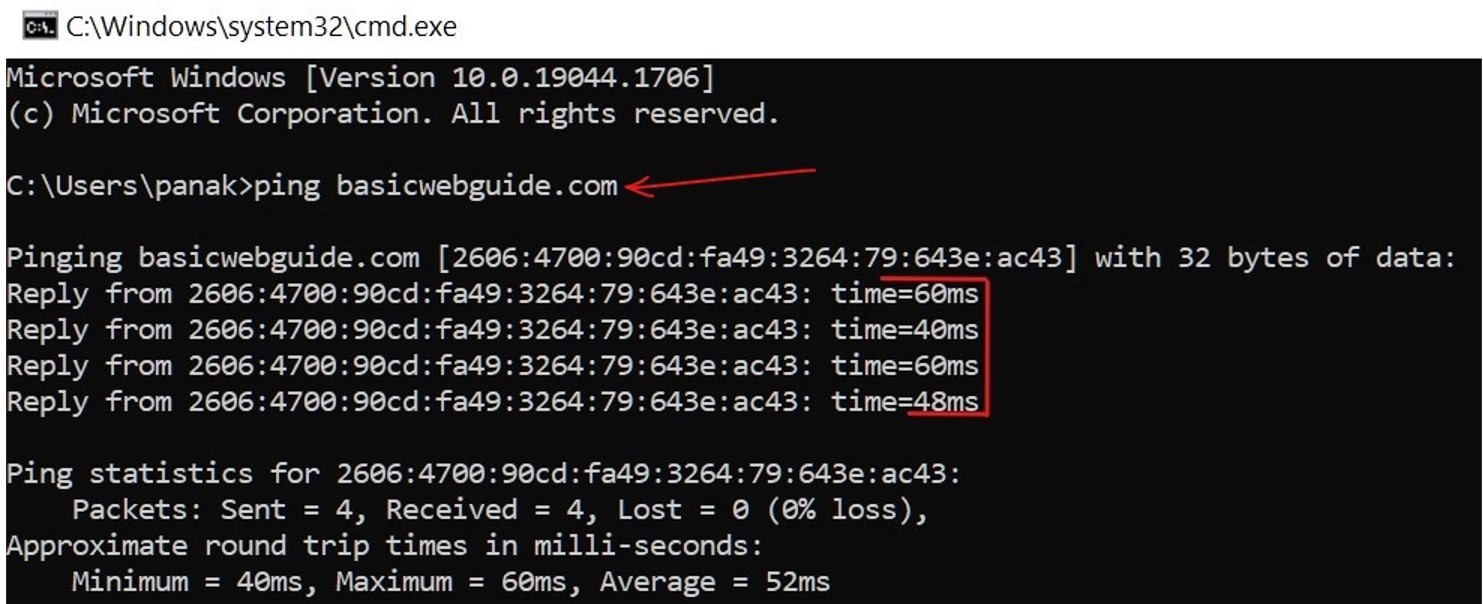
- Replace example.com with the website you want to ping.
- Finally, hit the enter button, and the required results along with 4 data packets and response time are displayed on the screen.
How To Ping A Website In CMD in macOS?
Mac and Apple devices are immensely popular due to their robust working system and also offer an inbuilt feature to ping an IP address. This method is also straightforward like using shortcut keys and entering a website in a terminal window.
- Use the shortcut keys command+spacebar on your Mac device; ⌘+Spacebar.
- A search bar pop-up appears on the top of the screen, type “terminal” and hit the enter key.
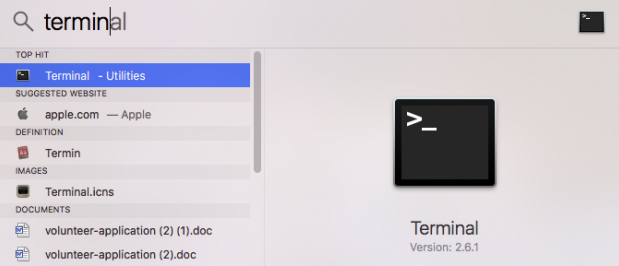
- It will open a terminal window on Mac. The terminal window in Mac is analogous to the command prompt in Windows.
- Now, enter the ping command; type ping example.com or the IP address of a specific website that you want to ping, and press the enter button.
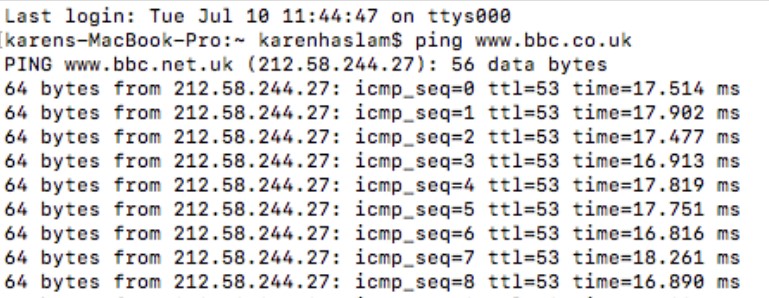
- When you hit enter, the ping program starts running until you manually stop.
- Press Ctrl+C to stop the pings testing.
- You can evaluate and analyze the network speed with the ping responses.
How To Ping A Website In CMD In Linux?
Linux is the most popular and powerful operating system with a high degree of flexibility and compatibility. To ping a website in Linux using a command, simply use the short key, and enter the required website.
- Press the shortcut keys; Ctrl+Alt+T.
- The above action opens a terminal window on your system.
- Now, enter the command line as you did in previous methods; ping example.com.
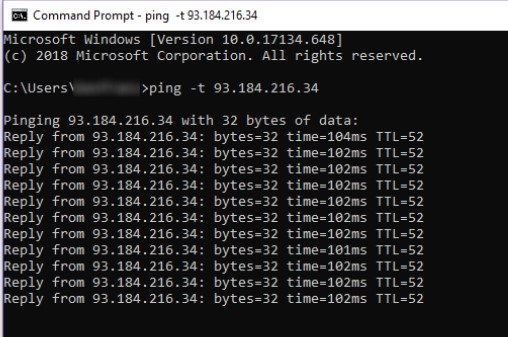
- If you have an IP address of the website instead of the URL, type it, and press enter button.
- The ping responses will continuously run if not interrupted; Press Ctrl+C to stop the pings.
- You can identify the website and network speed by analyzing the results.
Conclusion
In this article, you have learned how to ping a website in cmd on Windows, Mac, and Linux devices. To ping a website or to ping an IP address, you just required a website domain or IP address and type it on the command line.
When you ping a website, it responds back with a piece of certain network information. You can check the response time of a specific website as well as the maximum and minimum response time of an entire website.
Remember, you can’t ping a complete URL, so just follow the above guide to the point, and easily ping a website or IP address or a specific website. I hope you like this article and it will helpful for you.