The functioning of smart gadgets like Android and iOS devices is becoming simpler day by day. Also, mistakes and errors are becoming easier to correct, and Mac is no exception.
Today, we will see how to undo on Mac and redo on Mac with keyboard and menu shortcuts. Undo and redo actions can be easily performed on Mac; even Mac offers the easiest way to undo actions compared to other devices. If you are a WordPress user, don’t forget to read out our best guide on How to undo changes on WordPress.
No matter how good a technocrat or writer you are, mistakes are something that you can not avoid. But the good news is that you can undo and redo all the actions (not only in the editor of Mac). Without wasting more time, let’s learn the best ways to undo on Mac.
How to undo on Mac with Keyboard?
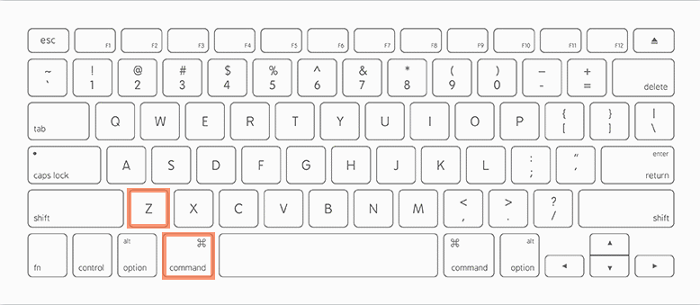
The quickest and easiest way to undo on Mac is using the default keyboard command no matter what version you are using. To undo your actions with the keyboard, press the Command and Z keys together; Cmd+Z. By performing this action, you can recover the previous action on Mac.
This is the simplest way to undo on Mac which you don’t need to remember. Just hit command and Z, however in distinct scenarios, you may be required to perform this action multiple times due to undo layered actions.
How to undo on Mac via Menu?
Whatever the action you are performing on Mac, you can easily access Mac’s menu (or taskbar) at the top of the screen. There is an Apple icon at the menu, and adjacent to this, you can see the Edit tab and click on this.
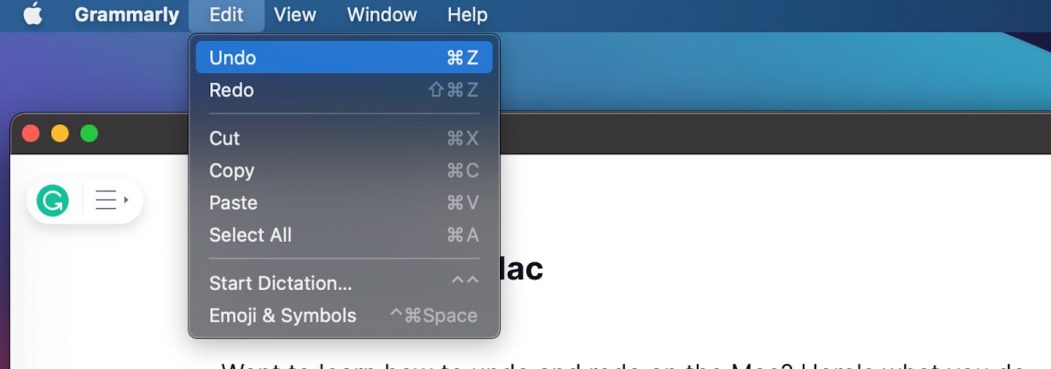
When you click on this, numerous options are available to proceed. Select and click on the Undo tab from the menu options, and it will easily reverse your last action, or in other words, undo the changes you made.
These two are the simplest method of undo changes on Mac with the keyboard and the menu. You can also undo on Mac if you are using any specific editors like discussed below.
Undo the text on the editor(s) of Mac
- Open the text editor like Word, Notepad, etc., on Mac.
- Start typing (until that, undo & redo button does not appear).
- Head to the toolbar of the editor.
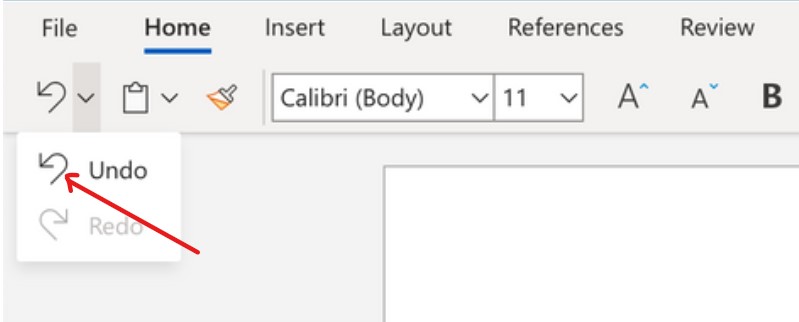
- Look for bent arrows (as shown above) to perform undo and redo on Mac.
How to Redo on Mac using the keyboard?
You can easily redo actions on Mac in the same way as you did undo actions on Mac. To perform redo on Mac, press Command, Shift, and Z keys simultaneously; Cmd+Shift+Z
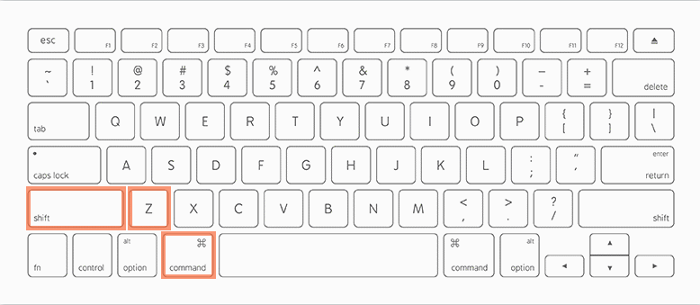
By pressing these 3 keys together, you can redo any actions you made, even if they were text, audio, or image insertion. Again, you may perform this action multiple times for a multi-layered redo.
How to Redo on Mac with the menu?
To redo the undo on Mac, again head to the top screen of the Mac and select the edit tab as you did while doing undo. Now, select the second option, Redo (typing, image, etc.), to complete the action.
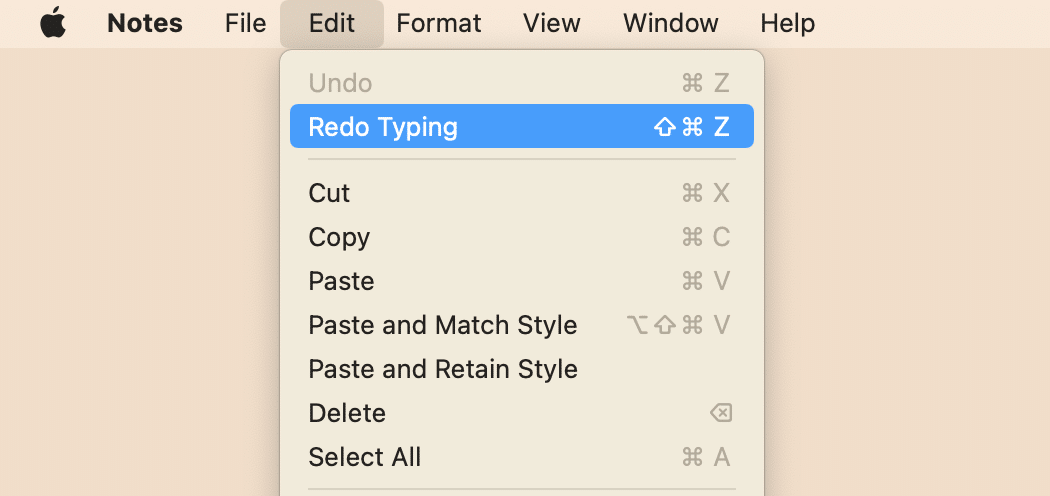
That’s it; You redo the undo action. However, if you get the action back which you are supposed then again click on redo button. This happens due to the multiple undo you performed in the previous actions.
Final Thoughts
This is all about how to undo on Mac and redo on Mac in simple steps. Whatever the Mac versions you are using currently, Mac offers inbuilt undo buttons for every version.
Apple devices are packed with unique features. Making mistakes are common whatever device you are using, so we must be acknowledged how to undo and redo on Mac.
Although, iPhone & iPad (Apple product) offers more advanced undo actions. You can undo an action in both iPhone and iPad by just shaking the device. I am also expecting this undo option on Mac soon. I hope you like this article; further queries are most welcome.

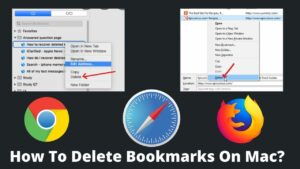
![Read more about the article How To Take A Screenshot On Mac? [2022 updated]](https://basicwebguide.com/wp-content/uploads/2022/02/How-To-Take-A-Screenshot-On-Mac-300x169.jpg)
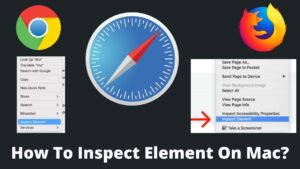
Pingback: How To Copy HTML Code From A Website? - BasicWebGuide