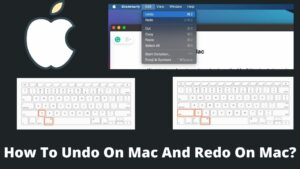Mac is known for its robust design and powerful operating system. If you own a device with Mac running on it, you should have mastery of the different functions of Mac to get most of it. In this article, you will learn how to delete bookmarks on Mac quickly.
Every day we visit tens of websites or blogs and find some exciting, but due to scarcity of time, we wish to save them to read later. At this moment, bookmarking that specific page and website is the most appropriate option.
However, some users prefer to take screenshots on Mac for long pages or entire websites; the screenshot option is not recommended. Bookmark Save the complete page as it is, and you can easily access them to read anytime.
Why delete the bookmark on Mac?
As I already stated, you must be knowledgeable of the numerous functions of your Mac for efficient working. Almost every user knows how to bookmark on Mac, but only a handful of users know how to delete bookmarks on Mac. However, despite the advantages of bookmarks, there are a few reasons to remove the bookmark.
There are possibilities that you bookmarked numerous sites, and now you won’t be interested in that saved page then you wish to delete a bookmark. Secondly, sometimes we filled the bookmark tab with hundreds of pages that may or may not be required further. When many pages are there, we ultimately forget which one we saved for what intent.
So, to avoid these situations, it is better to remove the bookmarks and keep only a handful of pages or sites.
How to delete bookmarks on Mac?
Along with inbuilt Safari browser, Mac supports almost every browser that you use on other devices. Concerning the different browsers, you can remove bookmarks on Mac using different methods. I will discuss here 3 of the extensively used browsers on Mac, including Safari, Google Chrome, and Mozilla Firefox.
How to delete bookmarks on Mac on Safari?
Safari is the default browser on Mac, and it is one of the most popular browser on all Apple devices. Features like fast, secured, and easy to navigate make it a favorite of Mac users. Follow the below steps to delete bookmarks on Safari in Mac:
- Open the Safari browser on your Mac device.
- On the top-left side, a small sidebar menu is located; click on this.
- You can also open the sidebar menu using the shortcut command; Shift+⌘+L.
- Inside this, select the bookmark tab.
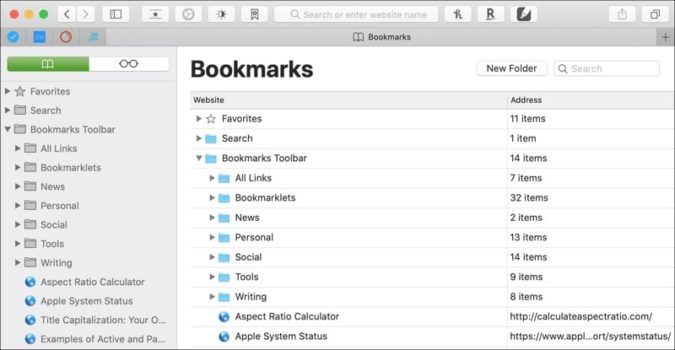
- A new page will open, displaying all the bookmark sites/pages you saved.
- Select the bookmark that you want to delete and perform right-click.
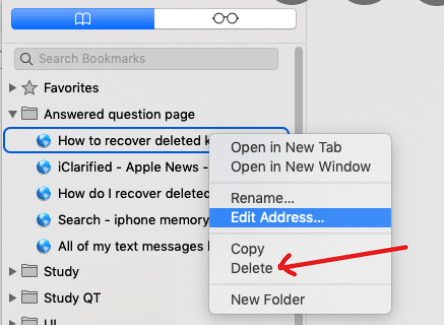
- Tap the delete option and delete the bookmark.
- Remember, this action can not be undone once deleted.
How to remove bookmarks on Mac on Google Chrome?
No need to introduce that Chrome is a widely used browser all over the devices. Chrome is a rich-featured and powerful browser with well-structured extensions to make browsing easy. Let’s see how to remove bookmarks in Chrome on Mac:
- Launch the Chrome browser on Mac.
- From the top of the menu or taskbar, select the bookmark tab.
- You can also use a direct shortcut; Option+⌘+B.
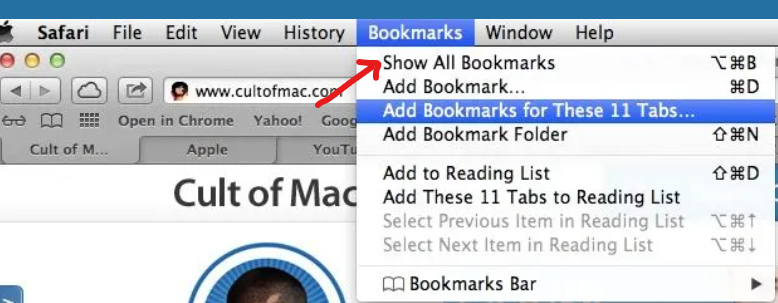
- Click on the first option to show all bookmarks.
- Now all the bookmarked pages appear on the screen.
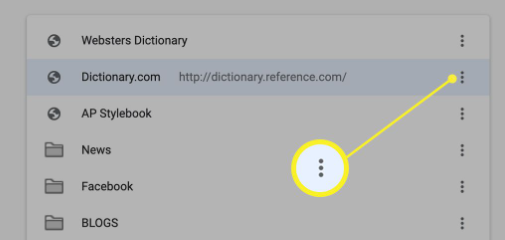
- Perform right-click on the selected site/page Or click on the three dots in front of it.
- Select the delete option, and the bookmark deleting is done. Learn more, How to clear cache in Google Chrome in simple steps.
How to delete bookmarks on Mac in Firefox?
Mozilla Firefox is just another popular browser known for its speed and wide range of functionality. Firefox has a Library instead of a menu bar to locate the bookmarks. Let’s understand how to delete bookmarks on Mac in Firefox:
- Launch/Open Firefox on your Mac device.
- Click on the bookmark tab on the taskbar Or use the shortcut; Shift+⌘+O.
- A library pop-up page appears on the screen.
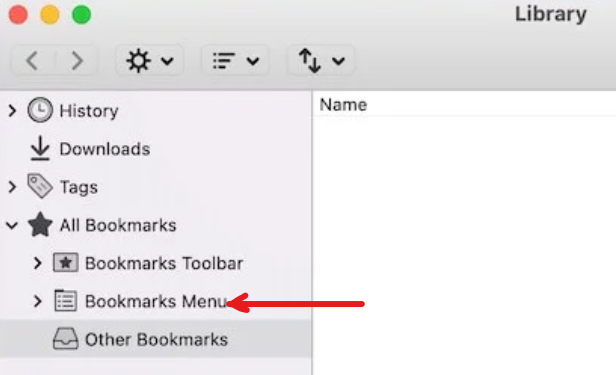
- Select the bookmark menu tab on the right-hand side and click on that.
- The list of your saved page showing on the screen.
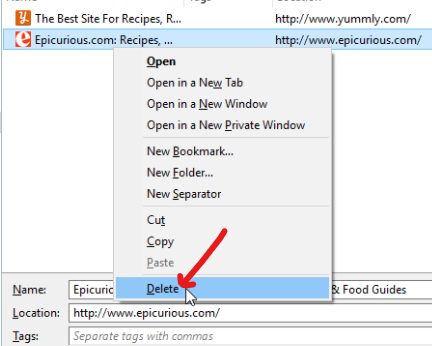
- Please select any of them, perform right-click and confirm to delete the bookmark. Also, learn how to prevent websites from opening new windows.
Final Thoughts
It is all about how to delete bookmarks on Mac in Safari, Chrome, and Firefox. These are the most extensively used browser on Mac. You can create innumerable bookmarks of your favorite sites, pages, etc., but if you are not going to read them back, then it is better to delete them.
Every device and browser has a different interface and different functioning, so we discussed three different methods of bookmark deleting here. In this article, we learned about bookmarking and how straightforward bookmarking is by following simple steps.
You need to follow a few steps to delete a bookmark; otherwise can delete it just by performing shortcut keys. If you are still unable to clear bookmarks on Mac or use the browsers that are not listed here, then feel free to ask me; I will be happy to help you.

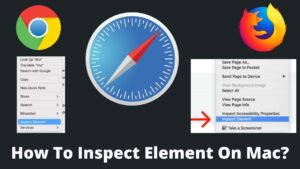
![Read more about the article How To Take A Screenshot On Mac? [2022 updated]](https://basicwebguide.com/wp-content/uploads/2022/02/How-To-Take-A-Screenshot-On-Mac-300x169.jpg)