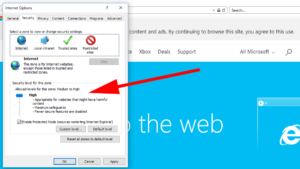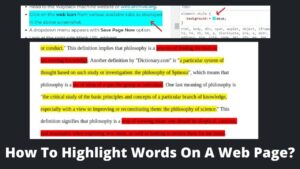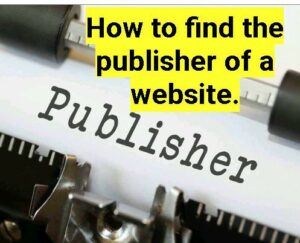Google is the best and most used search engine in the internet world. Daily, billions of searches were performed on Google, but sometimes we didn’t get the exact word we searched. Sometimes we open a long webpage and waste our valuable time on a particular word. But do you know that we can easily find our required word on any website? Today we are going to discuss how to search a word on a website. Let’s start this basic website guide. I advised you first do cloning of the website.
Why you need to search for a word?
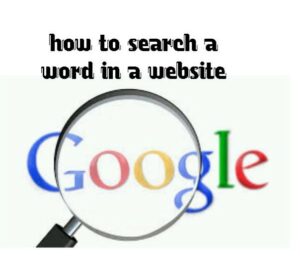
We visit hundreds of websites daily and try to resolve our queries. But at the same time, users are irritated by a long post, and the worst thing is that they still do not get a solution. One question is hitting on mind that “what is the benefit of reading so many blogs and still unanswered?”
Many users face this same problem in their daily life, and “search a word” come as a savior who can save you a great time. You don’t have to waste your day on those irrelevant or unworthy websites.
How to search a word on a website?
It seems very simple, and our genius reader does it easily, but apart from easy methods, we also introduce you to some “hidden methods.” Let’s start with how to search a word on a website.
Method 1- Search bar on the website
This is most convenient and easily accessible by anyone. What you have to do that open a webpage, namely; When the page is loaded, you can see the page embedded with “search in the page.” Now put any word on the blank space you want to search and hit on the search button.
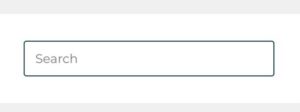
Many websites come with a search icon; when you click on that button, a blank space opens where you have to fill in your required word and hit enter. Once the search is over, you find your word highlighted everywhere, whether yellow or dark color. As simple as you think. Let’s see other methods to find a word on the website.
Method 2- Google search bar
We use Google to search any website, query, and our daily questions and problems. But do you know Google can also help to find any specific word or phrase? Many users still do not know Google’s this amazing feature. Let me introduce you to this feature step by step.
- Step 1- Open google on your web browser and tap on the search bar.
- Step 2– Click on the search bar and type “site:” along with the website name (the website in which you want to search a particular word). For example; site:basicwebguide.com
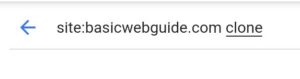
- Step 3- Now, type your word which you want to search on a website. Again, For example, site:basicwebguide.com clone.
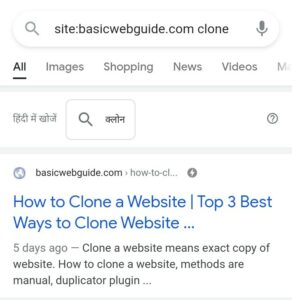
By using this method, you will find all the pages which include the word “clone.” In this way, you can find any word on the website.
Method 3- Use Keyboard
This method can perform only on desktop, laptop, and Mac because you need a keyboard to perform this task. Let see how to search a word on a website using the keyboard.
- Step 1- Set your keyboard in a working position and open your browser.
- Step 2- Use CTR+F for window and Command+F for Mac. After using these commands, the search bar will open in your browser.
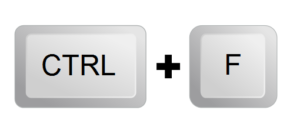
- Step 3- Type your word in the search bar and press enter, and you will get your word highlighted on the whole page.
Method 4- Use address bar (for IOS)
This method is somewhat tricky; you have to use your address bar of the browser. Visit the website where you want to find a word, delete the address bar of the website, put your word in place of the address bar of the website, and hit the search button. Your required word will be highlighted on the web page; you can click next to move another word.
Conclusion
Although, Find a word or phrase is not a daunting task to perform, but sometimes we can’t access these features on websites. Not all websites and webpages are embedded with search options; even if they are, users can still not get good results.
In the fast-forwarding world, we can’t spend hours to find a single word or phrase on the internet. That’s why we suggested to you the best methods of how to search a word on a website. These methods make your work easier and save your precious time. If you are still struggling with these problems, do not hesitate to contact us, and you can also comment to us and ask your query; we will be happy to help you.