What happens if you open basicwebguide.com and reached the best movies page? On the Internet, we daily encountered such troubles, and this is called website redirections. Today we discuss, why websites redirects and how to stop website redirects.
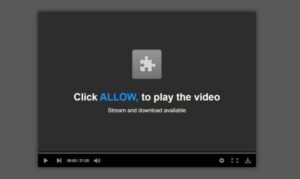
Why websites redirect?
Redirection of the website is not a fresh issue; this problem started with the Internet browsers’ eruption. Attackers constantly try to infringe on a website’s system and introduce malware to demolish the website.
Sometimes, a black hat user redirects a website with their site with the intent of illegal impressions. Whether you use Chrome, Microsoft, Internet Explorer, Mozilla Firefox, or any other browser, this is the common issue in every browser.
In this guide, we will explain to you how to stop website redirects and avoid clicking on irrelevant links. You can apply these methods to any browser you use.
How to stop website redirects?
We can use different techniques to prevent a website from redirection. These techniques depend on the browser you use, and later we will talk over some methods which apply to any browser. Let’s start:
Google Chrome
Google Chrome is the most popular web browser used worldwide; according to Stat Counter, Google Chrome occupied 63.54% of the market share. Although, Chrome automatically prevents some redirects yet this is not always possible.
- Step 1- Open the Chrome browser and click on the 3 dots, which is on your right top corner. This opens the Chrome menu bar.
- Step 2- Scroll down the menu and you will see the “setting” section, click on that, and the setting window will open.
- Step 3- The new window is the advanced setting of the chrome browser. Click on the privacy and security tab and then the content setting.
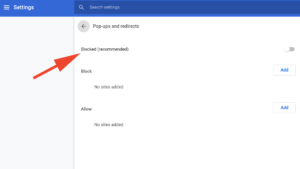
- Step 4- In the content setting, you will get “Pop-Ups and redirection (block recommended)” and enable that setting by pointing on a tiny ring enable button.
Microsoft Edge
Microsoft Edge, developed by Microsoft, is the 4th largest web browser with 3.41% of the market share.
- Step 1- Open Microsoft Edge browser and click on 3 dots on top of the window.
- Step 2- Heads to the setting after scrolling down the menu and then click on advanced setting.
- Step 3- It brings to the next screen, and you locate to the “keep me protected from malicious sites and downloads with window defender SmartScreen” switch on this tab, and your redirects will be prevented.
Internet Explorer
Internet Explorer is the 3rd most distinguished browser globally with a 7.02% market share over the Internet. This is also the product of Microsoft.
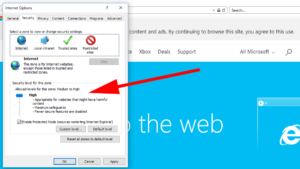
- Step 1- Open the Internet Explorer browser and click on three on the window, scroll down the menu, and click on the setting.
- Step 2- Setting will open in a new screen where you found Internet Security; click on that. Here you get different security levels.
- Step 3- Set the security “basic to a high,” and a new window will open that claims window actively prevented by any redirections, but it will not always work.
- Step 4- If step 3 will not work for you, then return to the “Internet Security” and set the setting “medium to high,” and this setting will work now for you.
Mozilla Firefox
Mozilla owns Mozilla Firefox with 3.76% of the market stake. Let’s see how to stop redirects on Mozilla Firefox:
- Step 1- Open the Firefox browser, click three dots on the top right corner, and then go to the options.
- Step 2- Now click on Privacy and Security under the options section. Now you will get two settings there.
- Step 3- First setting is: “Block Pop Up windows” under the permissions section. This setting useful suppress the Pop-Up windows.
- Step 4- Second setting is: “Block dangerous and deceptive content.” This setting will block all types of redirects except Pop Up windows.
Opera Browser
Opera Software develops Opera Browser and currently recently owned by a Chinese firm. However, the market share of opera is comparatively low at 2.19%. The Pop-Ups and Redirects barring settings in Opera are similar to Google Chrome; you can pursue that setting.
These settings are working well for specific Browsers, as mentioned above, But We can also block redirects with some additional techniques. Below are some methods or applications to do so:
Use Redirect Blocker

This is the Browser extension work on desktop and block unnecessary redirects. Redirect Blocker safeguards your privacy and speeds up loading times, eliminating tracking and unnecessary redirects from your browsing.
Redirect blocker bypass all redirects, and With Redirect Blocker, the protection of your privacy is improved, as well as the time it takes to load pages.
Delete cookies
This method works well on every Browser or specific website.
Go to setting of browsers and click on advance settings, and then heads to the content setting. Now click on cookies, and a new window opens, which displays “see all cookies and data.” Now search the website that cookies you want to delete and click on delete cookies.
You can also clear all the cache data to prevent redirects with the “Cache enablers” Plugin or “W3 Total Cache” on your own website.
Conclusion
Redirects of the website are extremely annoying, especially when you are researching and working on a time-bound project. Redirects are malware that infringes on a website for personal benefits or to harm a website.
But if you follow our techniques of how to stop website redirects, you will not face problems and work smoothly. We discussed numerous methods to prevent redirects concerning the browser and also use extensions to stop redirects.

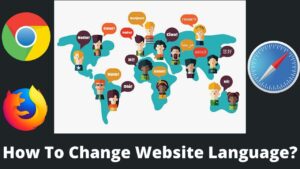
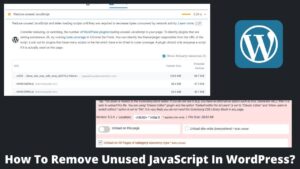
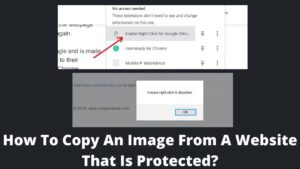
Pingback: How To Prevent Websites From Opening New Windows? - BasicWebGuide
Pingback: How To Redirect A Page In WordPress? - BasicWebGuide