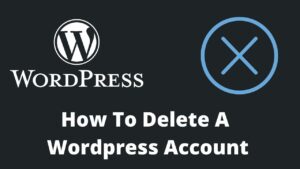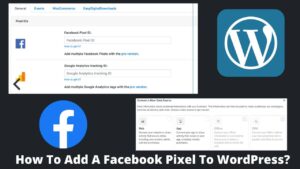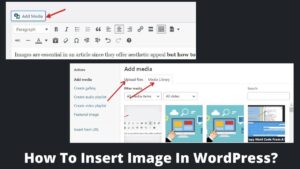Forwarding a current page to another URL or a new page is referred to as redirecting a webpage. To put it another way, when a user clicks on a link, he is taken to a different link. This is done to fix broken links, restructure permalink, or other reasons, as discussed in this post.
Today, in this article, we will discuss how to redirect a page in WordPress and how this works. You may also be interested in how to stop website redirection.
I’ll go over five different forms of redirections and why they are required. Also, in this post, we will discuss different methods of how to redirect a page in WordPress using plugins as well as manually.
What Are Different Types Of WordPress Redirections?
Let’s look at the different forms of redirection in WordPress before we get into how to redirect a page in WordPress. It will assist you in comprehending why we employ redirections and what form of redirection is used in certain circumstances.
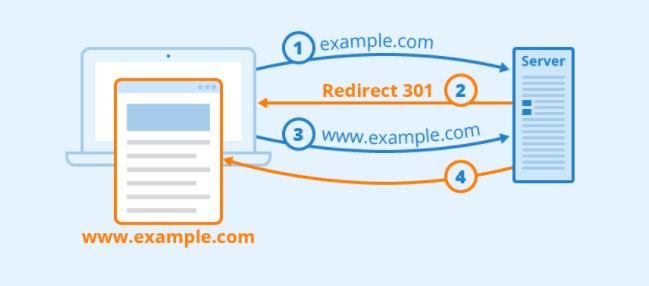
301 “Permanent Redirect”: 301 is a permanent redirection in which an existing page is completely removed or deleted. It’s extremely useful if you want to transfer hosting services or restructure your URL without compromising search rankings.
302 “Temporary Redirect”: 302 could be intentional and unintentional as well. It tells users and searches engines that a particular web page is redirected temporarily but still exists on the internet. This could be due to the server error or may be done intentionally to fix any WordPress error.
303 “See Other”: This type of redirection is majorly used on the personal information pages and payment gateways. It restricts users from refreshing the same page and redirecting to the alternative page, often known as “see other” redirection.
307: The “Temporary Redirect” diversion is identical to the 303 redirections. It means that the user’s requested page has been temporarily relocated to a new URL. The difference is that 303 is a two-way informational redirection that offers an alternative page while 307 is a one-way redirection.
308: It’s also a permanent redirect, just like the 301 redirects. When the address of a resource has shifted, this operation is used. When revamping your website or transferring it from HTTP to HTTPS, this form of redirect is a feasible approach.
How To Redirect A Page In WordPress?
As I mentioned above, there are several ways to redirect a page in WordPress, including automatic and manual. We will discuss the 3 best methods of redirections, including manual methods like admin board, .htaccess, and the use of plugins. Follow all the instructions carefully.
Method 1. Redirect A WordPress Page Manually With Admin Dashboard
Redirecting a WordPress page with the admin panel is the simplest method that doesn’t require any coding or other skills. You just have to select source and destination URL.
- Login to your WordPress dashboard.
- Head to the tools or SEO tab.
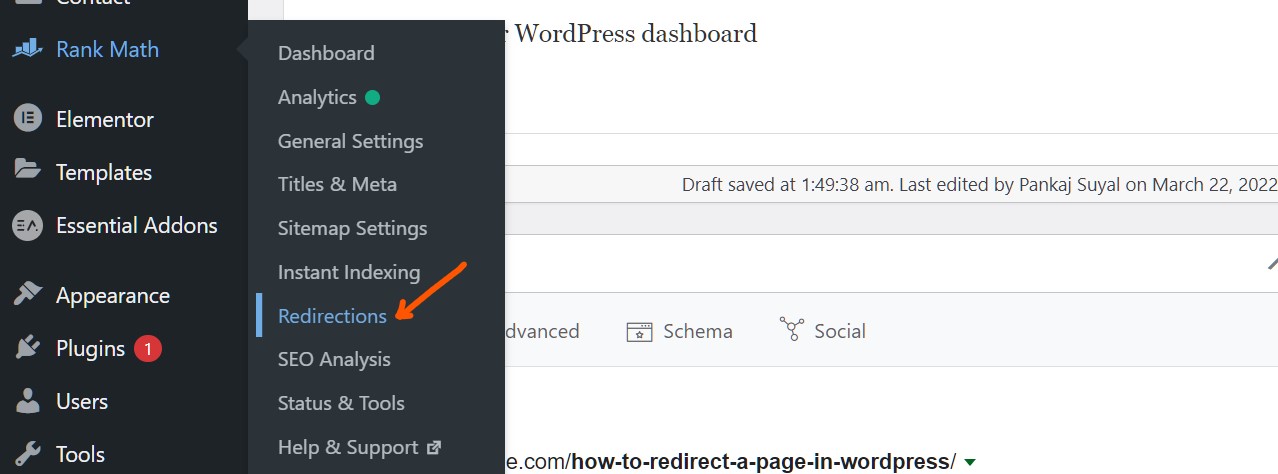
- Now click on the Redirections option, which leads to the new page.
- It will show you the previous redirections; otherwise, click on Add new redirection.
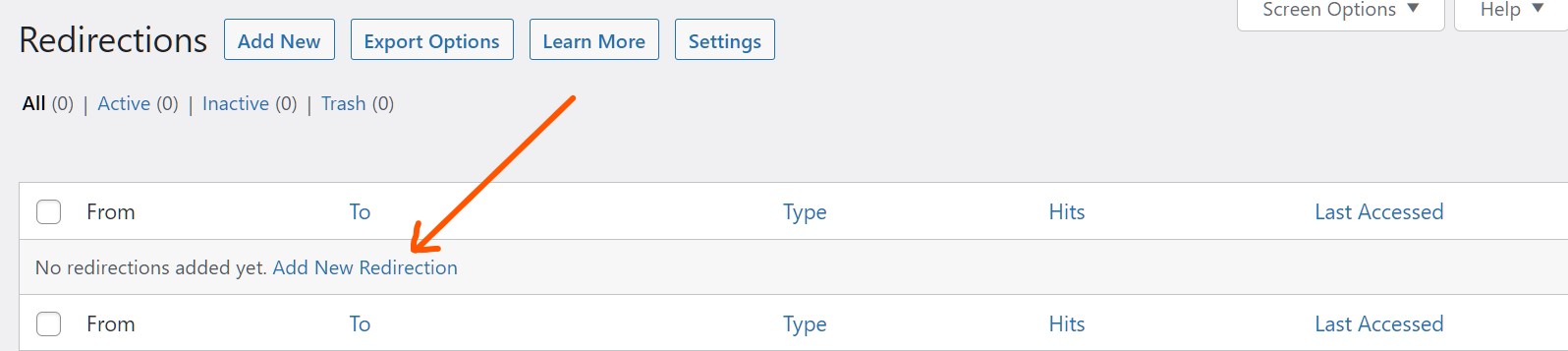
- First, enter the source URL(s) and select whether it’s an exact URL (usually) or contains something.
- Now, type the destination URL where you want to redirect the visitors.
- Select what type of WordPress redirection it is; 301, 302, 303, 307, etc., as we discussed above.
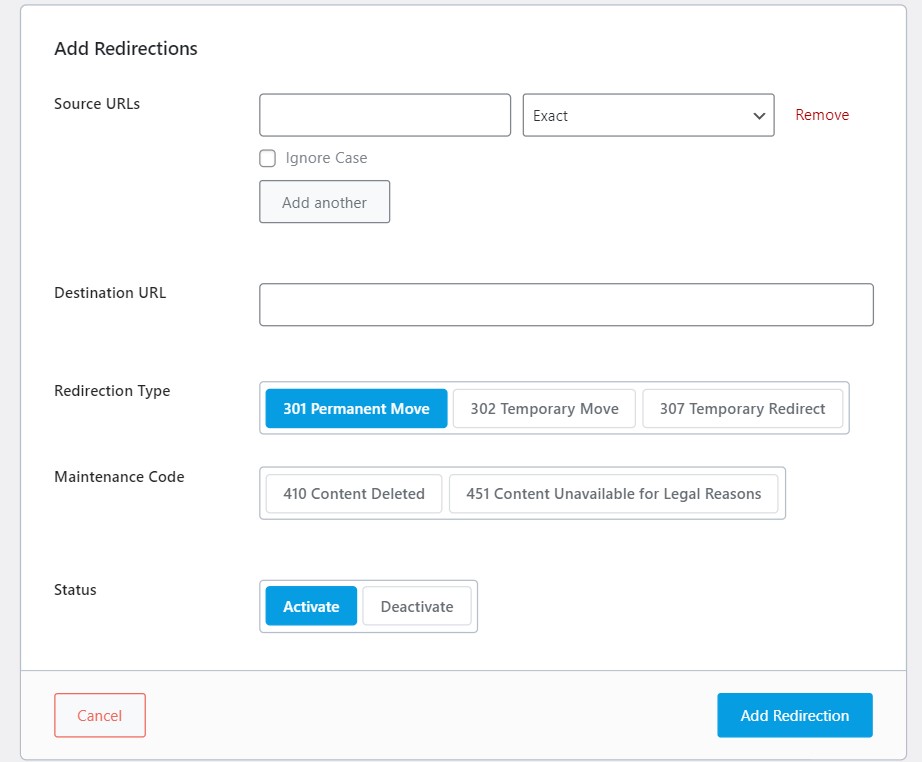
- You can also turn it to maintenance mode by selecting displayed options if you are looking for any maintenance on your website.
- Click on the Activate button in front of the Status tab.
Finally, click on the Add Redirection button and go back to the admin panel. You can now check whether it works or not by visiting the respective URLs.
Method 2. How To Redirect A Page In WordPress Via .htaccess File
If you’re ready to give it over to your website directory, another reliable approach to redirecting a web page is to edit .htaccess. Don’t worry; it’ll be a piece of cake; however, I strongly recommend taking a backup before making any changes. I always prefer UpdraftPlus to take a backup as it is user-friendly and easy to use.
- You first need to connect your server with FTP (File Transfer Protocol) using the FTP client. I wrote this in detail in an article where I discuss how to increase WordPress memory; you can check that post.
- You can use any FTP client at your convenience like Filezilla, CuteFTP, etc. I would recommend Filezilla if you are doing this first time.
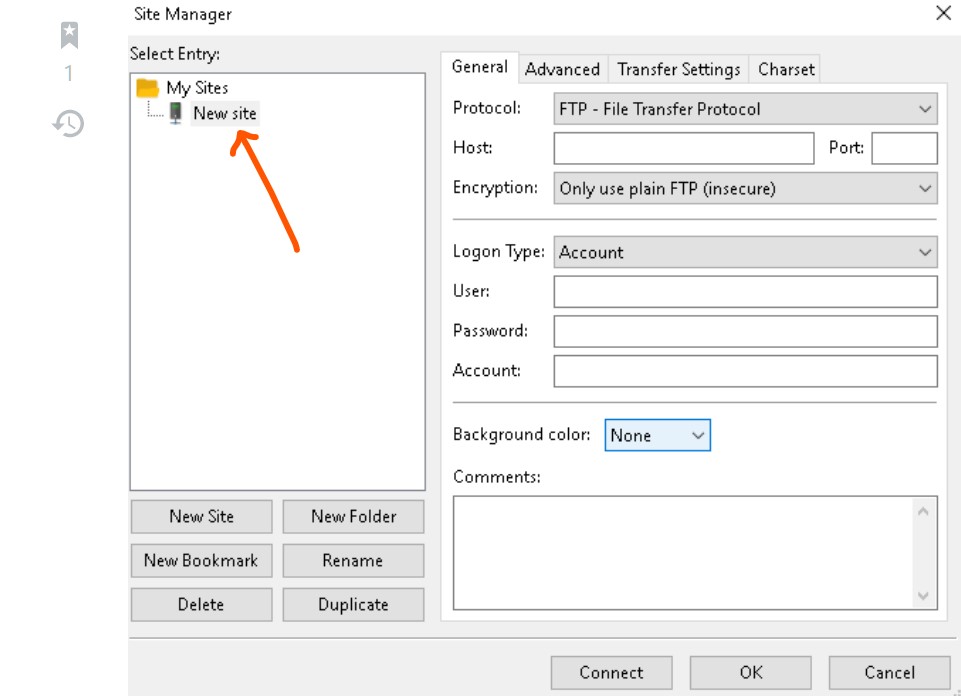
- Now, inside Filezilla, navigate File then Site manager; File>>Site manager.
- Select the site and log in via your user credentials.
- The inside root directory, look for public_html folder and then .htaccess File inside this.
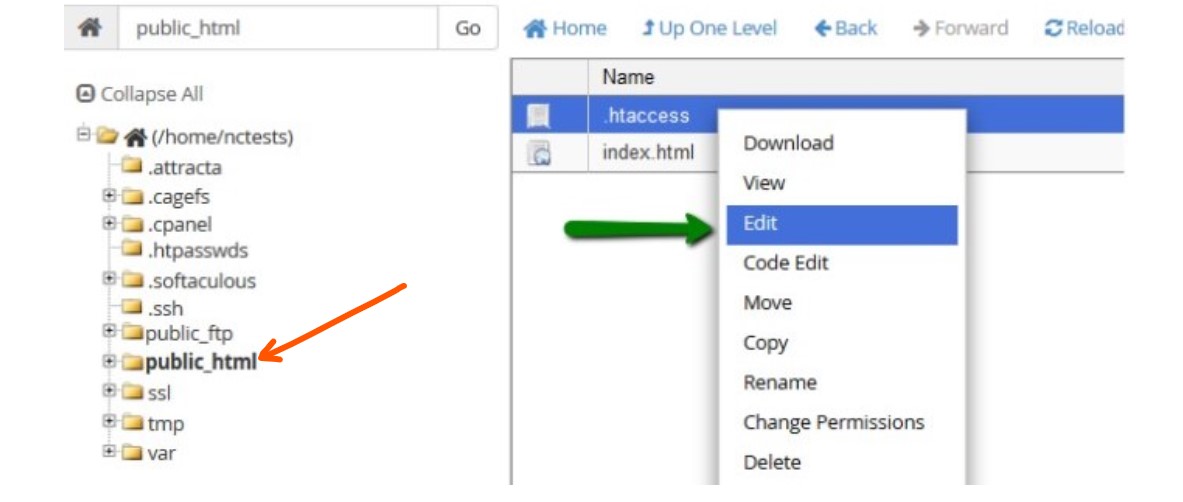
- Perform right-click over the .htaccess folder and select the Edit option.
- The File will open in your respective editor.
- Now, to redirect a specific page of WordPress, you need to put a specific redirection code in the File.
- Let’s say we are looking for 301 redirections; then the code will be the following:
RedirectMatch 301 /oldpage/ /newpage/
- Do not forget to replace oldpage and newpage with your respective current URL and redirection URL, respectively.
- If you are looking for 302 redirections, use the following code, and replace yourpage and samplepage with old and new URLs, respectively.
# TEMPORARY PAGE REDIRECT <IfModule mod_rewrite.c> RewriteEngine on RedirectMatch 302 ^/yourpage/?$ http://yourwebsite.com/samplepage/ </IfModule>
- Finally, save the changes. Don’t forget to upload the file to your site’s server if you modified it on your local system.
How To Redirect A Page In WordPress Using Plugins?
Plugins may be handy for you if you don’t want to edit files, paste codes, or rigged up manual redirection. A redirect plugin will expedite the redirection process and keep your site running smoothly. Following are the popular plugins to redirect a WordPress page:
- Redirection.
- 301 Redirects.
- Safe Redirect Manager.
- All in One SEO.
- Quick Page/Post Redirect.
- Yoast SEO Premium.
- SEO Redirection.
- Simple Website Redirect.
I will show you how to redirect a WordPress page with a WordPress plugin. Instead of all, I will set up WordPress redirection using Simple 301 redirects, which is the simplest redirection plugin.
Method 3. Redirect A WordPress Page Via Simple 301 Redirects Plugin
- Install and activate simple 301 redirects plugin from your plugin directory.
- After activation, go to the plugin’s setting, and then look for 301 redirects; Setting >> 301 redirects.
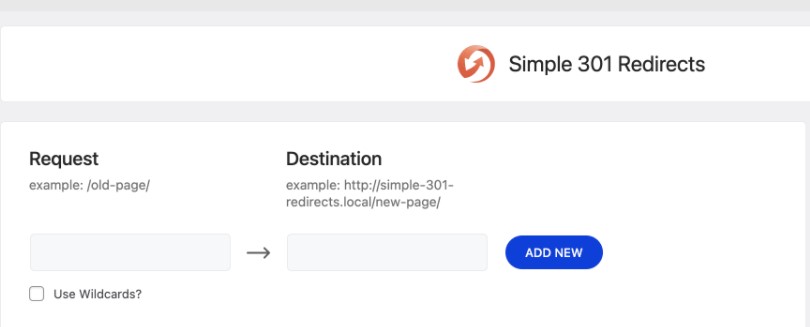
- You have to fill two areas; request URL and destination URL.
- Request URL is your current page that you want to redirect.
- Destination URL is the page where you want to redirect the page.
- Finally, click on ADD NEW button to set up 301 redirections.
Final Thoughts
It is all about how to redirect a page in WordPress without plugins and with plugins. Page redirection is helpful in various scenarios; modifying page permalink, resolving any error, permanent shifting of a page, fixing broken links, etc.
We have discussed 5 common types of redirections and why they are used. Along with this, we learned the 3 best possible methods to redirect a WordPress page with a step-by-step guide. As discussed in the first method, you can redirect any page directly from your WordPress dashboard without any editing/coding.
Although the easiest solution is to use a plugin to redirect a page yet, the quickest method is to use .htaccess. Because it is dependent on your hosting provider, a plugin may take a little longer than other ways. I hope you loved this article; any follow-up questions or suggestions are welcome.