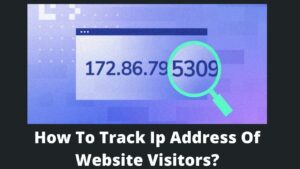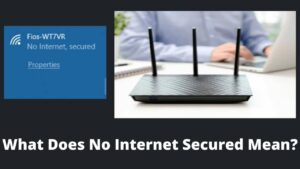Are you not able to go through a website or find that something obstructs you from accessing a site? It is common, or you are not the only one who faces this issue. Read this guide on how to allow a website through firewall because you may be trapped in the game of firewall (or something else).
Sometimes when you surf online, you may see a message “this site is blocked,” “this site is not reachable,” or other similar notice. What do you do in this case? Unarguably, you leave the site and look for another site. But in many instances, these sites are very important, so you must know how to allow a website through firewall?
Because this is a firewall that prevents you from accessing a site, and you need to unblock the site from different methods. Stay connected with this amazing guide till the end. Meanwhile, you can see how to block a site on Chrome, block a site on Android, and block a site on Safari.
What is firewall, and Why does a Site get blocked?
A firewall is a security system that tracks inbound and outbound traffic and allows or disallows data packets relating to security criteria. Its goal is to create a shield between your web server and traffic entering in from outside channels.
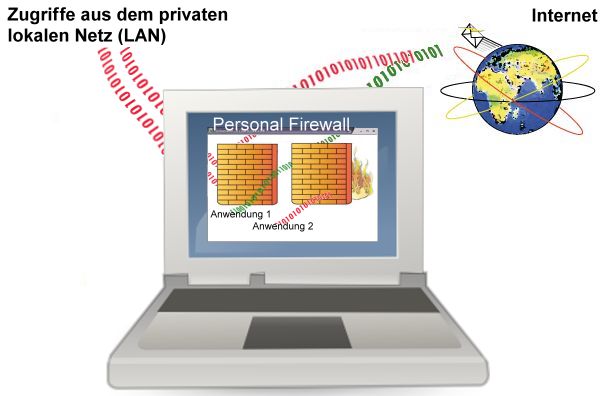
Firewalls block spyware and ransomware intrusions. When combined with an embedded intrusion prevention system (IPS), the Next-Generation Firewalls can identify and repel assaults throughout the network swiftly and efficiently. You can easily check if your system blocks a site through the firewall from the below sections.
How to allow a website through firewall?
A firewall may block a site for various reasons, including harmful sites, blocked by your own system, blocked due to spam detection, or many more reasons. But it doesn’t mean that you can’t access this site. I found numerous methods to allow a website through the firewall in simple steps.
Unblock a website from firewall using a keyboard command
- First of all, open your device, and prompt the command Win+R.
- A dialog box appears on the top of the screen.
- Type CONTROL on the box and click on the OK button.
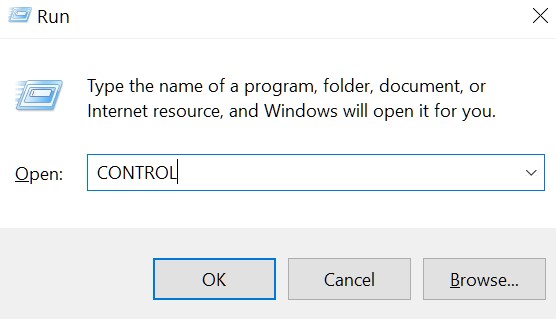
- When the control panel opens, head to the System and Security section.
- Click on the first link: Review your computer’s status.
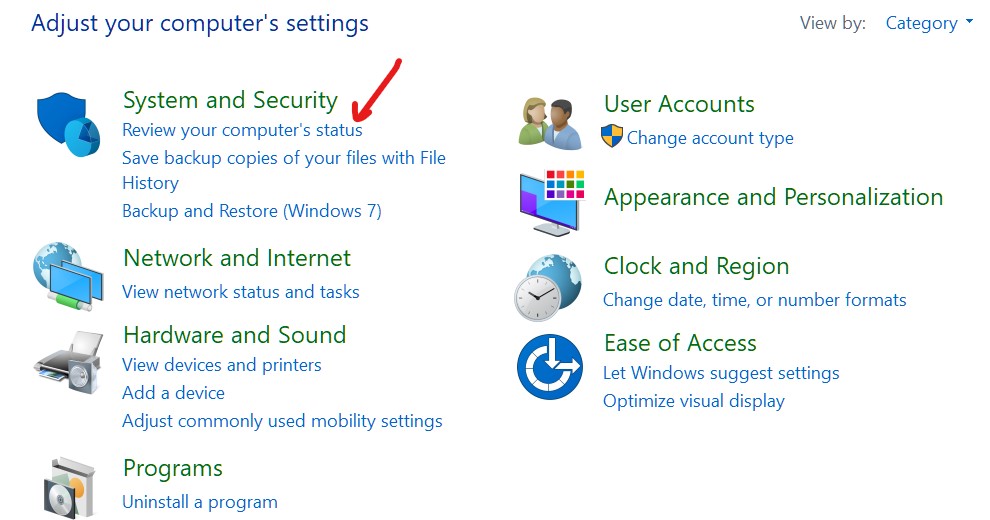
- You can see various system settings, security, and maintenance windows open.
- Select the Security dropdown icon.
- Look for a Network firewall (most probably 1st option).
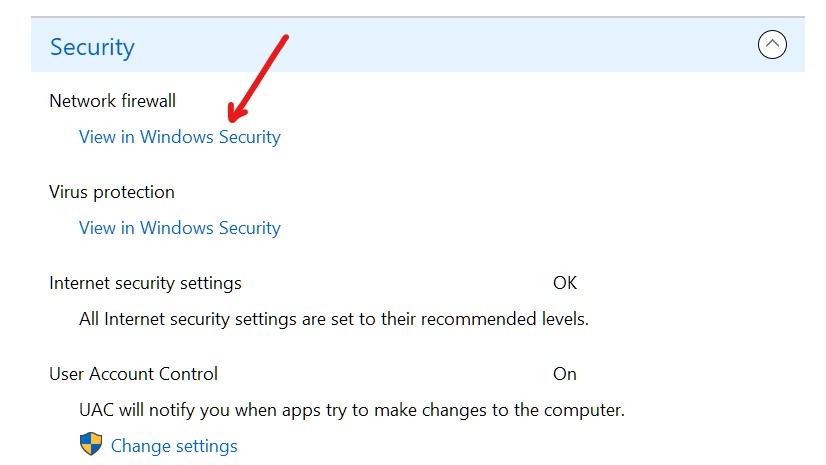
- Inside this, view in Windows Security, and click on this.
- It leads to the new window known as firewall & network protection.
- Scroll down the page and click on Allow an app through the firewall.
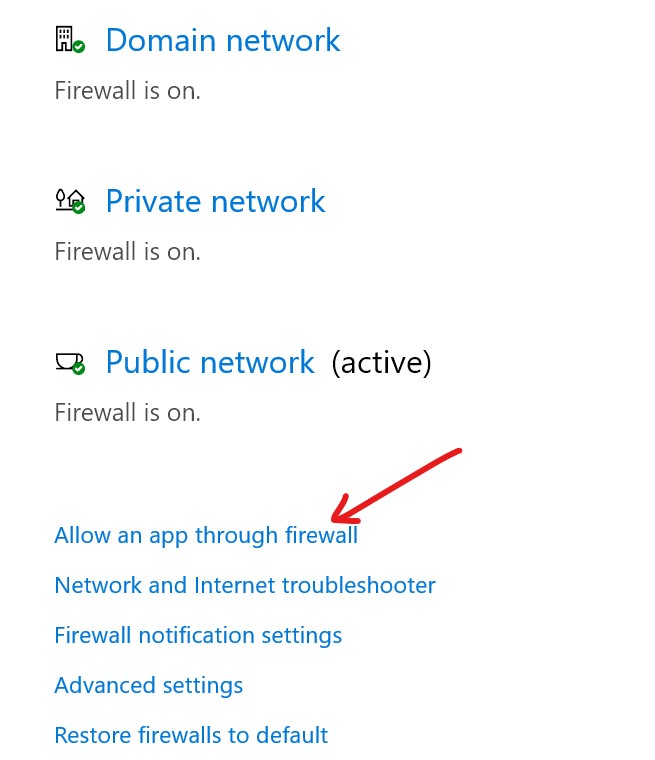
- The next step is the most important step to unblock a site from a firewall.
- There is a small section Allowed apps and features with a name, private, and public tabs.
- Tick on the tiny boxes under private or public.
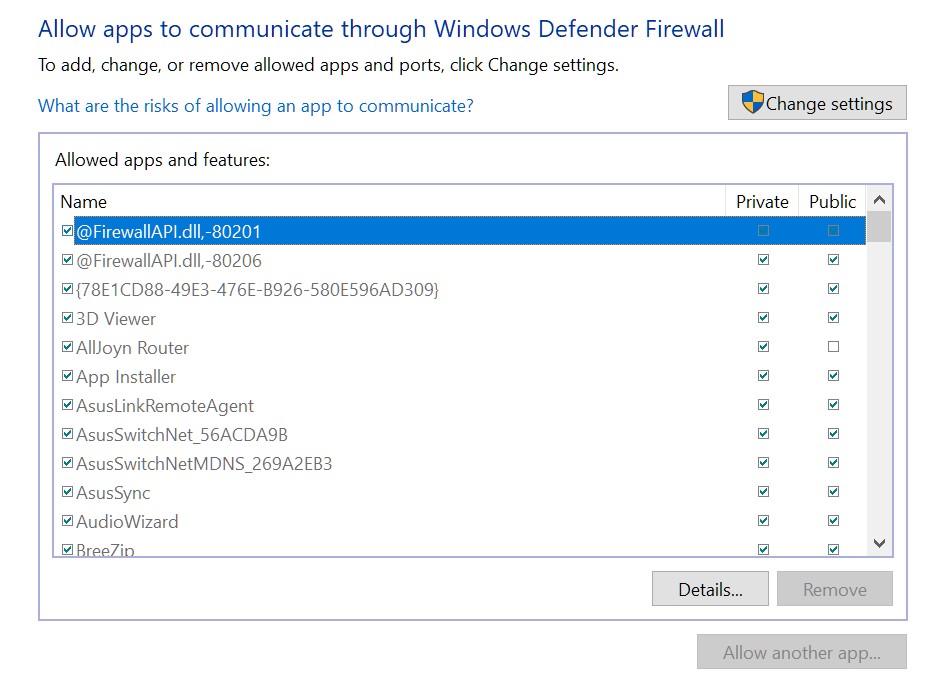
- You can decide what to allow and what to disallow by ticking either in private or public.
- Make sure you check the app or browser that you are using.
- Finally, click on the OK button at the end, and start accessing websites.
How to allow a website through firewall with system settings?
You can also access the above setting of allowing firewall from other methods too. This can be done with Window’s Start button.
- Click on the small search icon at the top-left corner or press the Window key.
- Here, type firewall, and hit enter button.
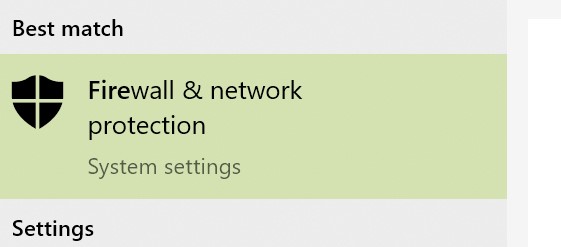
- Open the Firewall and Protection setting, which leads to the firewall page.
- Follow the above steps precisely of the first method to allow a website through a firewall.
Bypass Firewall By Switching From Wi-Fi to Mobile Data
Sometimes you don’t need to look at any setting or trick to unblock a website from firewall as a site could be blocked due to network administration. When you utilize the Wi-Fi network of your home, office, friends, school & college, then you might not be able to access a site.
More usually, the public Wi-Fi systems are secured through the firewall as it can affect the mass level users. So it is common to get connection issues to provide a secured service and protection from malware, spyware, etc.
If you find this issue while connecting with a Wi-Fi network, I would recommend using your phone or phone’s data to access that site. You will get connected to the site easily without any error.
Unblock a Website from Firewall by cached Version
If you exhausted all the above methods of how to allow a website through firewall, then I have one more method to go through it. However, this method is not a guaranteed solution, but most of the time, it works.
This technique works properly if the website you are trying to access is not updated its old contents and still holds them in the previous Version. Search a website on a browser like this: site:https://basicwebguide.com/
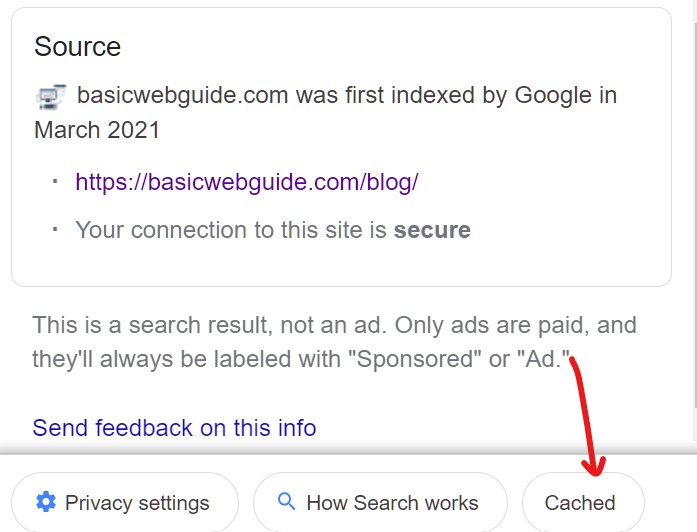
On search results, click on three dots in front of the site/post link Or look for the cache button (if using other than Google). If using Google, a large About This Result tab appears, and click on the Cached button at the right-bottom side.
The new page is open, which holds the content you are looking for. You can read this page for getting your required information.
Final Words
It is all about how to allow a website through firewall easily and quickly. As you can see, there are not any sturdy steps; everything is at your fingertips, just need to follow the guide correctly.
We discussed what is the firewall how & why firewalls block websites. We also study the best methods of allowing a website through a firewall without ruining the system’s setting. Unblocking a website from a firewall sometimes becomes an extreme necessity due to the urgency of work.
You can unblock a site by various methods, as we discussed above, including keyboard commands, systems setting, switching to mobile data, and accessing the cached data. I hope you are able to access a site with the help of any of these methods. If you are still facing any issues, let me know through comments.