Safari is a widely used and a default browser for iPhone, iPad, other Apple devices. Unfortunately, Safari does not offer any direct way to block a website that is sometimes necessary.
This is why today I will discuss how to block a website on Safari on iPhone, iPad, and Mac devices; however, if you use Google Chrome extensively, then you must read how to block a website on Google Chrome.
In many instances, children use their parent’s iPhones or iPads and accidentally access inappropriate websites or restricted websites like adult content.
In this scenario, you must know how to block a website on Safari. You can ensure that no one other than you can access any restricted, private, and inappropriate websites by blocking a site.
How to block a website on Safari on Mac?
- First, locate the top of the Mac device and click on the Apple icon at the top-left corner.
- Among various options from the menu bar, select System Preferences and click on it.
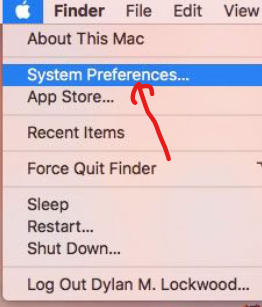
- System preferences lead to the new page, which prompts all the settings regarding Apple and respective fields.
- Navigate to the bottom of the page (last row) and select the Parental Controls option, usually 2nd one.
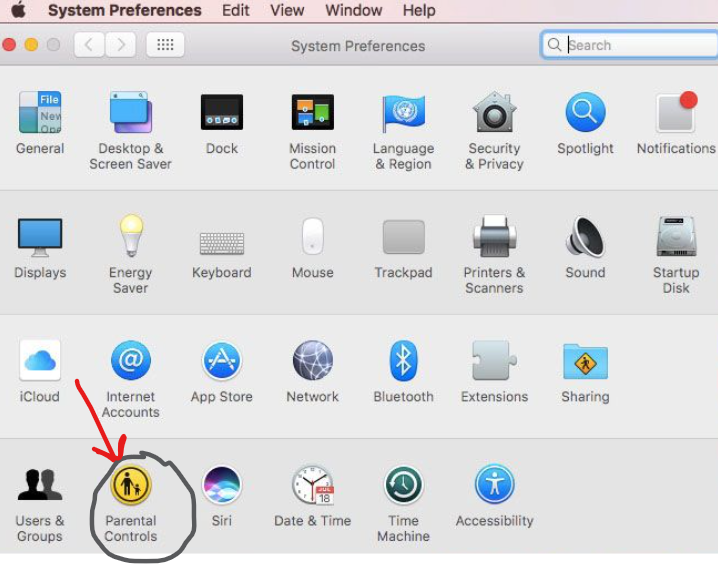
- Inside parental controls, select the account by selecting the lock icon where you want to make changes or block a website. Next, it is the administrator panel, enter username and password to log in or unlock the panel.
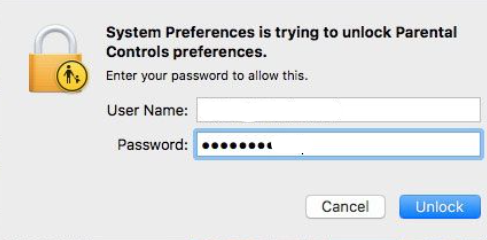
- Now you can make changes on Apps, the Web, stores, etc. Select the Web tab to manage the websites. Look inside the Browser Restrictions section and click on (2nd). Try to limit access to the adult websites option and then click on Customize tab.
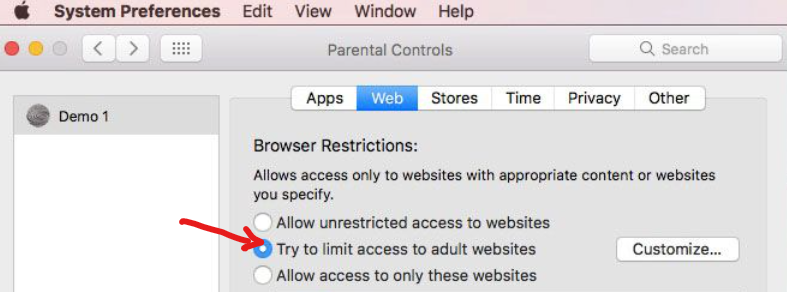
- Meanwhile, you can also select the 3rd option to allow only specific websites that your child or other people can access while using your Mac device. But this option could be stricter and absurdly limit the search results.
- After clicking on the 2nd option mentioned above, enter the website you want to block under the never allow these websites tab. You can enter as many websites as you wish by clicking on the ➕ icon and finally clicking on the Ok button at the bottom of the page.
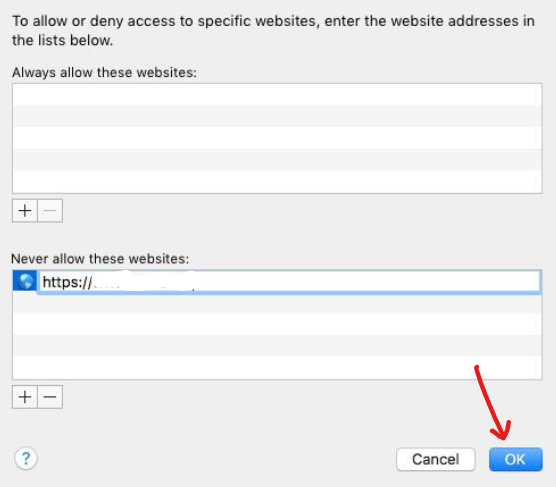
It is the simplest method to block a website on Safari on Mac. In this way, you can block any website in Mac that comes to your radar. Now you can test whether it worked by accessing those sites you have restricted.
How to block a Website on Safari on iPhone and iPad using Screen time?
iPhone and iPad follow almost the same method to block a website or allow only certain websites to access.
- First of all, locate the Setting icon from the app groups and then select the Screen time. Screen time is the way to limit access to adult content or any other websites.
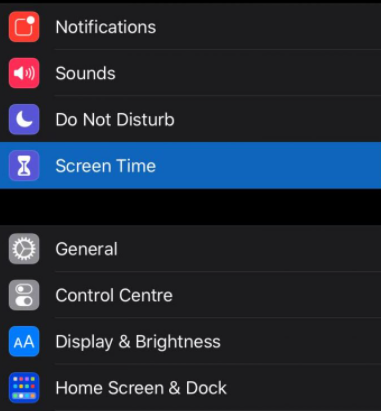
- On the next screen, select the Content and Privacy Restrictions.
- After that, click on the Content restrictions. Then, look for the Web content option inside the content restrictions section and click on that.
- Navigate the Limit Adult websites and add the website you want to block or limit access to.
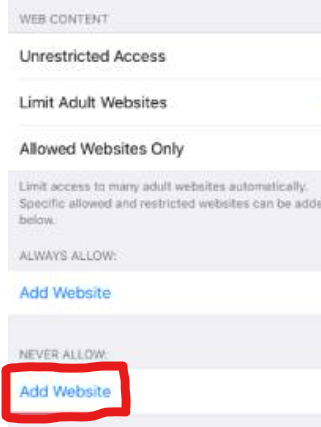
- Add any URL of your choice; there are no limitations on how many websites you want to block. However, suppose you bought an iPhone for your children only for educational purposes. In that case, you can select the Allowed websites only option as shown above and add only useful websites to access.
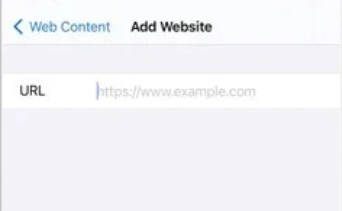
It is the solution to block a website on Safari on iPhone and iPad. You can either block a specific website on Safari or can allow a particular website.
Now, whenever anyone (or your child) login to iPhone or iPad, he/she can only access the websites you allow, and it is considered the safest option.
How to block a website on Safari Using the app?
Till you read how to block a website on Safari by using Apple devices’ inbuilt and default features. But you can use robust tools to restrict a website to access and provide security to adult contents, viruses, malware, and other threats on Safari.
One such tool is FamiSafe which can provide complete security to your children in any circumstances.
Note: This is not a promotion of FamiSafe, but I found it the best solution to block a website on Safari.
- Download the FamiSafe from the App Store of Apple devices like iPhone or iPad.
- After installation, you need to create your account using your Email id and password, then set up the settings.
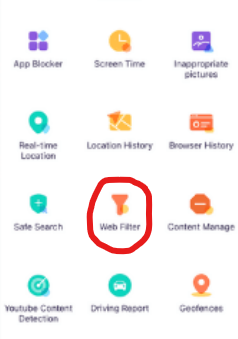
- After launch, locate the Web filter option from the app dashboard, which displays various monitoring settings.
- On the next screen, you can see tens of blocking options. Here you need to enable the type of content which you want to block, including violence, adult, unknown, drugs, weapons, etc.
- Once you select these categories, FamiSafe ensures that these related websites do not appear on Safari browsing.
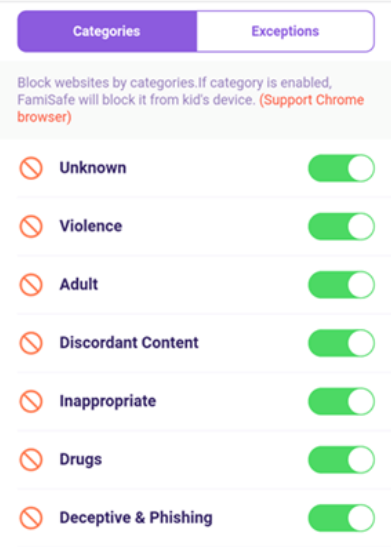
- Next, navigate the Exceptions tab to add those websites you want to enable despite this website falling under the category you restricted. Finally, click on the Save button to finish the setup.
Final Thoughts on Blocking a Website on Safari
These are the best methods to block a website on Safari on iPhone, iPad, and Mac. Internet is full of weird things, including bizarre content and websites.
Knowingly and mistakenly, children came in contact with the sites which most parents don’t want. In this case, blocking a website is the only optimal solution.
Safari is an inbuilt browser of most Apple devices, including Mac, iPhone, and iPad. However, despite its popularity, it lacks the direct method to block a website feature.
However, there are many methods to block a website on Safari, like using screen time, restrictions, and apps, as I discussed above.
I hope you like this article, and your problem is resolved for which you are reading this article. However, if you encounter any issue while blocking a website, please let me know through the comments section, I will always be there to clear your doubts.

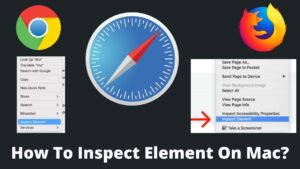
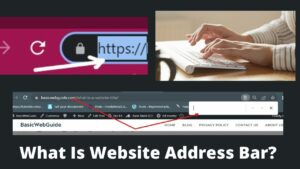
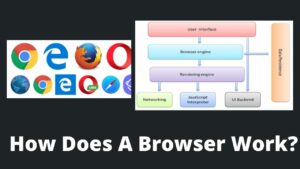
Pingback: How To Prevent Cross Site Tracking? - BasicWebGuide