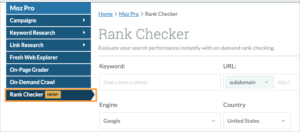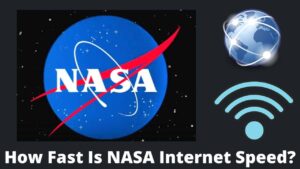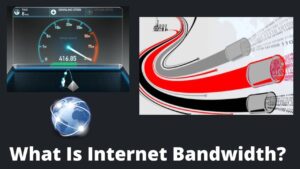When you visit and leave a site after the search is done, then you move to another site, you may notice the ads relevant to the previous search query. This is due to the Cross-Site Tracking or CST, used by 3rd party sites or companies to track user behavior. In this article, I will discuss how to prevent cross site tracking and why to do it.
Although, Cross-site tracking is helpful to analyze user behavior and display ads, which also blocks inappropriate ads. It is highly beneficial if you are a regular buyer of products as you will be displayed similar ads. Yet, CST is like an invasion of your privacy as it allows companies to track data without their permission.
Why prevent Cross Site tracking?
As I mentioned some excellent and pain points of cross-site tracking, but before fully implementing how to prevent cross site tracking, let’s have a look at why you should disable cross-site tracking.
- The browser enables 3rd party sites and companies to track your searches, harming your privacy.
- 3rd parties can collect your personal data in the form of cookies.
- In the worst scenario, greedy companies might sell your personal details.
- It slows down the web page speed and website loading speed.
How to prevent Cross Site tracking?
If you wish to disable cross-site tracking, it actually means you don’t want 3rd parties to track your activities, and it’s your right to protect your privacy. You may use an iOS or Windows device for regular surfing, So I will discuss every possible way to stop cross-site tracking in upcoming sections.
How to prevent Cross Site tracking on Google Chrome?
If you are a Windows and Android user, then you probably use the Google Chrome browser as it is most popular among internet browsers. You can also block a site on Google Chrome by following our guide on how to block a site on Chrome quickly.
Follow the below steps carefully to turn off cross-site tracking on Google Chrome:
How to Stop cross-site tracking on Windows?
- Open Chrome browser on your laptop or PC.
- Head to the top-right corner and click on the three dots which open the site menu.
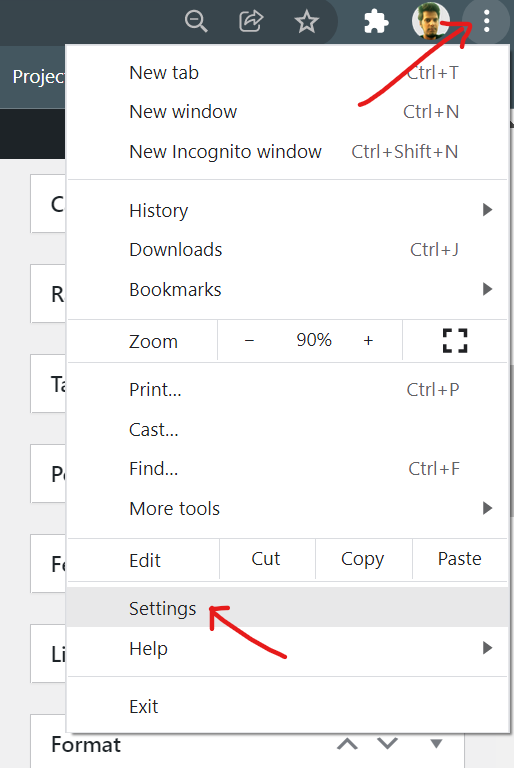
- Select the Setting tab among the various sections available and click on it, which opens a new setting page.
- Now click on the “Security and Privacy” tab and then select Block 3rd parties cookies under this section.
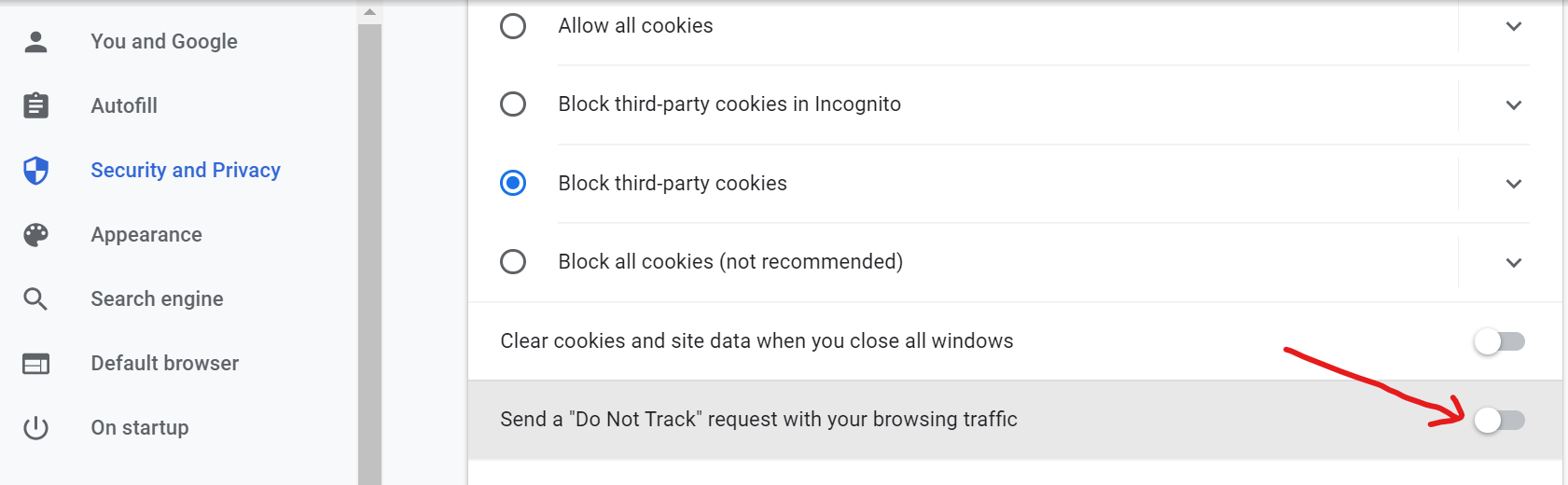
- Scroll down and finally enable Send a “Do Not Track” request with your browsing traffic. That’s it. Now just go back to your browser, and your data will not be tracked anymore.
You can also add any specific site to track your data and information by scrolling down and clicking on add button to add any website.
How to Turn off Cross site tracking on Android?
- You can also disable cookies on Android devices as well open Google Chrome on your device.
- Head to the setting of Chrome by clicking on the More tab on the right side.
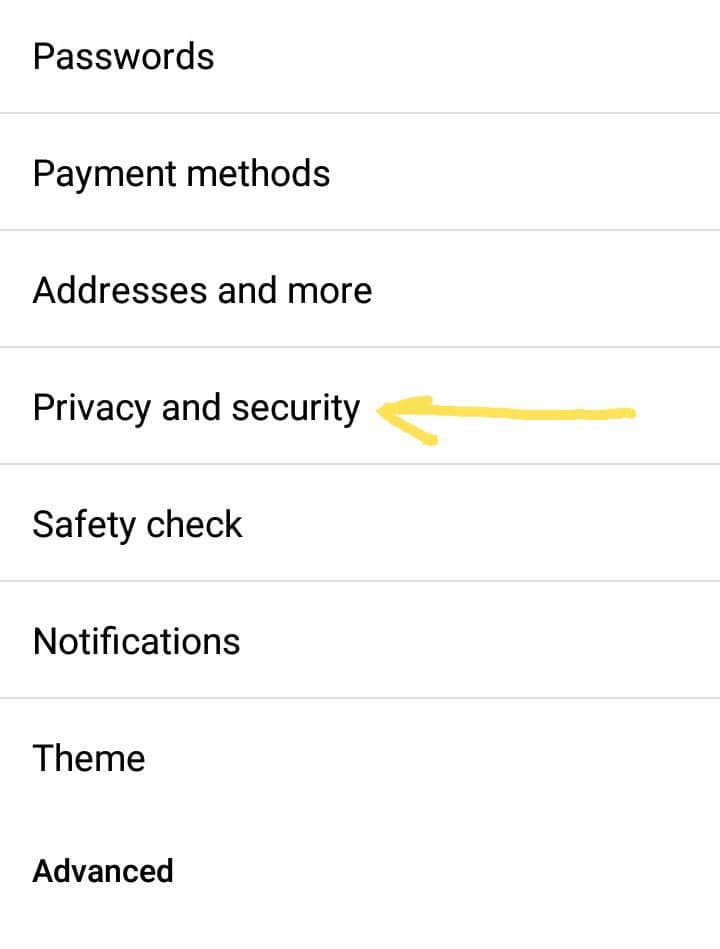
- Click on the “Privacy and Security” tab, which leads to the new page.
- Select and click on Do Not Track to enable cookies prevention which is showing off currently.
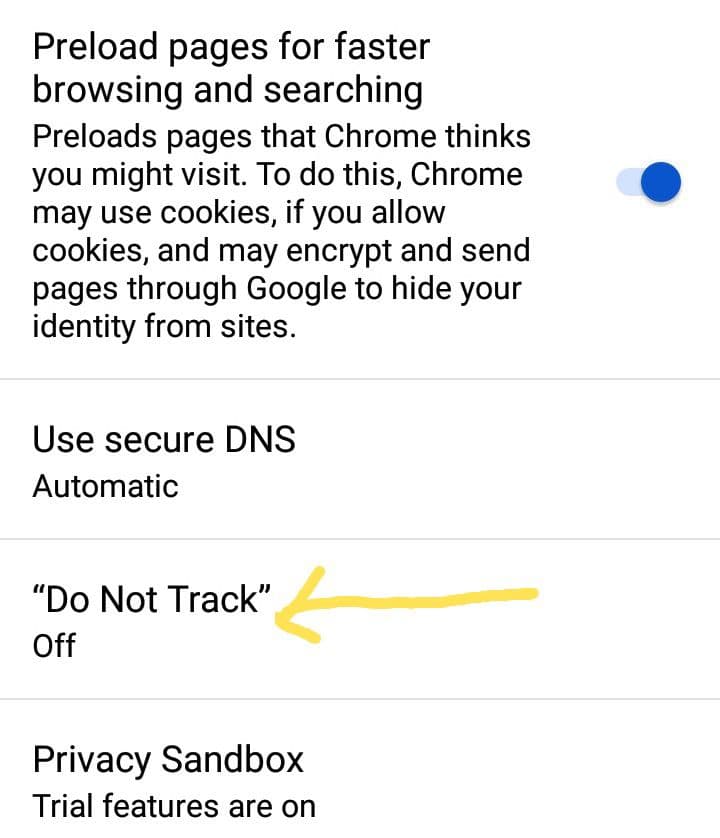
- On the final step, activate the do not track button by clicking on this and then back to the browser. In this way, you can enable do not track on Android on Google Chrome.
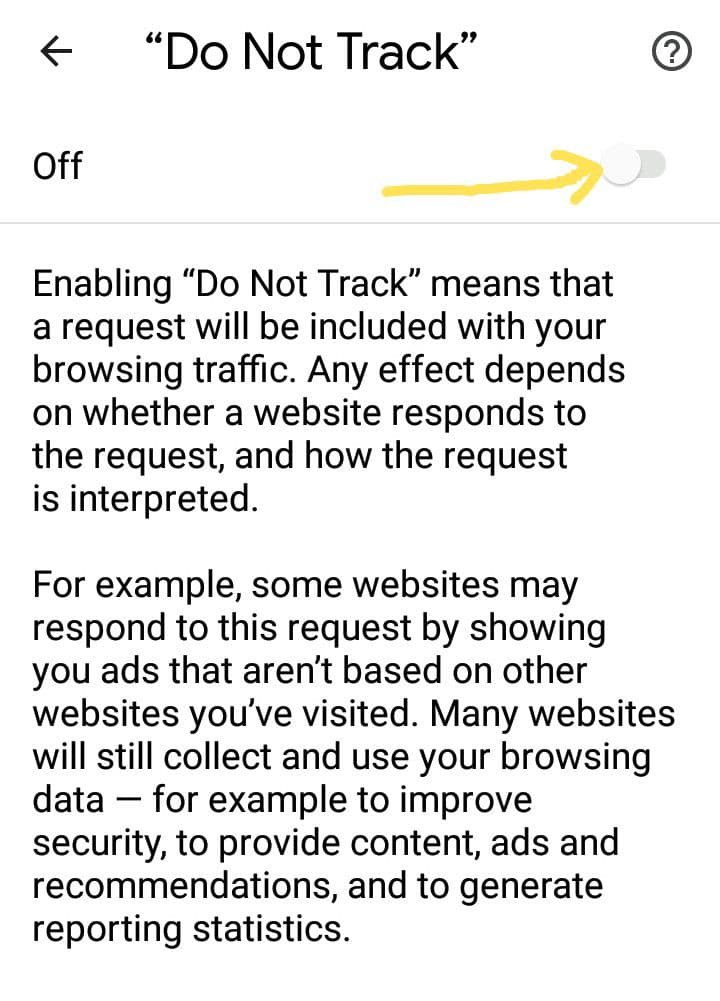
How to prevent Cross Site tracking on Safari?
If you are an Apple device user, including Mac, iPhone, and iPads, then you possibly use Safari browser, which is most popular among Apple users. You can also block cookies and disable cross-site tracking on Safari in Mac and other Apple devices. Alternatively, you can read our detailed guide on how to block a site on Safari easily.
How to disable cross site tracking on Mac?
- Open the Safari app on your Mac.
- Navigate the Safari tab and select the preferences tab; Safari >> Preferences.
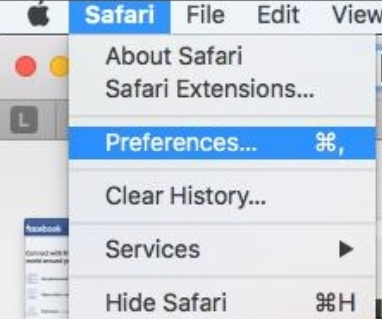
- Under this section, the first option is Website tracking: Prevent cross-site tracking; click on the check box in front of this.
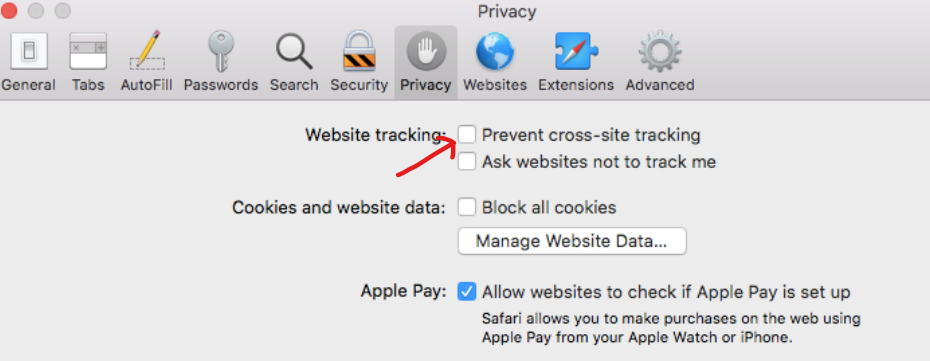
- For effective results, you can also enable the “ask websites not to track me” option.
How to disable cross site tracking on iPhone/iPads?
- Open Settings app on your Apple device, including iPhone/iPad.
- Find the Safari tab among the various setting option.
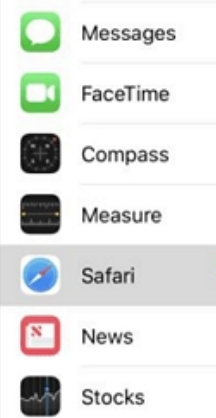
- Scroll down and look for the Privacy and Security section and inside this, enable the “Prevent cross site tracking” option.
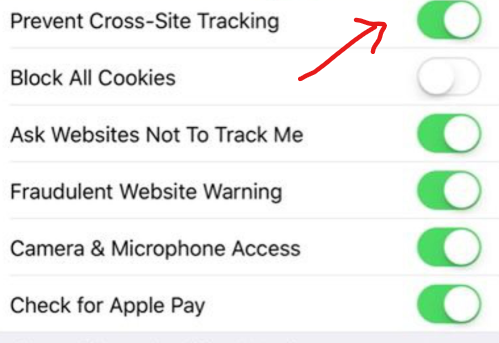
- Apart from this, also enable the “ask websites not to track me” option.
How to disable Cross-site tracking on Firefox?
Mozilla Firefox is another popular browser for various devices and is known for its robust security system. Follow the below steps to turn off cross-site tracking on Firefox:
- Click on the “menu” (3 parallel lines) button at the top-right corner of Firefox.
- Select the setting icon or Options tab.
- Now click on Privacy & Security tab, which displays the corresponding settings.
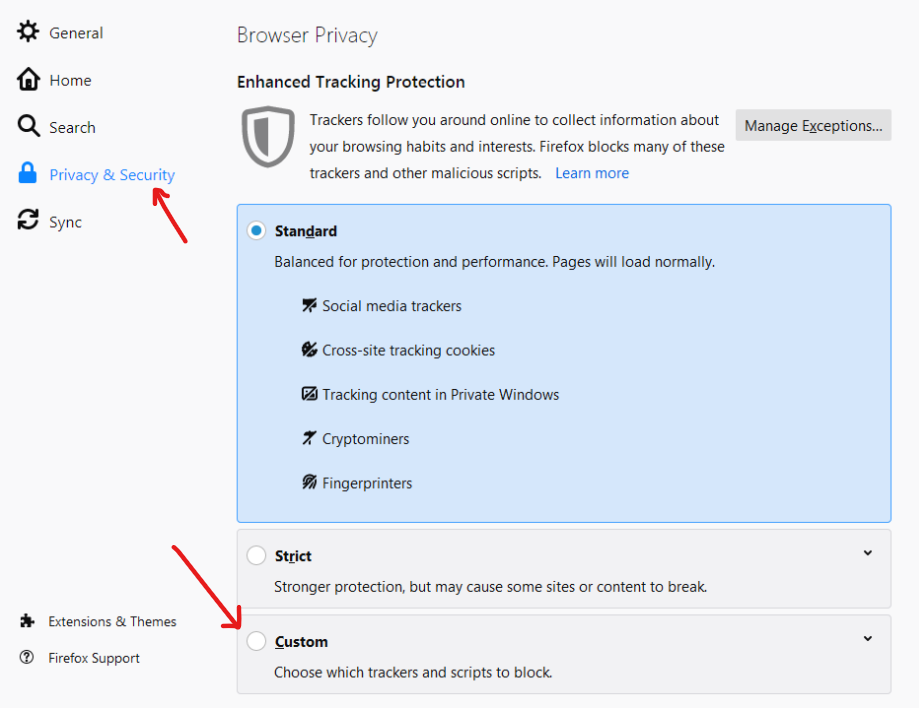
- Scroll down and click on the Custom tab under Enhanced Tracking Protection.
- Tap on the Cookies checkbox, a dropdown menu appears.
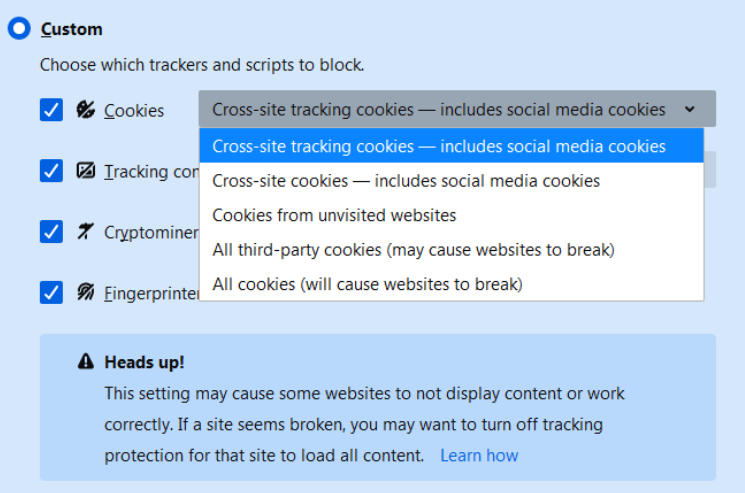
- Select “All third-party cookies” among the options. You can also select “All cookies,” but it is not recommended for seamless browsing and better results.
Final Thoughts
It is all about preventing cross-site tracking on Mac, iPhone, iPad, and other devices. Using the above methods, you can disable site tracking on Chrome, Safari, and Firefox browsers.
Disabling cross-site tracking does not stop or limit the number of ads displaying on your browser, but you may not be able to see target ads as 3rd party companies will not be able to gather data. Companies can only show relevant ads if they track your activities over the internet.
On the other side, turn-off cross-site tracking protects you from various dangers, including data leaks, privacy threats, and cybercrime. You can easily get rid of these issues by following the above-mentioned site tracker blocking techniques. I hope you like this article, and any related queries are most welcome in the comments.