Are you agitated with unwanted websites and looking for how to block websites on wifi router. A router is indeed a frequently utilized device to connect your all smart devices with a single connection.
Fortunately, the router itself has a built-in website blocking system, and the blocking procedure depends on the router you are using. There could be numerous reasons for looking at how to block websites on wifi router as discussed below. Also learn: How to block a website on Mac, iPhone, and iPads.
Why Block Websites On WiFi Router?
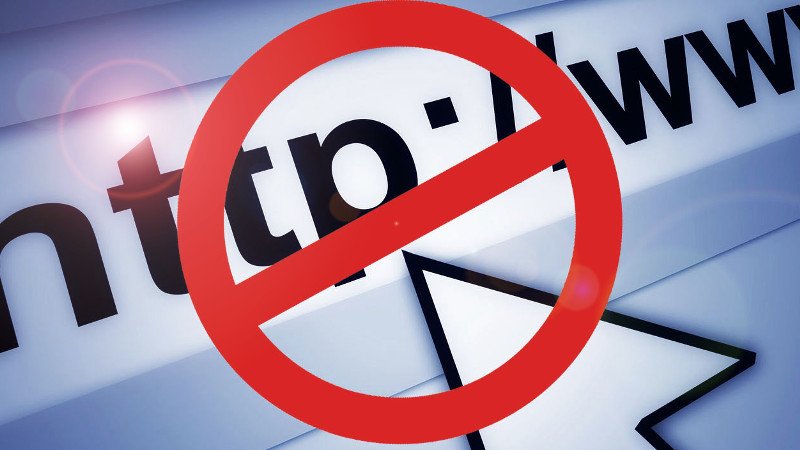
There could not be only a single reason to block a website on wifi router and vary individually. Some of the most common reasons are as follows:
- To improve privacy and establish a secure connection.
- To keep away your children from inappropriate websites and content.
- To block pornographic and illegal sites.
- To increase productivity by reducing distractions.
- To reduce screen time by blocking high consumption websites.
How To Block Websites On WiFi Router?
I have found two common ways to block websites on the wifi router; built-in settings of the router and using DNS control. I’m discussing the general guide on how to block websites on wifi router by taking Netgear as a reference. You can implement similar steps on the router you are using.
To block a site on a router, you must have to follow certain steps including the router’s configuration page. The common router configurations of different routers are following:
- Linksys – http://192.168.1.1
- D-Link/Netgear – http://192.168.0.1
- Belkin – http://192.168.2.1
- ASUS – http://192.168.50.1/
- AT&T U-verse – http://192.168.1.254
- Comcast – http://10.0.0.1
How To Block Websites On WiFi Router Using Router Setting?
As I stated, you have to follow certain steps (as discussed below) to restrict a website on a wifi router like finding the router’s IP address, logging in to the router account, submitting the URL, and blocking the website.
Step 1. Find Your Router’s IP Address
You can find your router’s IP address by using two methods;
- 1. Look at the sticker on the backside of your router.
- 2. Use a command prompt to find the IP address of a router.
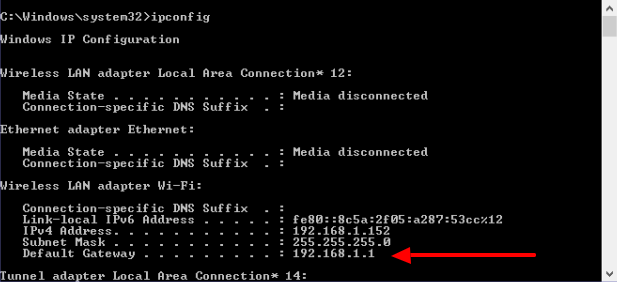
It is very common to wear out stickers due time then command prompt is the most reliable way to find an IP address. For this, go to your system’s search icon, type CMD, and click on the command prompt option.
Scroll down to Default Gateway, at the front of this you can see your wifi’s IP address. If you are using a Mac instead of windows then click on the Apple icon, go to system preference, click on network, and then look inside Ethernet to find the IP address.
Step 2. Locate IP Address And Login To Router
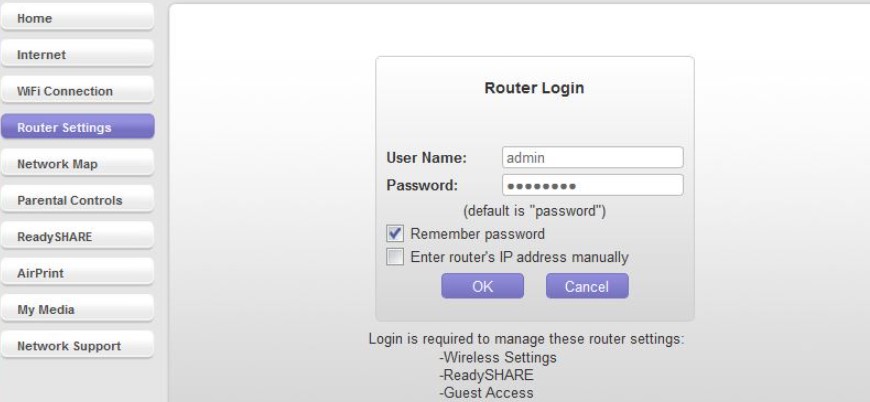
Once you get the IP address, now enter the address in any browser or default browser. It will take you to the router’s setting log-in page.
Enter your user name, and password, and click on the login button. Router setting allows you to alter default settings including blocking options.
Step 3. Find Site Blocking Tool
This is an important step in how to block websites on wifi router where you need to find the tool which is responsible to block any website. For this step, you must have access to the backend of your router’s settings (however, you already logged in).
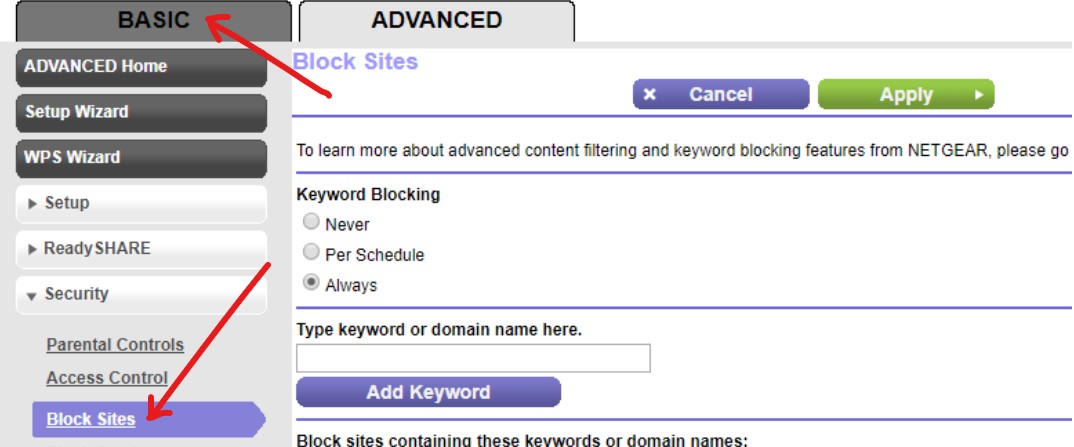
On the screen, you can see the Basic setting and Advanced setting. Go to the basic setting, scroll down, and look for the security option. When you click over security, a bullet menu appears, select the block sites option.
Step 4. Enter URL And Block Site
This is the final step to block websites on wifi router where you have to enter a site that you want to block. After you clicked on the block sites button, fill in the details on the right side of the screen.
The first option is keyword blocking where you need to mention the frequency of a keyword blocking; Never, per schedule, always. Now add the keyword or domain name (URL) that you want to block by typing on a rectangular box, and clicking on Add Keyword button.
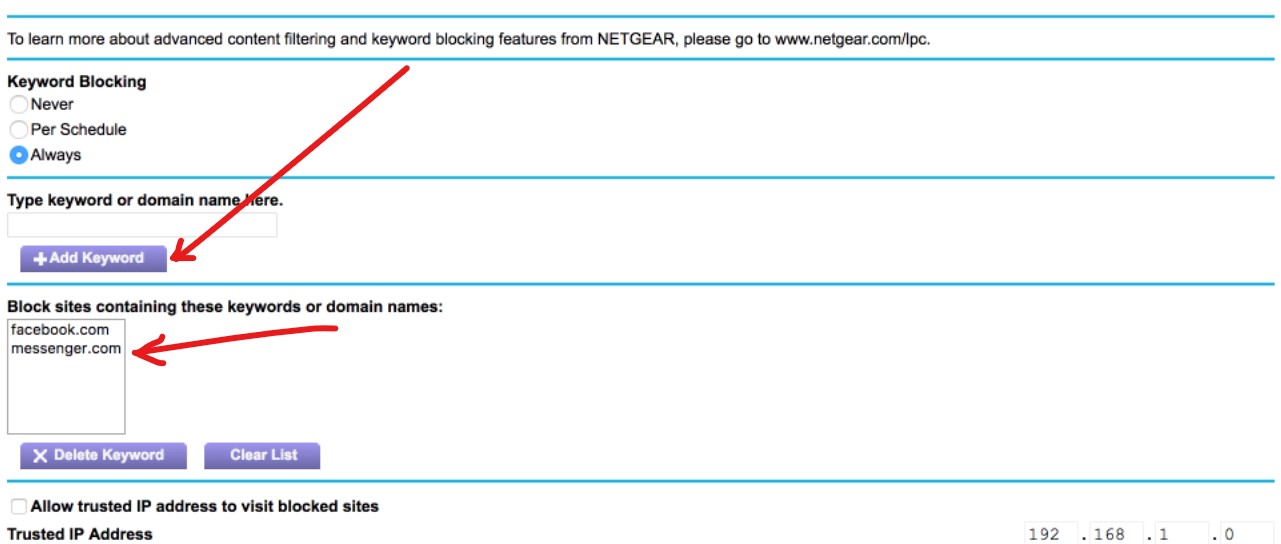
You can also delete added keywords and URLs by using the delete keyword button or clear list button. Finally, save the changes, and restart the router to ensure it becomes effective. You can even test if added URLs got blocked or not by visiting those URLs.
If you are looking for how to block websites on wifi router on Netgear and other routers like Linksys, Belkin then follow the similar steps. There might be a slight variation in the above steps depending on the particular router’s setting.
How To Block Websites On WiFi Router Using DNS?
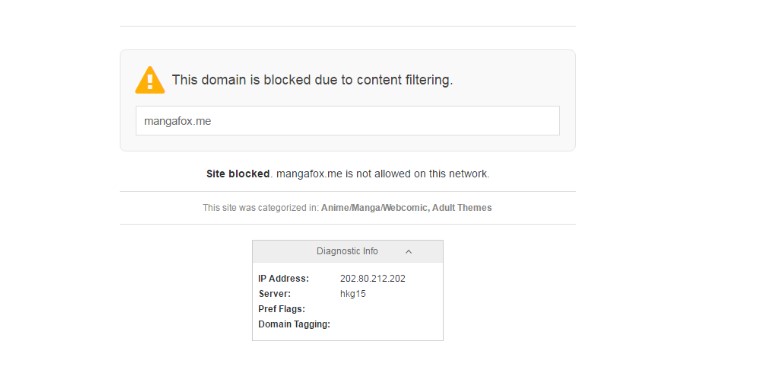
In this method, your network’s DNS server has been set to OpenDNS, and your OpenDNS service has been customized with complete filtration and security systems. DNS method is useful when you haven’t accessed your wifi router backend.
Your computer can’t communicate to any website without an IP address, hence a DNS server is needed to convert a URL to an IP address. OpenDNS is considered the most reliable DNS service which is free too.
To block any website on a router with OpenDNS, you must have a personal account and use 208.67.222.123 or 208.67.220.123 name server addresses and add the websites there.
To get any of the two IP addresses instead of the standard one issued by your ISP, enter the IP address into your router, log in, and go to DNS settings. For example, in Netgear, visit again Basic settings then internet; Basic >> Internet.
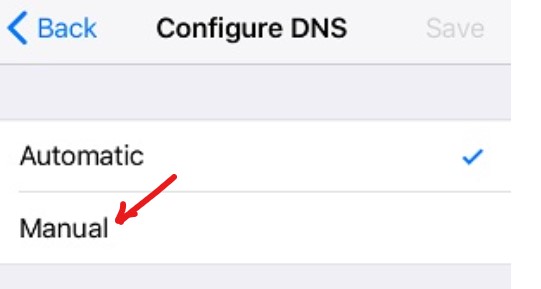
Next, go to the wifi setting, scroll down, and look at Configure DNS, and the manual; wifi>>configure DNS>> manual. Enter the IP address of a website that you want to block and click on the save button, lastly restart the router.
Final Thoughts
It is all about how to block websites on wifi router using simple methods. The first and simplest discussed method is using the router’s default setting which includes getting the router’s IP address, login in, finding a blocking tool, and submitting the URLs to block them.
The alternate method to block sites on wifi routers is using DNS servers like OpenDNS which is a reliable, however, a bit complex process. You can also use parental control apps that are extremely helpful for your kids by filtering out malicious websites. I hope you like this article and are able to troubleshoot your query.



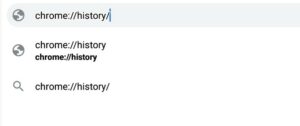
Pingback: How To Get WiFi Without Internet Provider? 7 Best Ways - BasicWebGuide