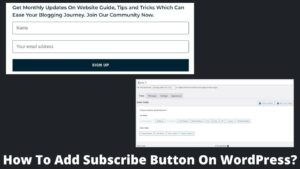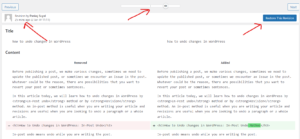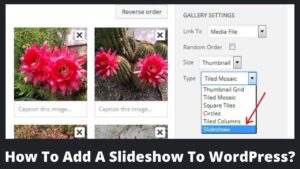Very often, you get to know that your current domain is not as rewarding as expected, or you might want to upgrade the domain from free to a premium one. In both scenarios, you might look for how to change domain name on WordPress without losing your current audience base.
By the end of 2021, there are more than 368 million registered domains across various CMS platforms on the Internet. So, if you already have a well-established website, I wouldn’t recommend changing the domain name.
However, if you are using a free domain or have some better plans, then continue with this post on how to change domain name on WordPress. We’ll go over a step-by-step process for changing your domain name in WordPress, which is relatively straightforward. Also, look at how to undo changes on WordPress in a few steps.
Why Should I Change WordPress Domain?

Everyone has their intentions to make various modifications to WordPress sites as they flourish; one of them is changing the domain name. I’ll go through a few reasons why you should change your WordPress domain name.
Have A Better Domain Idea – Probably, you created a blog as a hobby, but you’ve been enamored with it, and you would like to have a professional domain name for the blog. You might also redesign your website to give it a more professional appearance, as the domain is one of the most significant aspects of a company’s identity.
Looking For A Better Extension – If you have created a free WordPress site like yourdomain.wordpress.com, then you might wish to move to the top-level domain .com, .net, .org, etc. Moreover, you can pick a “niche-specific domain” like .shop for eCommerce websites.
Aside from the specific reasons, modifying your domain name may harm your site’s traffic or force readers to leave.
How To Change Domain Name On WordPress?
There are different methods to change the domain name in WordPress, but I’ll focus on two of the most common and secure approaches.
- Change the domain name with the WordPress setting.
- Change the domain name with the FTP client.
To avoid any unexpected errors, I strongly advise (as always) taking the full backup of your website before attempting any of the methods. UpdraftPlus is the best solution for taking partial and complete backup as well.
If you failed to back up your site or followed the instructions inaccurately, you can duplicate the site pages or make a clone of it. Also, you need to purchase a new domain name which you will require in subsequent steps.
How To Change Domain Name On WordPress Using WordPress Setting?
WordPress dashboard settings offer a straightforward method to change the domain names.
- Login to your WordPress dashboard.
- Look for settings and select the general option; Settings>>General.
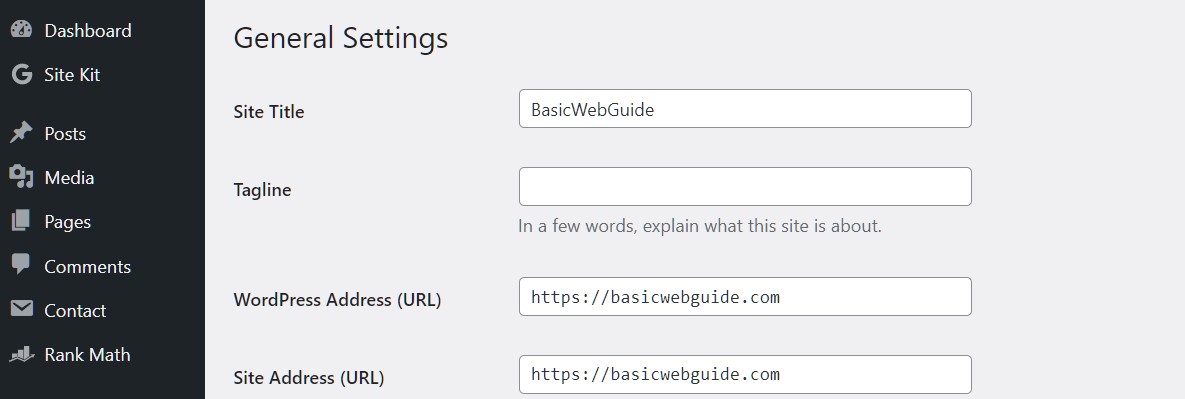
- The Interest fields are WordPress Address & Site Address.
- In both fields, enter a new domain name or new URL and save the changes.
Remember, the above changes will make your site inaccessible for an infinite time. To make it accessible, you have to redirect your website URL and all the posts to the new URL. Please read our complete guide on how to redirect any URL in WordPress.
How To Change Domain Name On WordPress Using FTP Client?
You can change the WordPress domain name by changing your FTP client files; however, this process is longer but a reliable method. However, you still must complete the first step and update the URL from the settings before proceeding with this method.
Step 1. Access The wp-config.php Files
- Now, you have access to your FTP client and make changes in config.php files.
- You can use any FTP client at your convenience, like Filezilla, CuteFTP, etc. I would recommend Filezilla if you are doing this first time.
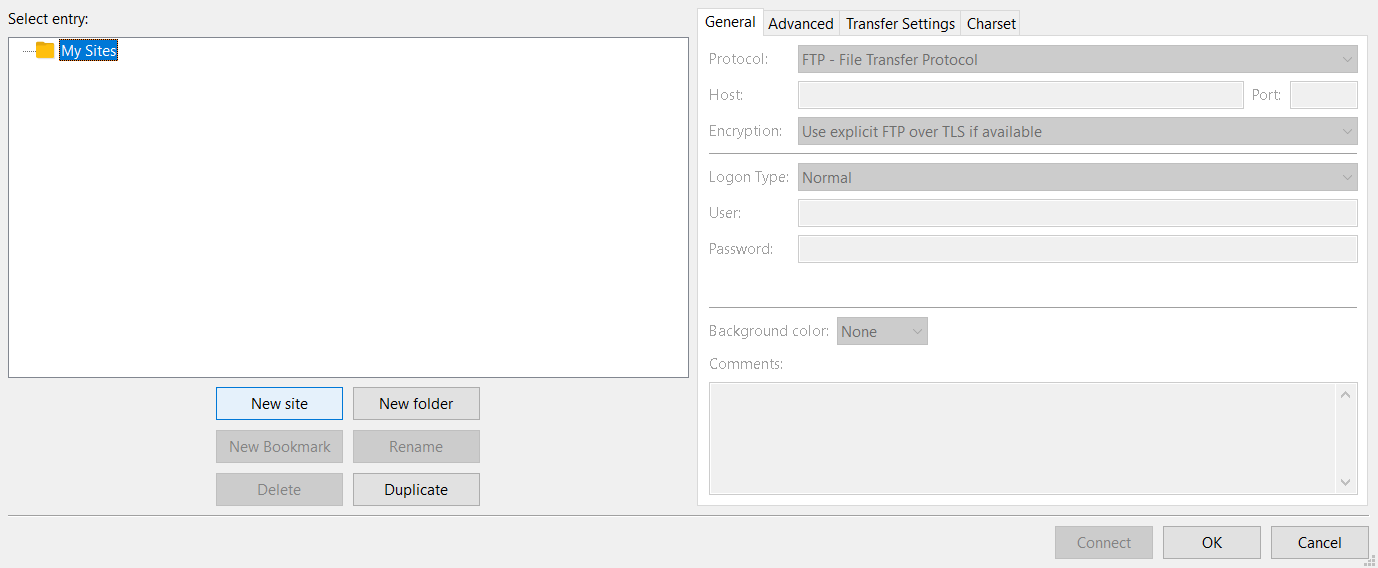
- Now, inside Filezilla, navigate file then Site manager; File>>Site manager.
- Select the site where you will edit PHP files and click on this.
- If you haven’t added your site, then put basic information regarding your site and connect.
- Inside the root directory folder, look for the wp-config.php folder.
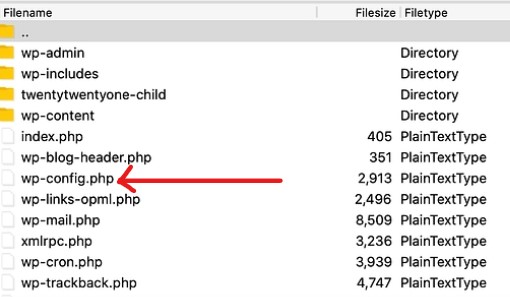
Step 2. Update New URL On wp-config.php
- Hover the mouse over wp-config.php, right-click, and select the view/edit button.
- The PHP file will open on your default WordPress editor.
- You will see the following code inside config.php
define('WP_HOME','http://yoursitename.com'); define('WP_SITEURL','http://yoursitename.com');
- Replace yoursitename.com with your newly purchased domain.
- Save and close the folder.
Step 3. Update WordPress Database In phpMyAdmin
- phpMyAdmin may be found through cPanel inside database of phpMyAdmin; cPanel >> Databases >> phpMyAdmin.
- Enter phpMyAdmin and select the database where your WordPress files are stored.
- Locate the wp-option file on the phpMyAdmin page.
- On the site, edit the URL and home rows and update the old URL with the new one inside the option_name & option_value.

- Finally, press the Go button to update the changes.
Step 5. Redirect Old Domain To New
It is the final step of how to change domain name on WordPress to ensure all your former posts and pages are redirected to the new URL. This is a crucial step; otherwise, your readers would be unaware that you have switched domains, and they will get a WordPress error or an “inaccessible site” message.
You must create a 301 permanent redirection, which is used when you assure that the redirect will not be reversed. A 301 redirect implies a web page’s permanent migration from one domain to another.
Step 6. Update Google (or other engines) About Domain Change
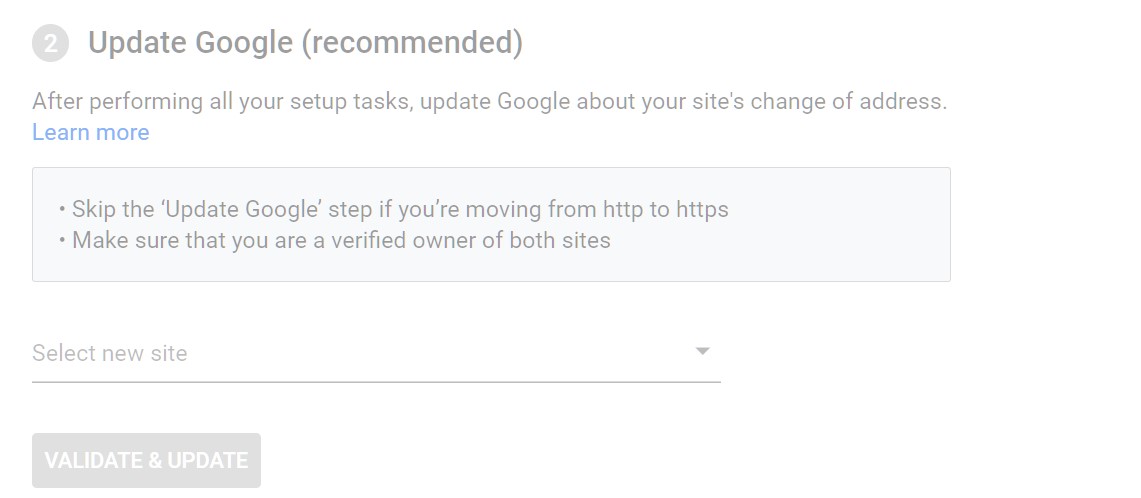
Google, for instance, has the facilities to modify your website URL so that search traffic is sent to your new domain. When moving your website from one domain or subdomain to another, use the Change of Address Tool.
This tool notifies Google of your move and assists in migrating your Google Search results from your old to your new site. To utilize this feature entirely, you must be a verified owner of both the old and new properties in the Search Console.
Final Thoughts
It is all about changing the domain name on WordPress by following simple steps. Sometimes it becomes necessary to change the WordPress domain, whether you have a free WordPress site and want to upgrade to the premium domain or want to rebrand your website or business.
In this article, we have discussed two different methods of changing WordPress domain name; WordPress settings and making changes in the FTP client of the site. Where the first one is a quick method, but the second is more reliable and efficient.
We also discussed how to redirect your old domain to a new one, as well as how to notify Google of the changes to recover the traffic. I hope you find this guide helpful, and do let me know in the comments if you have any difficulties.