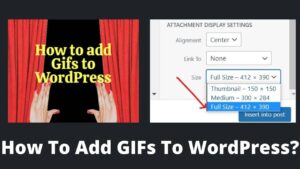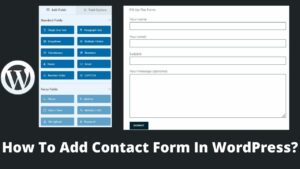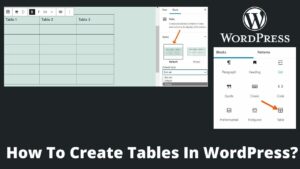Are you wanted to change the author of a post on your website and don’t know how to change the author of a post in WordPress? Then you are at the right place. This post will go through the various methods to change the author of a post, whether you are using a Classic editor or Block editor.
If you had previously published a post with another author, you might now wish to change the author of a particular post. You can publish a post with your own name or replace the author with another author. In any case, this post will be beneficial for you.
What Is An Author Of A Post?
The author could be called a writer or journalist, but the terms attribute to a content writer who wrote the post, journal, etc. Generally, the post’s author name is displayed on the top of the pages or posts.
The author of a post can be changed easily; however, if you don’t know how to add an author in WordPress, you must read this article where I talked about it in detail.
Why Change The Author In WordPress?
Before jumping on how to change the author of a post in WordPress, you must know why you need to change an author. Some of the following reasons are:
- Your old writer left your site, and you want to change the author name of the post he/she published.
- You want all the posts will be displayed by your own name (as an owner) rather than who created that post.
- If you have a lot of content with different authors.
How To Change The Author Of A Post In WordPress?
Change author of a post depends on the editor you used; Classic editor or Block editor. I will tell you 4 different easy methods of how to change the author of a post in WordPress.
Method 1. Change The Author In Classic Editor
If you are using WordPress Classic Editor, you need to log in to your WordPress account. Now, open the post you want to change the author (editing mode). On the top of the post, you can see the Screen option below.
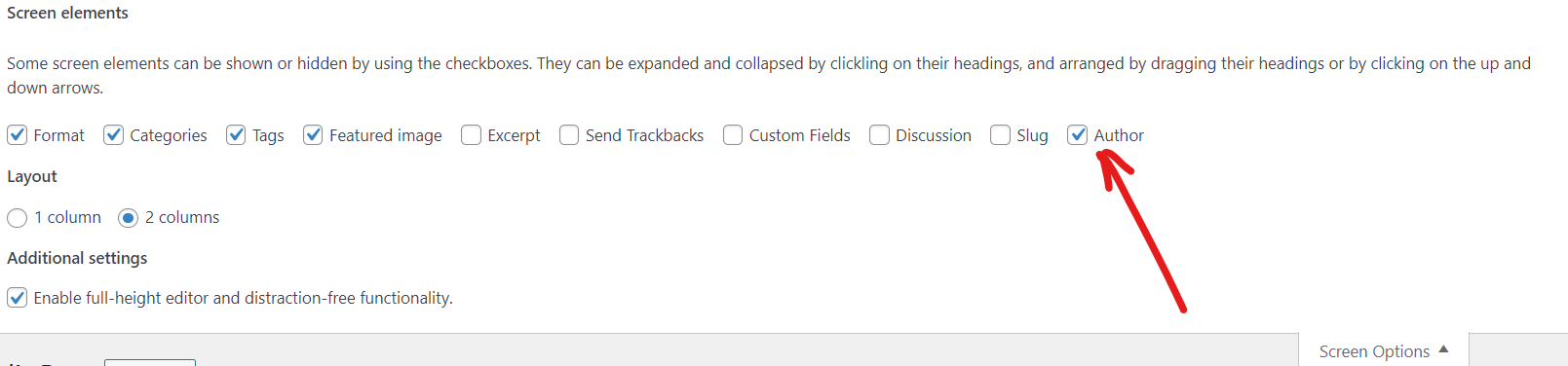
By default, the author button is not ticked, you have to change the setting by ticking on the author, and the author section will appear on the bottom of the text editor. Now you can select the author from the list and tap on the update button.
Your author will be selected one and can be changed again anytime and every post from this post onwards.
Method 2. Change The Author In Block Editor
Changing the author name in the Block editor is very easy compared to the Classic editor because this setting is available on your editing board by default. On your right side of the screen, you can see the post and block option.
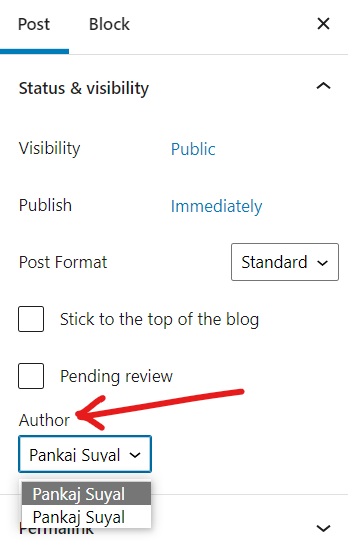
To change the author, make sure you have selected the post section. Under Status & Visibility, you can see the author option.
Tap on the dropdown icon and select the author you want to display on this post and upcoming posts. After making a selection, click on save draft.
The block editor method can be used for Gutenberg editor too, as the interface of both of the editors is almost identical.
Method 3. Change The Author Of A Post Without Visiting The Post
This is another easy method of changing the author of a post in WordPress, which can be done from the dashboard itself.
Open your WordPress dashboard and select the post whose author you want to change. You can see edit, quick edit, trash, etc. Click on the quick edit button that will open a pop-up editing interface.
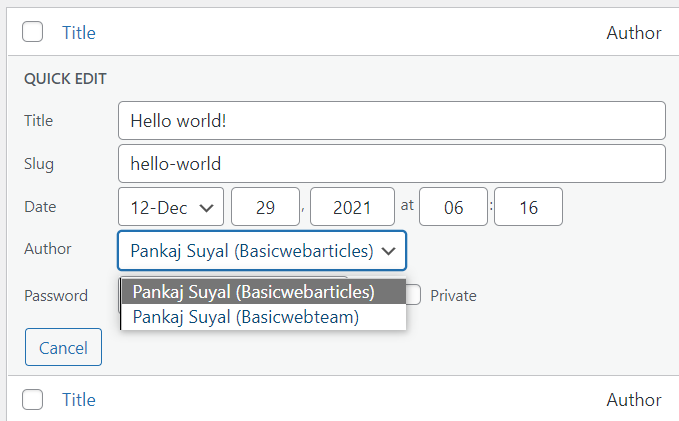
Here, you can see the post’s title, date, and author. Next, tap on the author name and select the author of your wish for that particular post and then click on the Update button. That’s it; your author name will be changed once you tap on the update button.
Method 4. Change The Post Author Display Name
Instead of changing the author of a post, you might like to change the display name of the same author. There could be many reasons to do so. For example, maybe that particular author wishes to create a unique name for his/her posts.
Moreover, you may wish to create your unique identity by creating a fancy or pen name (this is also a way to be popular in blogging). Whatever the reason, I will tell you the easy method to change your display name.
Head to your WordPress dashboard, locate the Users section, click on Users. All the users or authors list will be displayed on your screen; select any user whose display name you wish to change.
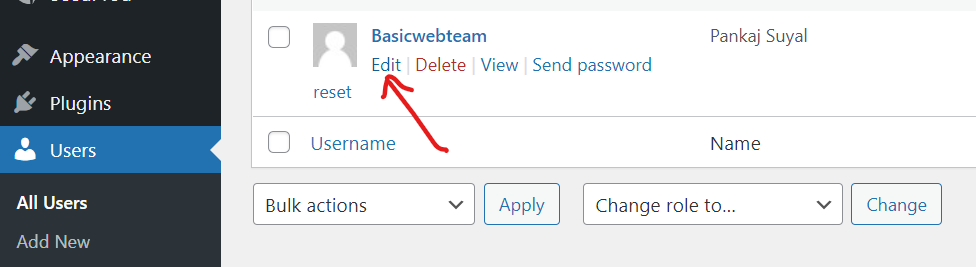
There is an edit button below the author name; click on that. The new display will appear on your screen with all details of that particular user. You can change the name, display name, role, and contact information here.
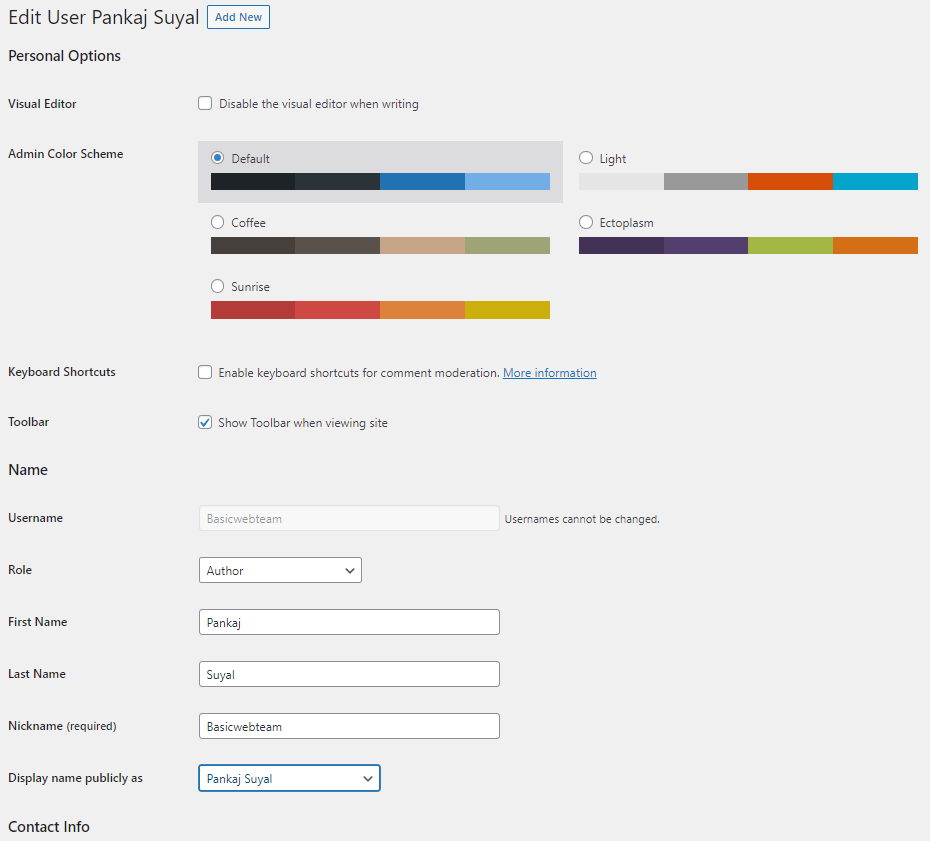
Edit the nickname of an author and put any name of your wish as an author that you want to display on your posts. Now click on Display name publicly and select your recently saved nickname from the list and finally click on Update User at the end.
Final Words
This is all about how to change the author of a post in WordPress in simple ways. I discussed all the methods in detail; if you followed them properly, there is no issue to change the author of a post.
You can see that you don’t require any plugin, coding, etc., to change the author of a post because WordPress has built-in features. I showed you how to change the author in the classic editor and block editor; even the author can be changed without visiting any post (Quick Edit).
I hope you like this post, and this post helps you. However, if you face any issues while applying these methods, please let me know through comments.