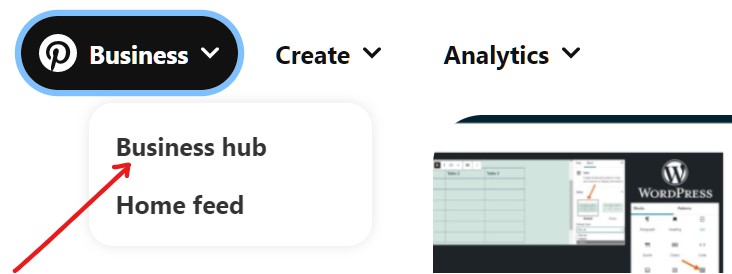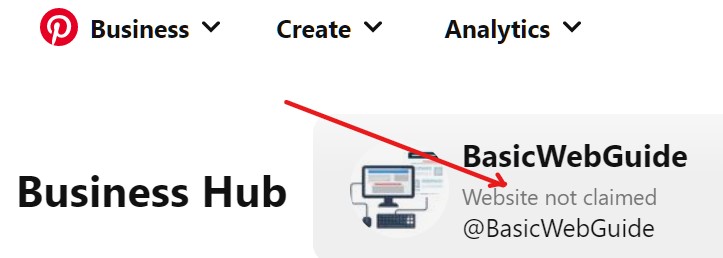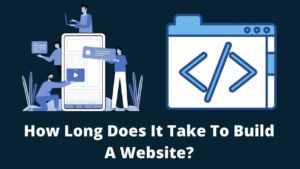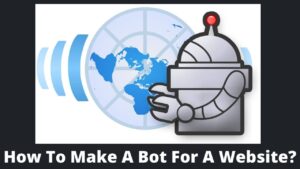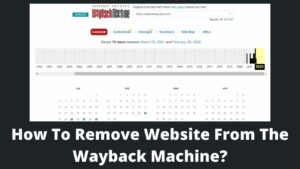Pinterest is an outstanding platform to promote your website content or products but do you know how to claim a website on Pinterest? It is must to verify a website on Pinterest to get the maximum out of it and avail full features of it.
Pinterest is popular in every nook and cranny when it comes to photographers, website owners, and eCommerce brands. You may quickly pin your most popular pictures from your post, allowing readers to click on them and generating a strong online presence.
But before this, you have to learn how to claim a website on Pinterest and fill the gap between Pinterest and your website. Don’t worry, it going to be quite easy. Also, Read How to copyright a website or a blog?
Why Do I Need To Claim Website On Pinterest?

Pinterest is one of its unique social media platforms to share your pictures, videos, products, or any visual content. Unlike other social media platforms, Pinterest empowers you to pin only photos instead of the entire post.
If the pictures are appealing, valuable, and informative, viewers will hover over them and be sent to the website where the photos are pinned. However, this mechanism won’t work until you verify your site on Pinterest or claim your website.
You can gain access to additional business tools by validating your website on Pinterest. This would provide you access to all of their Premium features, such as analytics and advertising.
How To Claim A Website On Pinterest?
Claiming a website on Pinterest is not like a copyright claim or legal action; it is rather quite simple. Before claiming, you should have an account on Pinterest which can be created by just entering email, password, and your area of interest.
Pinterest has three primary ways to claim your website as follows. However, I’m going to discuss the two main methods which are the simplest.
- Add an HTML tag to your WordPress website.
- Upload an HTML file to the website.
- Add TXT record.
Before Claiming Website On Pinterest
If you already have a Pinterest account then follow the below steps:
- Go to the Pinterest site or app.
- Login using a username (or email) and password.
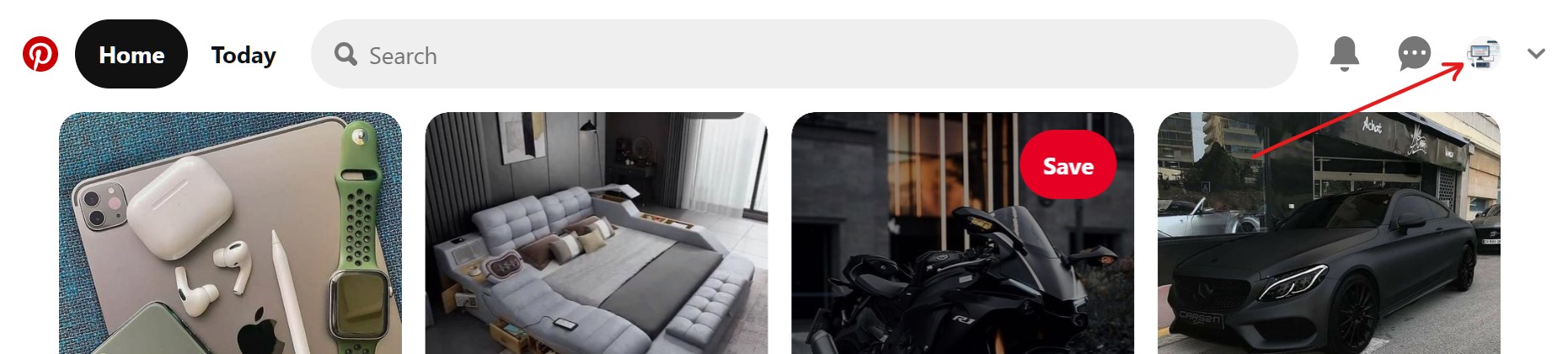
- At the top right corner, you can see your profile or profile icon (if you have uploaded it).
- On the next slide, click on the edit profile button (just below your profile description).
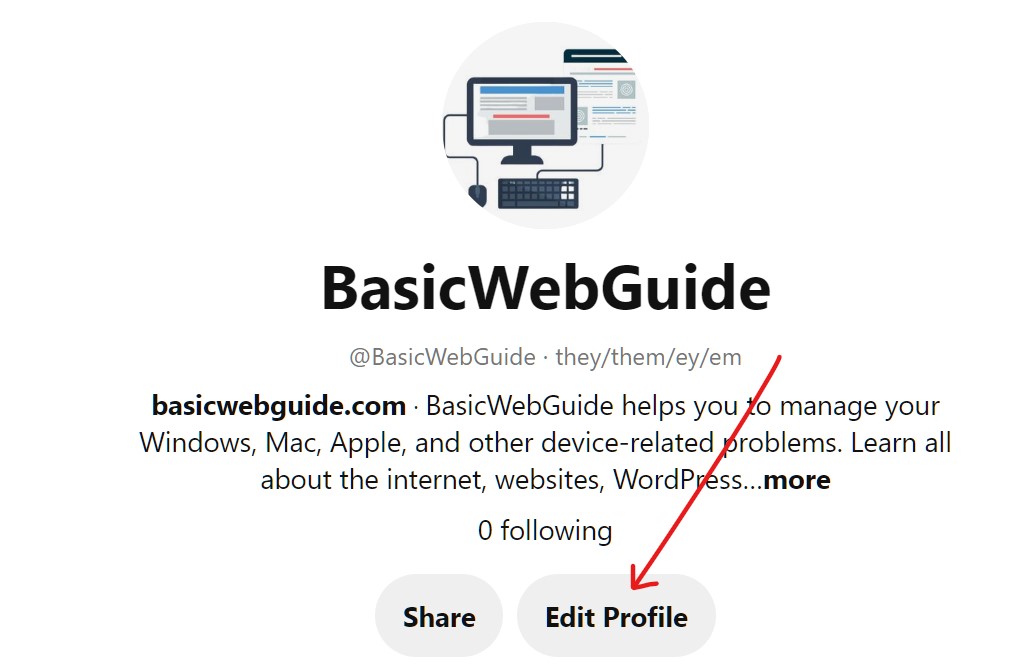
- Here, you can make any changes you want to make to your profile.
- Otherwise, click on the Claimed Accounts from the left side options.
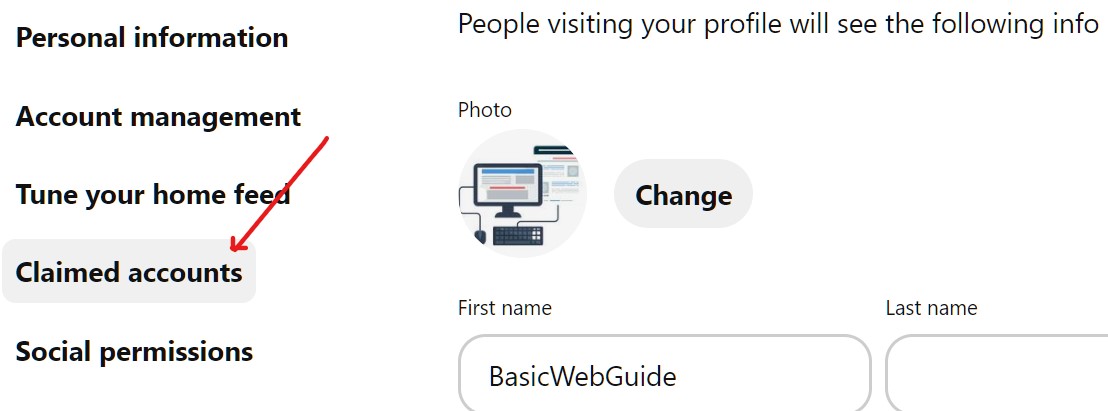
- On the next screen, click on the claim button in front of the website.
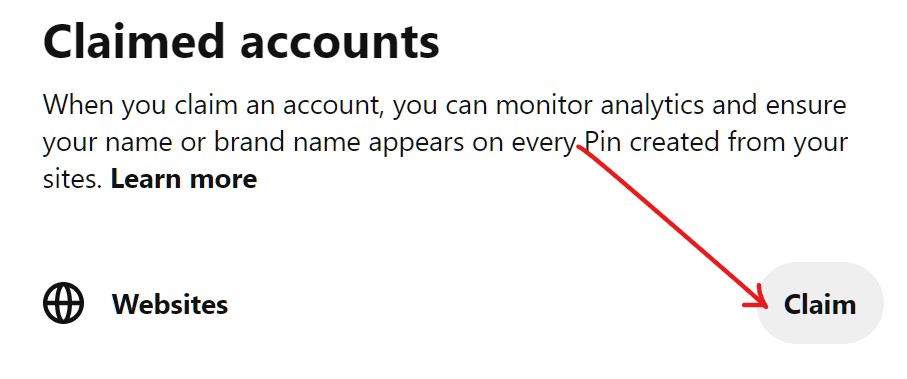
- You get a click on an action notification that offers you three different methods to claim your website on Pinterest.
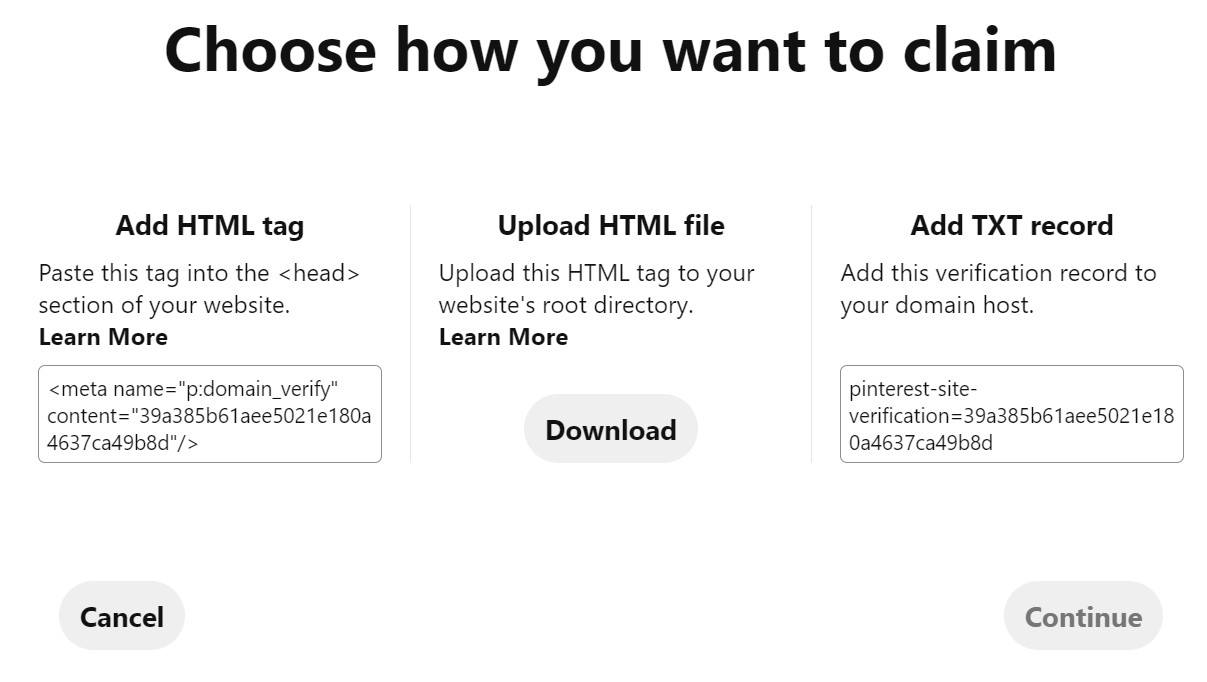
You don’t require all three methods; just select any one of them as per your convenience; adding an HTML tag, uploading an HTML file, and adding a TXT record. Follow the below steps to proceed with how to claim a website on Pinterest.
How To Claim A Website On Pinterest By Adding HTML Tag?
The easiest method to claim a website on Pinterest is to add an HTML tag into the <head> section of your website. In the previous step, you already got the three options.
To proceed, click on the HTML code under Add HTML tag to copy it. Also, read how to edit header in WordPress?
- Copy the HTML code and click on the continue button.
- Enter this copied code to your website <head> section.
- Go to your WordPress dashboard and look for the Appearance option.
- Inside this, click on the Theme File Editor.
- From the right side, select Theme Header (or header.php).
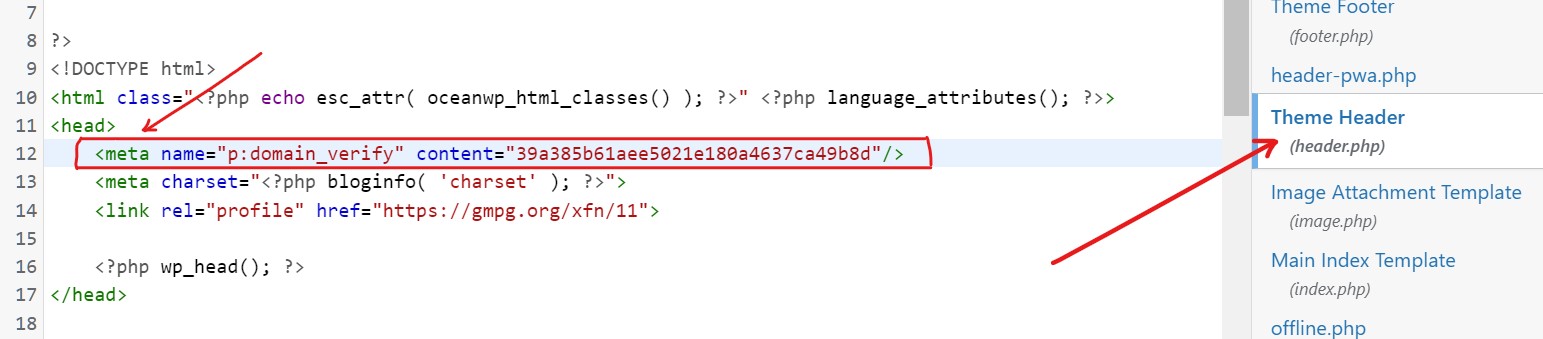
- After selecting the header, you will get the header HTML file on the editor.
- Look for the <head> tag, press enter key, and paste the Pinterest HTML code (copied in the above steps) just below the head tag copied in the above steps.
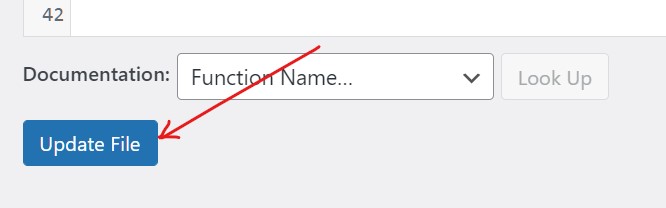
- Once pasted, click on the Update File button at the bottom of the page.
- Now, back to the Pinterest and enter your website URL (that you want to claim) and click on verify button.
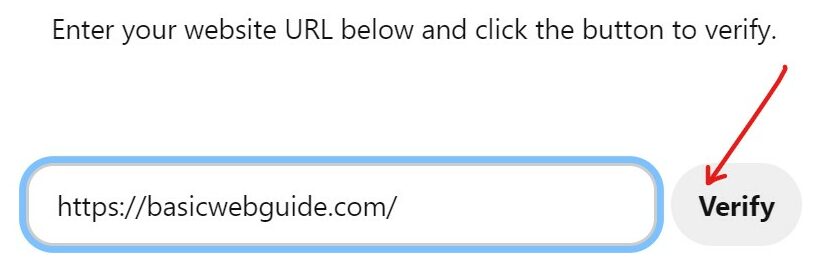
- You will Verification in progress message on your screen.
Within the next few hours, you will be updated on the website claim. Till then, I recommend upgrading your Pinterest account to the Business account. For this go to your Pinterest profile and fill in basic details on why you creating a Pinterest business account, etc.
How To Claim A Website On Pinterest By Uploading HTML File?
In any circumstances, if you are unable to claim your website on Pinterest with the above-discussed method, you can upload an HTML tag to the root directory.
- Follow the similar steps as in the above method and click on the claim button.
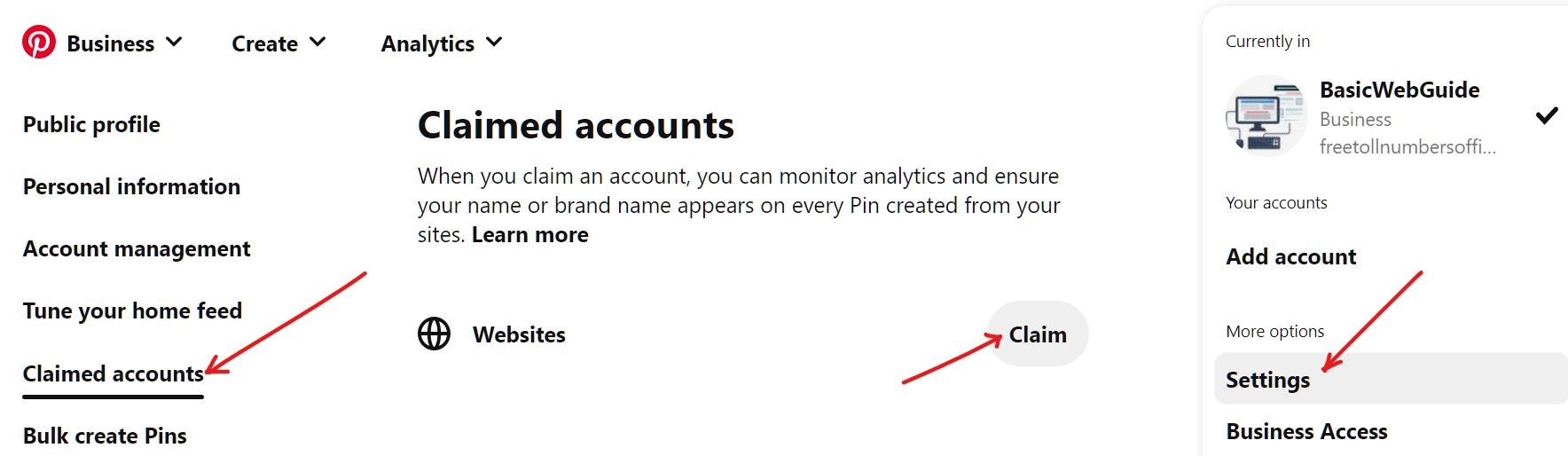
- Inside the Upload HTML file, click on the download button.
- Once downloaded the file, do NOT make any modifications.
- Now, login to your cPanel hosting using a hostname, username, and password.
![]()
- Once login, look for the Public_html root server.
- Inside this, look for the index.html.
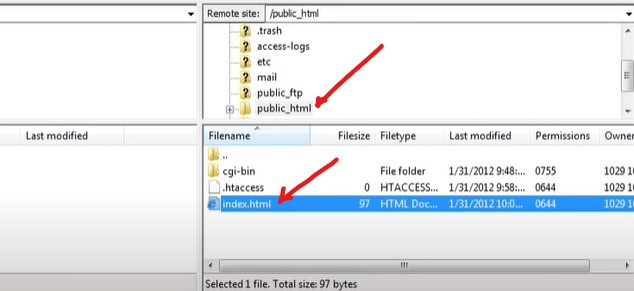
- Upload the downloaded HTML file and save the changes.
- Now, back to Pinterest again.
- Enter your website, click on verify button, and wait for getting your website verified (as you did in the previous method).
How Do I Know If My Website Verified On Pinterest?
While you know how to claim a website on Pinterest but how do you know if your website is verified? Here we have two basic methods to confirm a claim over a website on Pinterest.
First, you will get an email on your registered email id which you have filled during the Pinterest account creation. You can check your email periodically.
Secondly, go to the Pinterest account and head to the top of the page, you will find the Business tab. Click on the Business hub which leads to the new page.
Here, you will get your website name, Pinterest username, and status of your website claim. It displays “website is claimed” or “website is not claimed”. That’s it.
Final Words
It is all about how to claim a website on Pinterest in simple steps. Once you verified or claimed your website on Pinterest you unlocked powerful features and authentication which helps you to reach a larger audience.
We have discussed the two simplest methods to claim websites on Pinterest. You can implement any one of these at your convenience; adding an HTML tag inside <head> tag and uploading an HTML file to the root server. I hope you like this article, leave us a comment if you face any issues.