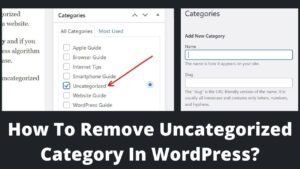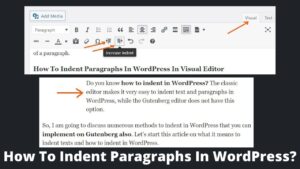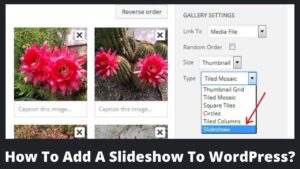Are you looking for how to edit header in WordPress? Then you are at the right place. This guide will explain the best methods to change the WordPress header within a few clicks because the header is so essential to every site, including WordPress sites. It is necessary to customize the header of WordPress to make it more appealing and easy to navigate.
The 3 most effortless ways to edit WordPress header are header.php, header settings, and using a plugin. I will discuss all three methods step-by-step in this tutorial. Meanwhile, you can explore the 3 best methods to edit the footer of the WordPress site.
What Is A Header In WordPress? Why Customize Header?
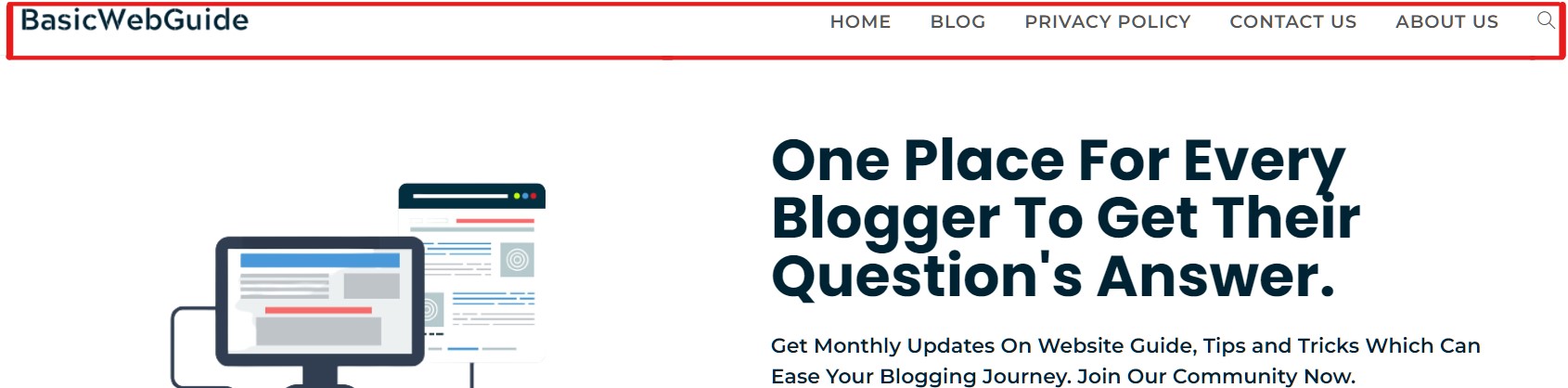
As the name implies, the header is the topmost portion of any website. The header is a stationary element that remains the same throughout all posts and pages of a website, making it one of the most crucial to pay much attention to.
Unlike older websites, today’s header includes much more than just the site’s title. The header of a website consists of a title, logo, navigation buttons, interactive images, and a description of the solution that a particular site provides. Although not all of these characteristics are essential, yet are some of the most prominent factors that distinguish websites from the competition.
When a visitor lands on a specific web page, the first thing the user encounters is the website title and header. If the WordPress site’s header is appealing enough, the user may prefer staying on the site, increasing CTR and decreasing bounce rate. These are the key factors why we are discussing here how to edit header in WordPress.
How To Edit Header In WordPress?
As I discussed above, there are 3 most common ways to customize header of a website; header.php, header settings, and plugins. You can also change your WordPress website header easily by following the methods and steps below.
1. How To Edit Header In WordPress Via Header.php?
Header.php is the simplest method to edit header in WordPress by just pasting the custom code in the theme editor. However, this method requires a few coding skills (to get custom code). This method could vary as per the theme you are using. Follow the below steps carefully.
- First, head to your WordPress dashboard.
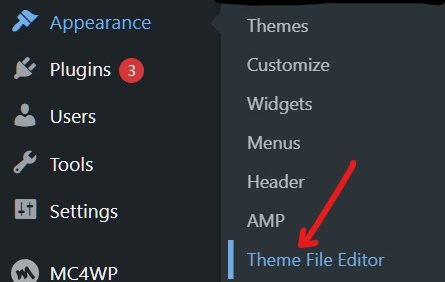
- To customize the header, look for Appearance from the left side and select Theme file editor inside this; Appearance>> Theme File Editor.
- Once you click on theme editor, it will open in the HTML editor.
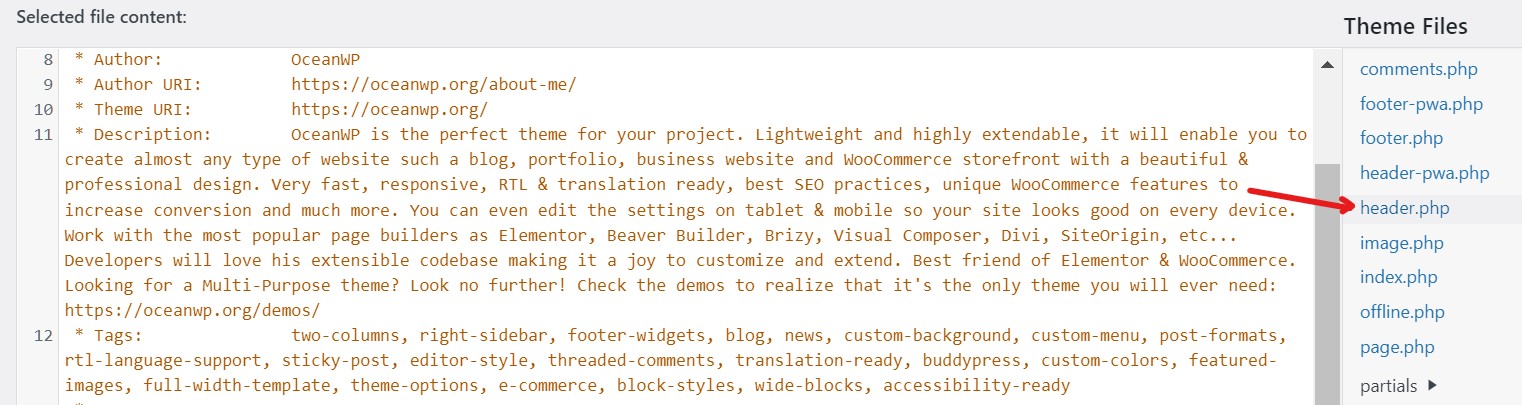
- On the right side, look for the header.php and click on this.
- The header file will open on the left side of the page.
- Scroll down the page and add custom code between <head> and </head>.
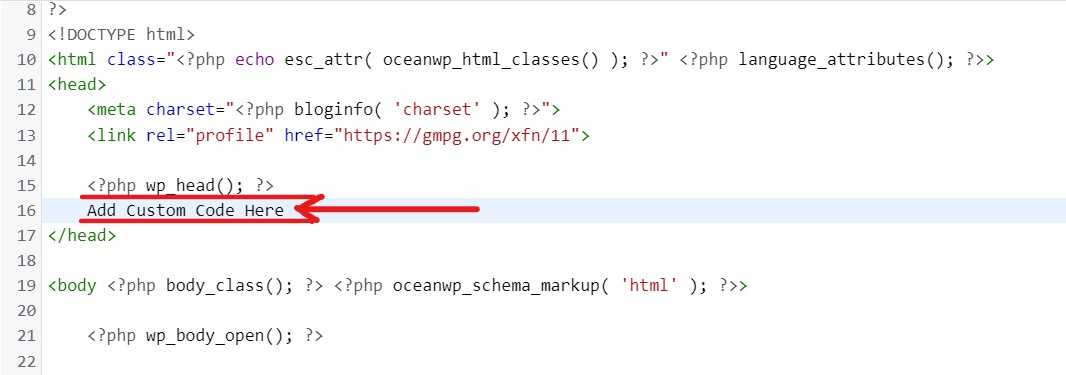
- To make it easier, add the custom code below <?php wp_head(); ?> as displayed above screenshot.
- Finally, save the file by clicking on the update file.
- Your website header will be updated as per your custom code.
2. How To Edit Header In WordPress Via Header Settings?
If you don’t want to deal with the complexities of coding or scripting, this is the option for you; header settings are the best way to customize the header in WordPress. Also, this method gives you complete control over what you want to add to the header.
- Again, head to your WordPress dashboard, go to appearance, and select the header option; Appearance>>Header.
- Among various options, select the header button. Here, you can also edit the footer, typography, widgets, etc.
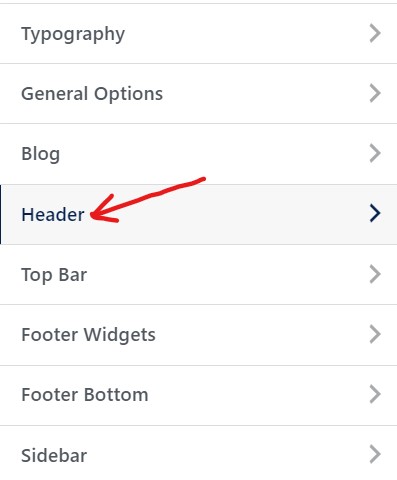
- Now, you can edit here header media, logo, and menu of your header by selecting the options.
2.1 Change Logo Of Website Header
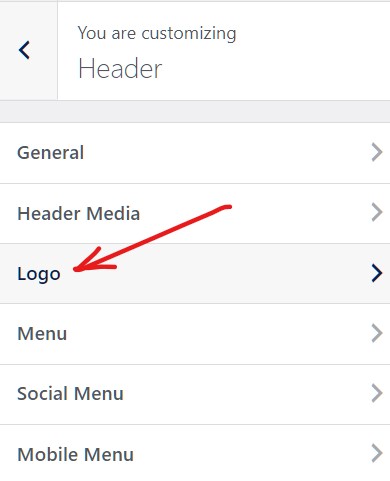
- Click on the logo option to edit the logo.
- You can change the logo or edit the current logo.
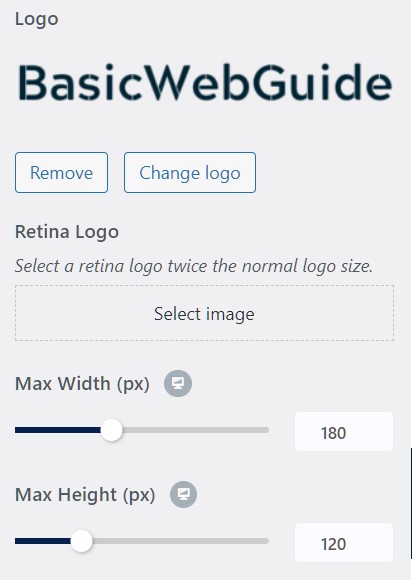
- Manage the maximum width and height of the logo at the respective header design.
2.2 Edit Menu Of The Header
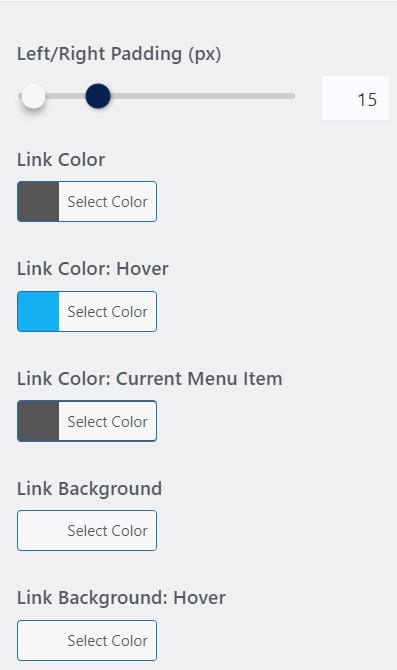
- The menu bar is comprised of navigation buttons and user-engaging elements.
- You can add links, link color, and link background color here.
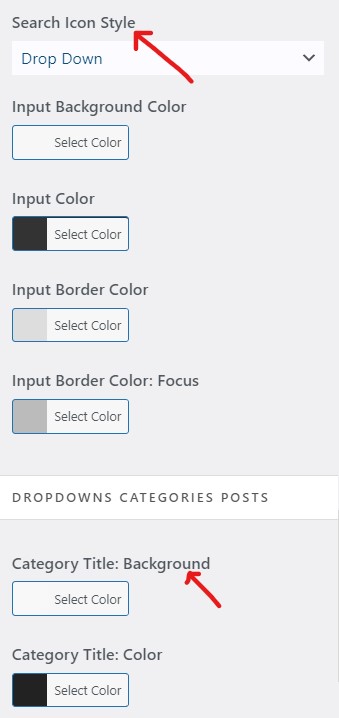
- Add search icons and customize the search icon color and size.
- Edit post date, color, and hyperlinks.
- Also, add the images on the header which is most suitable for the website.
Similarly, you can edit other menu elements like the media header, a social menu, and mobile menu and finally click on the Publish button. Read out the complete guide on how to edit the menu on WordPress.
3. How To Edit Header In WordPress Via Plugins?
Undoubtedly, plugins are the best way to customize any part of the website without any coding knowledge. The best-known plugin to make changes in WordPress header is “Insert Headers And Footers.” You can easily install and activate plugins from the plugins directory.
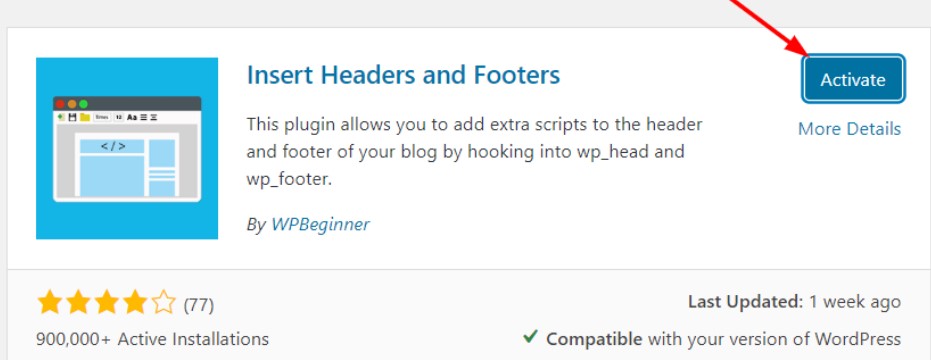
- Header plugin is now added to your WordPress dashboard head to Settings.
- Settings lead to the new page where you need to select the first option, “Header” (other options are body and footers).
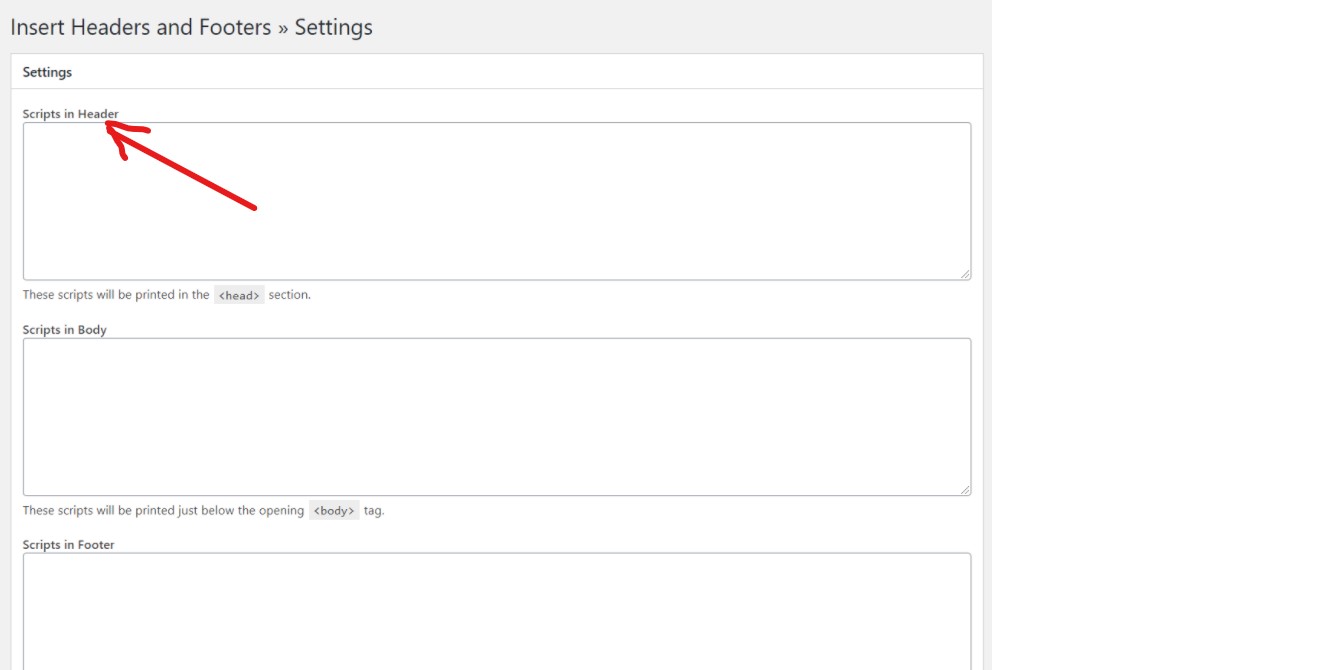
- Paste the custom code or script on the blank box and click on the Save button.
- Your pasted custom code appeared on the </head> section, and changes are appeared on the website header.
How To Add Youtube Video In The Header
If you own a YouTube channel, then it’s best to add videos to the website header. With this approach, you can publicize your channel while simultaneously making the site’s header engaging.
You can add promotional video, how to add video, etc., to the header. To integrate the video in the WordPress site header, simply select and upload the video URL into the relevant area by following the steps below.
- Follow the steps of the 2nd method of header settings and access the header media; Appearance>>Header>> Header Media.
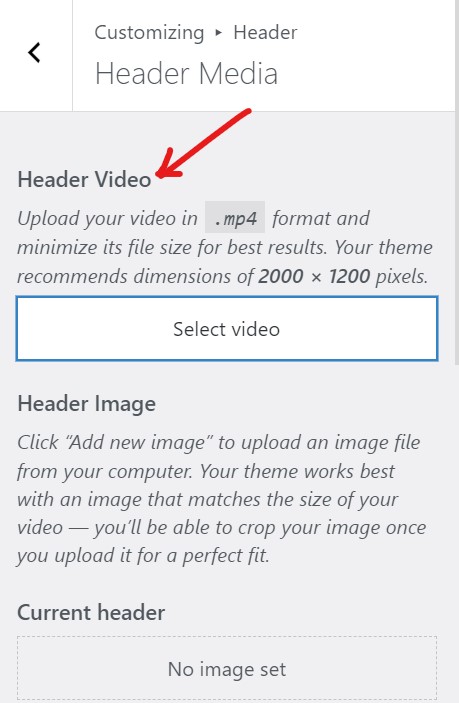
- Inside header media, you can add video and images as well.
- To upload a video on the header, click on the select video button.
- The video must be in .mp4 format and has a resolution of 2000*1200.
- Once the video is uploaded, click on the publish button on the head of the screen.
Final Thoughts
It is all about how to edit header in WordPress by using different methods. When it comes to making a first impression, a header is a good place to start. The impact of an engaging and interactive header on the entire website is undeniable.
In this article, we discussed how to customize the WordPress header in 3 techniques; header.php, header settings, and ‘insert header and footer’ plugin. The header can be customized to fit your site’s niche and demographic. I hope you found this article useful, and that by following the steps in this guide, you will be able to make a fabulous WordPress header.