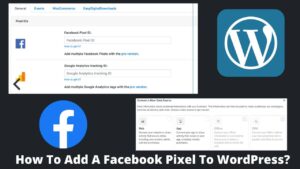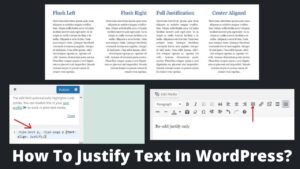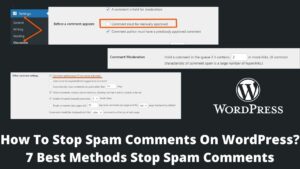Undoubtedly, WordPress is the most popular and powerful platform for website designing and blogging. Users must have good knowledge of the WordPress ecosystem. Previously, we talked about how to create a WordPress account, and in this article, we will discuss how to delete a WordPress account.
Creating and deleting a WordPress account is based on one’s personal choice and reasons. You probably move on better replacements or done up with web development and all. Before deleting your WordPress account, you must know whether it is a WordPress hosted or self-hosted account.
WordPress.com Vs. WordPress.org
WordPress.com and WordPress.org are both different in their basic structure. That’s why one must know the basic difference before concluding how to delete a WordPress account.
WordPress.com is a limited version and managed as well as hosted by WordPress itself. However, since this platform is operated and maintained by WordPress, users have very little control over it even if you upgrade it to a business or premium account.
On the other side, WordPress.org is a self-hosted WordPress account, which means that once you paid for an account, WordPress has nothing to do with this. You entirely own a WordPress.org account, and you can customize as you want, download any plugins, software, etc. This is why 99% of the websites are run on WordPress.org.
How to delete a WordPress account Permanently: WordPress.com
If you wish to use your WordPress.com account no longer or want to upgrade yourself to WordPress.org, you should delete your account. Remember, we will delete the WordPress account to delete all the associated websites of that particular account. For this, follow the below steps:
- First of all, log in to your WordPress.com account using the username/email and password that you want to delete.
- On your account dashboard, heads to the setting at the left side sections.
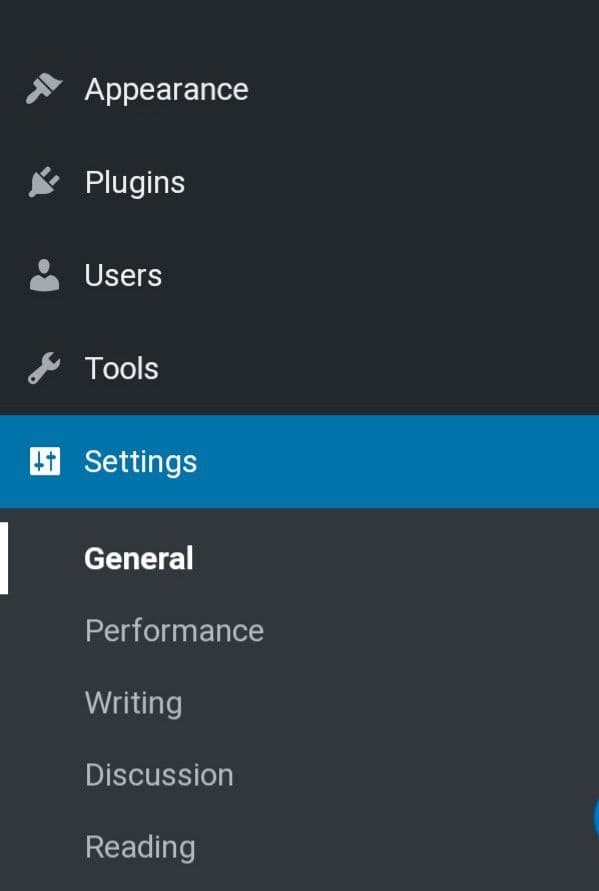
- The setting contains various options; look for the General option.
- Scroll down to the newly opened page, and at the bottom, you will get the delete your site permanently button, tap on this.
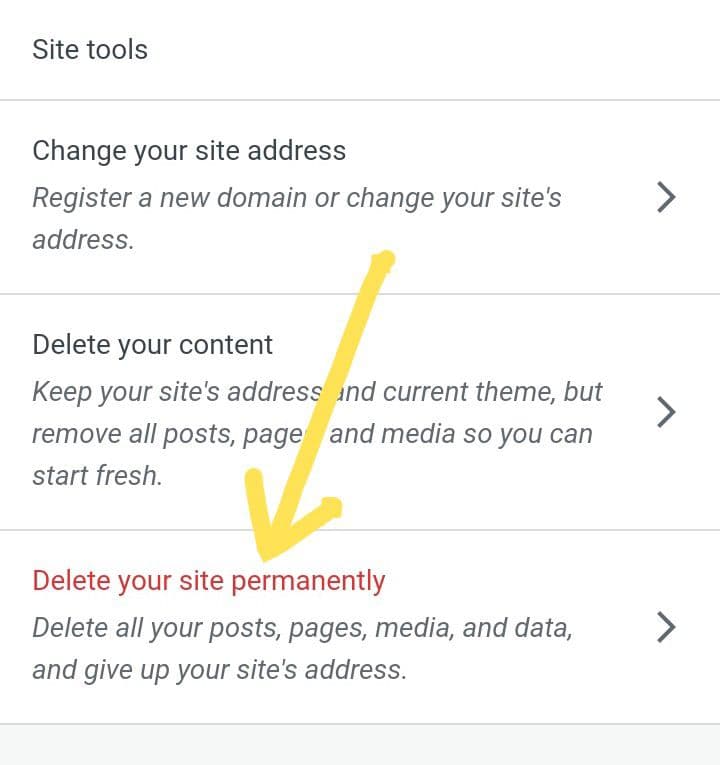
- You can also change your site address or delete WordPress content rather than delete your account. However, if you are sure to delete the account, continue the steps.
- Now, you can export the content, including posts, pages, settings, etc. I recommend exporting your content; who knows what changes the mind in the future.
- Scroll to the bottom of the page and tap on the delete site button.
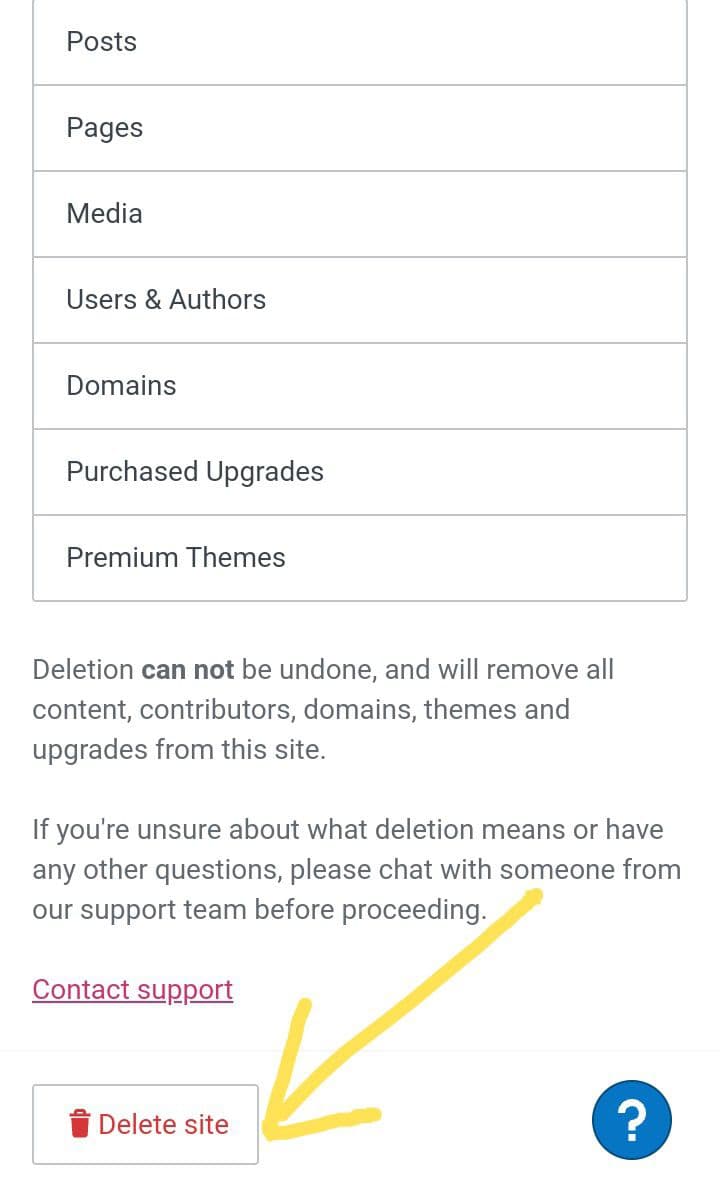
That’s it. Remember, this step can not be reversed Or irreversible once completed. This will permanently delete the WordPress account in the upcoming few weeks.
How to delete a WordPress account with a Custom Domain?
If you purchased any custom domain from domain providers like GoDaddy, Namecheap, etc., then you can not delete your WordPress account. Instead of that, you can make it private by Setting>> Reading>> Site visibility>> I would like my site to be private.
After that, your website will not be displayed on public platforms. Also, you can delete the contents of your WordPress account, like pages, posts, and personal information.
How to delete a WordPress.org account Using cPanel?
As I mentioned above, WordPress.org gives you complete control over your account, and WordPress has nothing to do with this. Deleting a WordPress.org account is more straightforward than the WordPress.com account in a few clicks.
But before permanently deleting a WordPress account, I suggest you make a backup of your account, no matter how strong you feel, to delete the account. You can use various plugins to create a WordPress backup, such as Backup Buddy, Jetpack Backup, or free plugins like BackWPup, Duplicator, etc.
Now log in to your hosting cPanel using your username and password. Here you can see your File Manager under the Files section, and by clicking on that, you can access the number of sites you have.
Click on the site you want to delete, which leads you to a folder named public_html directory, where all the files related to your website are stored. Next, you need to delete all the files using the command CTR+A to delete the WordPress account and click on the delete button at the top of the page.
How to delete a WordPress account Using Installer?
Many installers make it easy to manage accounts and files and delete the accounts. Popular installers are Softaculous, Cloudron, Cap Rover, Installatron, etc. We will use Softaculous, the easiest one, and you can follow the same steps with other installers.
- Log in to your cPanel as said above and locate the Softaculous app installer under the software section.
- When you click on it, you will find various applications inside it, and one of them is WordPress also, tap on it.
- Here, you will see your website link, admin, installation time, and Options at the rightest corner.
- You can see various icons like edit, copy, transfer, and delete. You need to click on the delete icon.
As soon as you click on this, all the files, including your account, will be deleted instantly, and you will prompt an account deletion notification.
Alternative to Account deletion
Everyone has their reasons to close a WordPress account, but instead of account deletion, you can perform the following actions if you don’t want to lose your account completely:
- You can change your site address while keeping the content you created diligently.
- Delete the old posts while keeping the site address is also a viable option.
- Transfer or sell your site to someone else so that you can get paid for your valuable content.
- Make your site private (as discussed above) rather than deleting.
Final Words
It is all about how to delete a WordPress account quickly, and we talked in detail about this procedure. So now you are well aware of two different versions of WordPress, WordPress.com, and WordPress.org, and their different method to delete.
However, I still recommend not deleting the WordPress account, especially if your sites are mature enough. Invariably, I suggest either updating, selling, or taking the other alternative routes discussed above.
If you still decide to delete your account, I hope this article on how to delete a WordPress account will help guide you in every step. If you still face any obstacles, don’t hesitate to let me know through comments.