Do you know that footer can play a vital role in your website SEO and increase user engagements? If yes, do you know how to edit the footer in WordPress? I found that users ignore the footer and make an unknown mistake. Today, I will explain to you how to edit the footer in WordPress and make your footer user-friendly. Also, Check How to Duplicate a Page in WordPress.
What is a Footer?
As the name implies, Footer is the bottom part of your website that appears after your content or main pages. This is the fixed layout of any website, and this appears on all pages, posts, or any content.
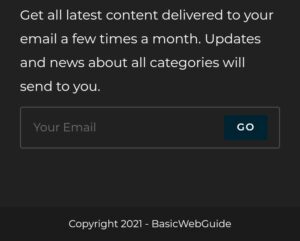
This section generally includes Privacy Policy, About Us Pages, and archives or copyrighted claims. But I also noticed that most of the bloggers, especially beginners, do not show interest. I highly recommended that you should edit your footer and make it user-friendly.
Even if your footer is attractive and well managed, it also increases user engagement and decreases the bounce rate of your web pages. Let’s discuss the best 3 methods of how to edit the footer in WordPress.
How to edit Footer in WordPress?
We have several methods available in WordPress to edit the footer, but I will talk here mainly about 3 popular and easy methods.
1. Edit with Widgets
Almost every theme is available with the widgets option to edit the footer on that easily.
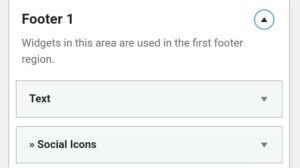
You can manage your footer links, text, or images just by drag on the required area. Or you can edit any link or add a new link and text.
First, go to your WordPress dashboard and click on “Appearance” and then on widgets. You can add text or images and can check previews after saving.
2. Edit with footer.php
First, most make a backup of your site or current footer layout so that you can restore it if something went wrong. Now go to your WordPress dashboard and head to the menu.
- Locate the ‘Appearance‘ and then click on the ‘Theme Editor.’ Here you will get multiple files, but we need footer.php.
- So, search and find the footer.php; after getting it, you can see multiple coding lines on your screen.
- Now, replace the PHP code with the code I am providing below and make a change in the ‘add text here with your specific content.
//get_template_part( ‘template-parts/footer/site’, ‘info’ );
echo “add text here”;
And at last, when all this is done, press the update file button.
3. Edit with Plugins
WordPress themes make every task easier, from editing a footer to the best SEO practices. Numerous Plugins are available on WordPress to ease your work of editing your footer without any coding skills. Let’s discuss some of the common Plugins.
Elementor
This is the most dynamic and Popular WordPress plugin, especially if you are ‘zero’ in coding. It also has innumerable ready-made templates that make your work easier.
To do this, click on the ‘Edit with Elementor‘ button. This will open the Elementor editor, where you can build, design, and edit headers and footers using the Elementor page builder. When you are finished, click on the green ‘Publish’ button at the bottom of the editor, and you are all set.
Themify builder
- Install and activate the themify builder so that it will appear on the WordPress dashboard.
- Next, go to your WordPress dashboard and locate the ‘themes’ and then click on ‘themify.’ It will open the setting of the themify plugin, click on the ‘footer.’
- Now scroll down to the text option, where you can edit texts by settling your own text and then click on the Save button.
Conclusion
As I already told you, the footer is an important area of the website. Whether you pay attention to that area or not but google and crawlers do.
You can occupy your important links there like crucial pages (about us, contact us, disclaimer, copyright). You can also settle the other important links like the recent post, archives, etc., and can increase user engagement with your website.
To make an edit on the footer is not so hard, especially if you read this guide on how to edit the footer in WordPress. WordPress also has ready-made templates that make your work easier, and you can edit the footer without any stress.

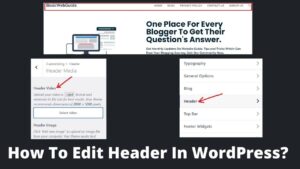
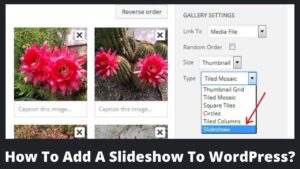
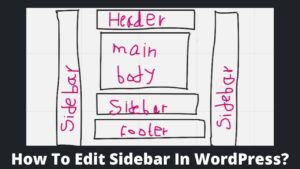
Pingback: What Is A Pingback In WordPress? How To Disable Pingback?
Pingback: How To Change Font In WordPress Website Easily?
Pingback: How To Edit Menu In WordPress? Edit Menu Items And Manage Menu Easily