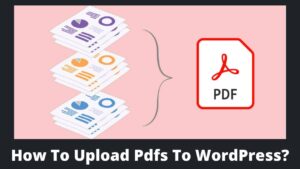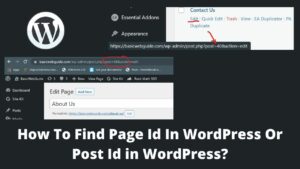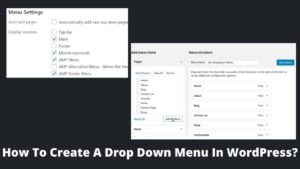Do you know how to indent paragraphs in WordPress in Classic and Gutenberg editor? The classic editor makes it very easy to indent text and paragraphs, but the Gutenberg editor does not have this option in WordPress.
So, I will discuss numerous methods to indent in WordPress that you can implement on Gutenberg also. Let’s start this article on what it means to indent paragraphs and how to indent paragraphs in WordPress.
What Is Text And Paragraphs Indent?
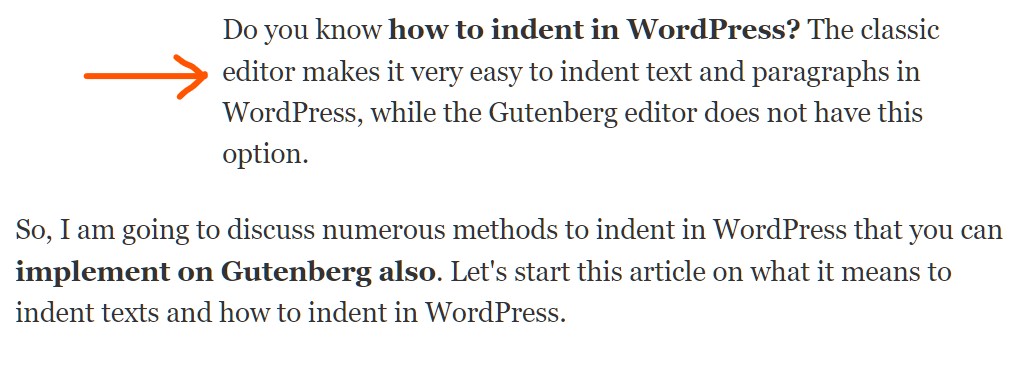
Indenting the texts and paragraphs means adding a space between a margin and the beginning of a line. You can indent texts on the left margin as well as the right margin, as shown in the above screenshot (right indent). The common indentions are left, right, first-line indent, and hanging indentions.
It is not obligatory to indent paragraphs; it is just done to improve the appearance of an article or paragraphs. It has a pleasing appearance and is often done on purpose to accentuate a particular line or, more frequently, the opening line of a paragraph.
Indent texts and paragraphs are not extensively used by digital media content but are highly used by print media like books, novels, magazines, etc. However, you can also justify text in WordPress to improve appearance.
How To Indent Paragraphs In WordPress?
By default, all the paragraphs of WordPress are left-justified format. However, you can easily intend paragraphs in WordPress left and right with a few clicks. There are several ways to intend texts or posts, including a visual editor, text editor, a piece of HTML code, and intend the first line of a paragraph.
How To Indent Paragraphs In WordPress In Visual Editor?
The easiest method to indent WordPress paragraphs is using the default visual editor, which does not require any coding and multiple clicks. This method is only available in the classic editor.
- Go to your WordPress dashboard and head to the posts.
- Select any post or start over with a new post.
- While typing or editing, the toolbar is available at the top of the editor.
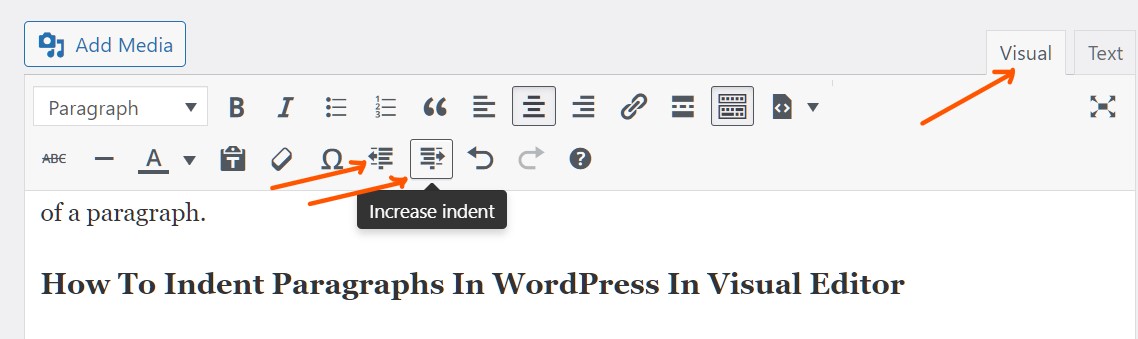
- You can see indent icons on the second row; decrease indent and increase indent.
- When you tap on the decrease indent icon, the margin of the current page starts decreasing and shifting towards the left.
- If indent icons or buttons are not displayed on the toolbar, press the toolbar toggle on the first row, which activates the more tool.
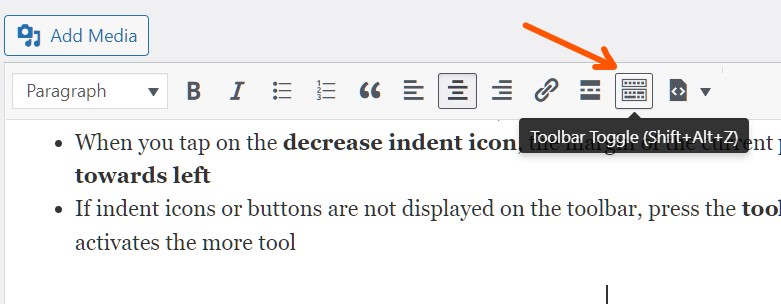
- When you tap on the increase indent icon, the margin shifts towards the right.
- The more you press the indent icon, the more the lines are shifting either left or right.
How To Indent Paragraphs In WordPress In Text Editor?
This is an advanced method as compared to the visual editor, which saves you from multiple clicks. With a text editor, you can indent an entire paragraph instead of lines. You don’t have to make multiple keystrokes to indent a paragraph to a specified limit; instead, you simply insert a bit of HTML code.
- Go to the classic editor of WordPress and open any post.
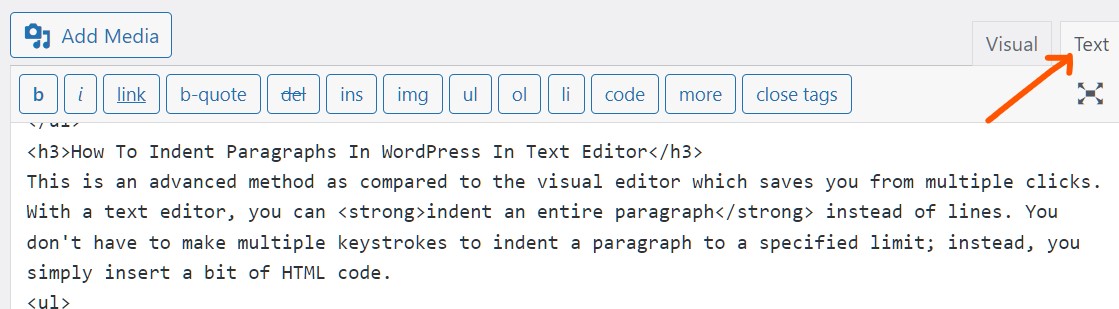
- By tapping on the Text button in the right corner, you can switch from the visual editor to the text editor.
- In the text editor, copy and paste the below code.
<p style=”padding-left:25px;”>Your Paragraph </p>
- Replace 25x with your required indention and enter your sentences by replacing “Your Paragraph” text.
- Whatever you type inside <p and </p> snippet code, it automatically gets indented.
How To Indent Paragraphs In Gutenberg Editor In WordPress?
Unfortunately, Gutenberg hasn’t indent texts option as Classic editor has. However, you can still indent texts and paragraphs in Gutenberg by following the below steps. You have two methods to indent paragraphs in Gutenberg; using classic block and inserting HTML code.
Method 1. Indent Paragraphs in Gutenberg with classic block
- Go to the Gutenberg editor and add a new post (or open an existing one).
- At the top of the editor, click on the plus (➕ ) icon, and type Classic on the search bar.
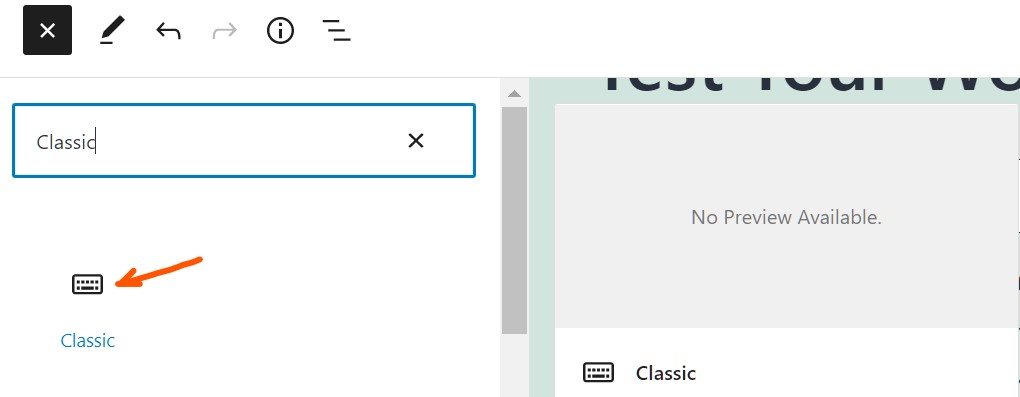
- Select and click on the classic block.
- The classic block is now added to your editor. Click on the Classic to activate it (as shown below SS).
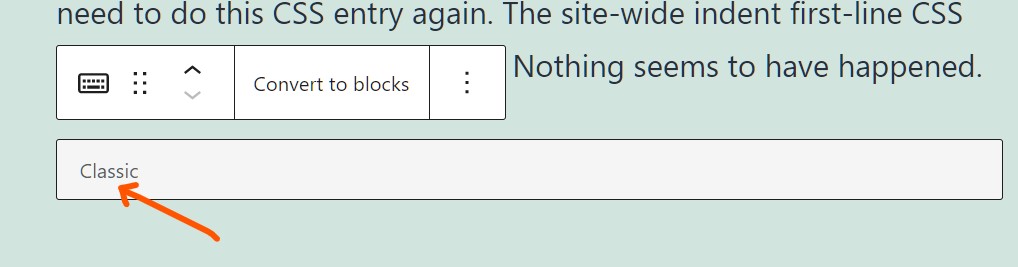
- As soon you click on Classic, you get the complete toolbar of the classic editor on the Gutenberg editor.
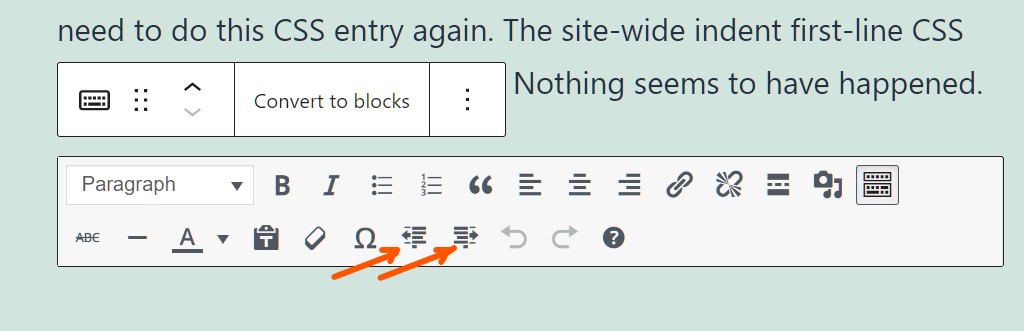
- Now, you can easily indent paragraphs or texts in Gutenberg editor in WordPress as you have done in Classic editor.
Method 2. Indent Paragraphs in Gutenberg With HTML Editing
This method is somewhat similar to the classic editor, where you have to paste an HTML snippet code to the HTML editor.
- Open any post in Gutenberg and select a block or paragraph.
- Click on the three dots, which prompt various options.
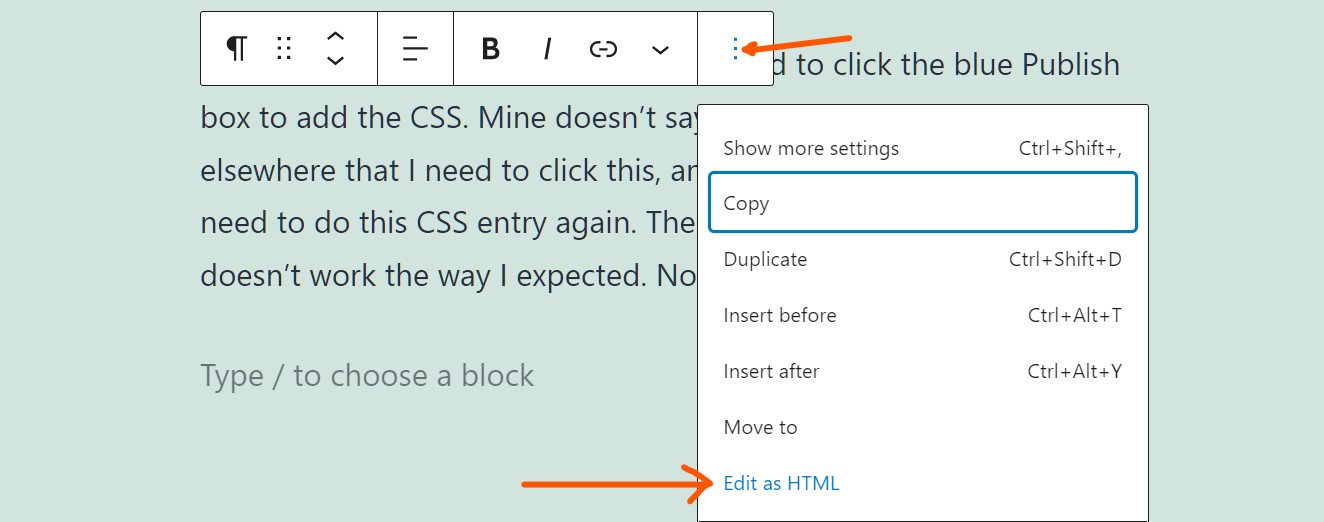
- Select and click on Edit as HTML option.
- Add the piece of code as given below.
<p style=”padding-left:25px;”>Your Paragraph </p>
- Replace 25x and Your Paragraph with your required values as you have done in the classic editor method above.
Bonus Tip: How To Indent First Line Of Every Paragraph?
Till now, all the methods of how to indent paragraphs in WordPress added spacing in the entire paragraph. But you can also indent the first line only, which looks visually appealing, and it is largely followed by digital magazines. Also, learn how to highlight words on a web page.
To indent a single line only, you have to add a CSS code in Custom CSS or Additional CSS.
- Go to your WordPress dashboard.
- Look for appearances and then select customize option; Appearance >> Customize.
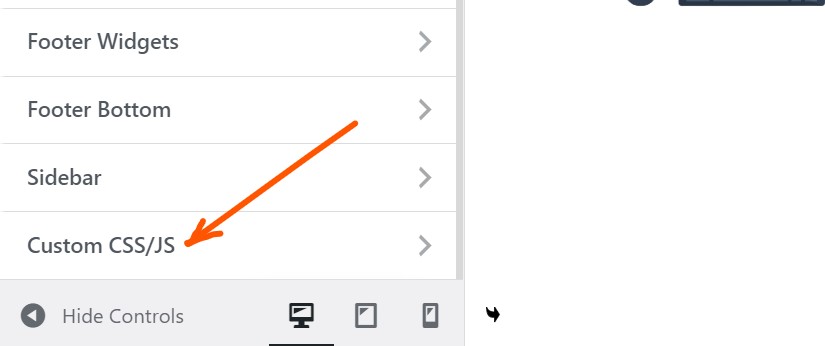
- Head to the bottom last option, “Custom CSS” (Additional CSS in case of Gutenberg).
- Insert the indention code at the bottom of the file.
p.custom-indent {
text-indent:40px;
}
- You can replace the 40x with your desired value and click on the publish button at the top.
- Now and onwards, the first line of every paragraph automatically gets indented across the website.
Final Thoughts
It is all about how to indent paragraphs in WordPress in Classic editor and Gutenberg editor easily. We learned various methods to indent, including WordPress’s default method in Classic editor.
In classic editor, indenting a paragraph is quite easy as the toolbar itself has this option. While Gutenberg didn’t have such a feature, but we learned two methods to indent paragraphs in Gutenberg editor also.
I hope you liked this article and got helped to make beautiful paragraphs. However, if you encounter any issues while implementing the above methods, let me know through comments.