How to edit menu in WordPress?
Editing the Menu in WordPress could be very simple for some users, but many WordPress users found it complicated because sometimes, changes do not appear on the website. The Menu is the most essential and critical part of any website and is helpful for readers to navigate easily. If a website has multiple subcategories, then the Menu becomes a supreme priority.
You can easily edit the existing Menu by adding new pages, links or change the appearance and add a new menu in WordPress. Earlier, we talked about 3 easy ways to edit the footer of WordPress; you can also read it. This guide going to help you on how to edit Menu in WordPress?
What can I edit in WordPress Menu?
The WordPress menu comes with tons of features that make your website’s Menu easy to navigate and attractive. You can perform the following editing in the WordPress Menu:
- Change menu name.
- Add Menu’s dropdown style.
- Disable or add new/custom links.
- Hide Menu or sub-menu.
- Add new categories, posts, pages directly to your main Menu.
- Create a new menu/ edit the existing Menu.
- Delete the existing Menu.
How to edit Menu in WordPress?
The editing of the Menu is very easy nowadays as never before, especially after recent WordPress updates. Follow the stepwise guide as mentioned below to edit and optimize the WordPress menu:
- Log in to your WordPress dashboard by using the username/email and password of WordPress.
- Scroll down the various options available and hover your mouse on the ‘Appearance‘ option, and you will see themes, customize, widget, and then Menus option as shown in the below screenshot.
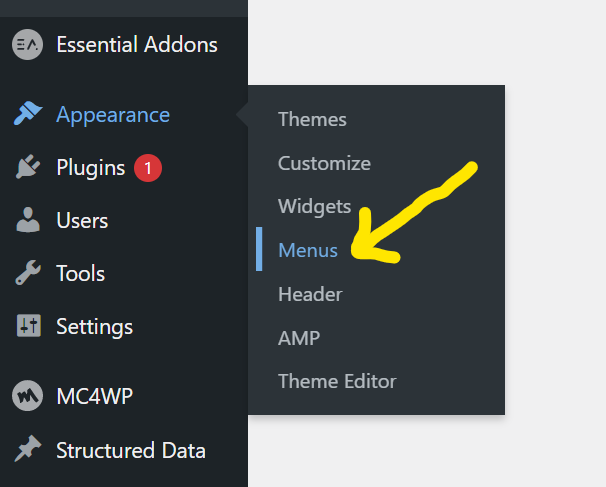
- Once you click on the Menus option, it will lead you to the new page where you can make all settings and editings.
- You can edit your Menu name, the home page, blog post appearance, contact details. Remember, these are the options that you already added to your Menu and now can edit them.
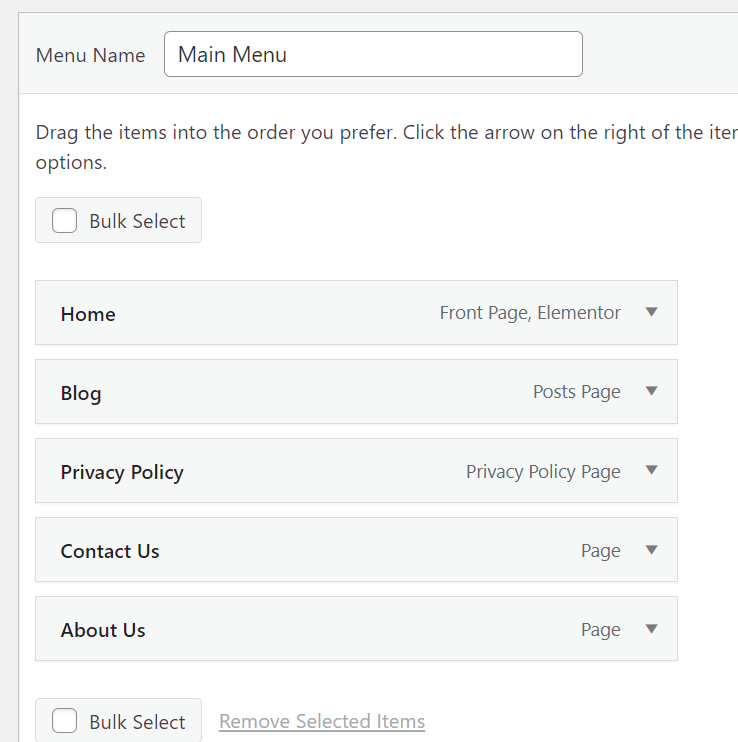
- By selecting each of the options above, say, homepage, you can change its icon, add different links, make it a submenu, and change its position.
- Also, remember, when you make any changes and edit the WordPress menu, don’t forget to click on the save menu button on the bottom right corner.
How to add new items to the existing Menu?
From above, you get the basic idea of how to edit Menu in WordPress, but as your blog or website grows, you have to add new items to the Menu. This process is also very simple if appropriately implemented. You are already on the setting of the Menu, now follow the below steps to edit and add new items on the WordPress menu:
- On your left-hand side, you can see the ‘Add Menu Items‘ heading to add new items or edit existing items.
- This part of the menu editing is very useful. You can add here new pages to the Menu and any published post to the Menu. Also, you can create custom links here and add them directly to the Menu of the website.
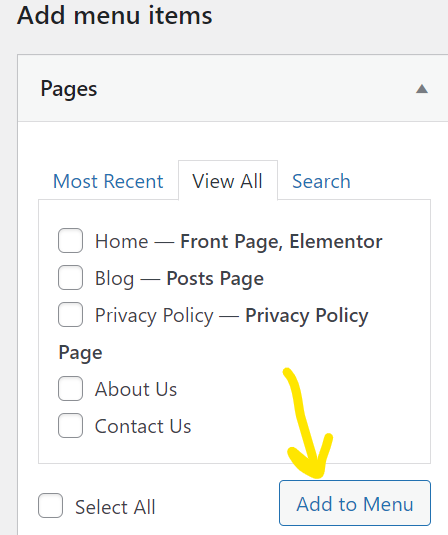
- As you can see from the above image, there is a ‘Page‘ option. When you hover your mouse over the page and click on that, you will see the various option.
- In the above case, Page has two items; About us & Contact us. You can add these items to the Menu of your website by clicking on the ‘Add to Menu‘ button.
- Similarly, you can add any of your favorite or trending posts directly to the Menu of WordPress. This can be done via the ‘Add to Menu‘ option as mentioned above.
- You can also add and edit various categories of your website and add them to the Menu of WordPress.
- If you want to add any custom link, then give it a name and paste your link in the ‘custom link‘ option.
- Apart from these, if you don’t like your existing Menu, then you can also delete your Menu by the ‘delete menu‘ option adjacent to the save menu option.
How to add pages automatically?
This is the unique feature offered by WordPress, and very few know about this. At the bottom of the Menu, you will find the ‘Menu Settings‘ option. The very 1st option here is ‘Auto add Pages,‘ by clicking on the tick box at front of it, you will activate the auto pages added to your Menu.
Now, whenever you add a new page to your website, it will automatically be added to the Main Menu of WordPress. However, this feature is not worth much because sometimes the items on the Menu overlap with other items.
Final Words
This is all about how to edit Menu in WordPress, and I hope you like it and understand. The Menu of the website must be clean and easy to access because the Menu navigates most of the pages and links of the website.
You can make the Menu useful by adding new pages and links or editing existing pages. But to do this, you must have good knowledge of how to access menu settings. This article is created to help you in this regard.

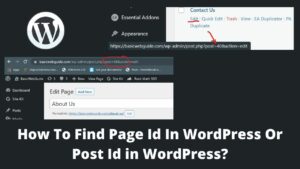
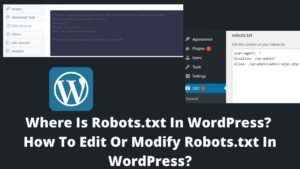
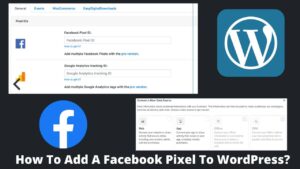
Pingback: How To Create A Landing Page In WordPress Easily?