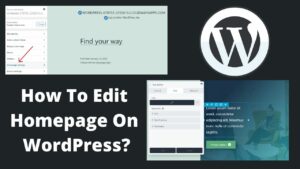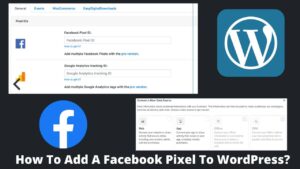Do you want to learn how to edit sidebar in WordPress? Hopefully, you are in the right place. Editing the WordPress sidebar is extremely easy if followed the right path as I am going to discuss here.
WordPress is known for its flexibility along with its cool and impressive features. You can easily edit any segment of WordPress with a few mouse clicks.
Apart from the main body of a website, the sidebar plays a key role in user engagement, and this is why it is must to customize the WordPress sidebar. Also Learn How to edit the header of the WordPress site?
What Is WordPress Sidebar?
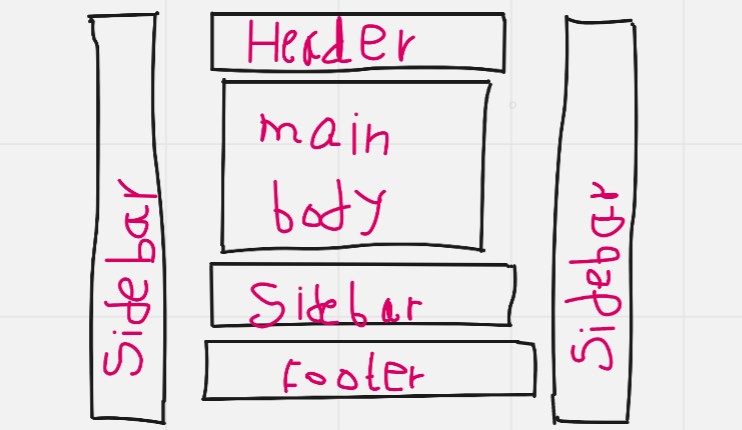
The sidebar is not the area of the main body but generally appears at the side (left & right) of the main content. However, in reality, there are other spaces too of a website that is considered the sidebar of a website.
In WordPress, a sidebar is used to visualize the navigation menus and widgets like the search bar, recent posts, calendars, etc. Sidebars are excellent for assisting users in exploring the website, as well as ensuring maximum features and functionalities.
Widgets are frequently used in WordPress to add features to sidebars as discussed above. They are small blocks and WordPress has various in-built widgets like social media, ads, affiliates, etc. Apart from widgets, you can also insert HTML codes to edit sidebar in WordPress.
How To Edit Sidebar In WordPress?
There are several methods to customize WordPress sidebar. The sidebar could be in different locations like the upper side(below the header), and lower side (above the footer) rather than just of sides. However, they look more attractive on the sides in the form of vertical blocks, so called sidebar.
How To Edit Sidebar In WordPress Using WordPress Dashboard?
Method 1. Use Customize Setting
WordPress dashboard provides the easiest way to edit WordPress dashboard. WordPress has by default sidebar customization options as described below steps:
- Got to your WordPress dashboard.
- Look for the appearance option on the left side and then select customize option; appearance >> customize.
- Once you click over customize, you will be taken to the new page.
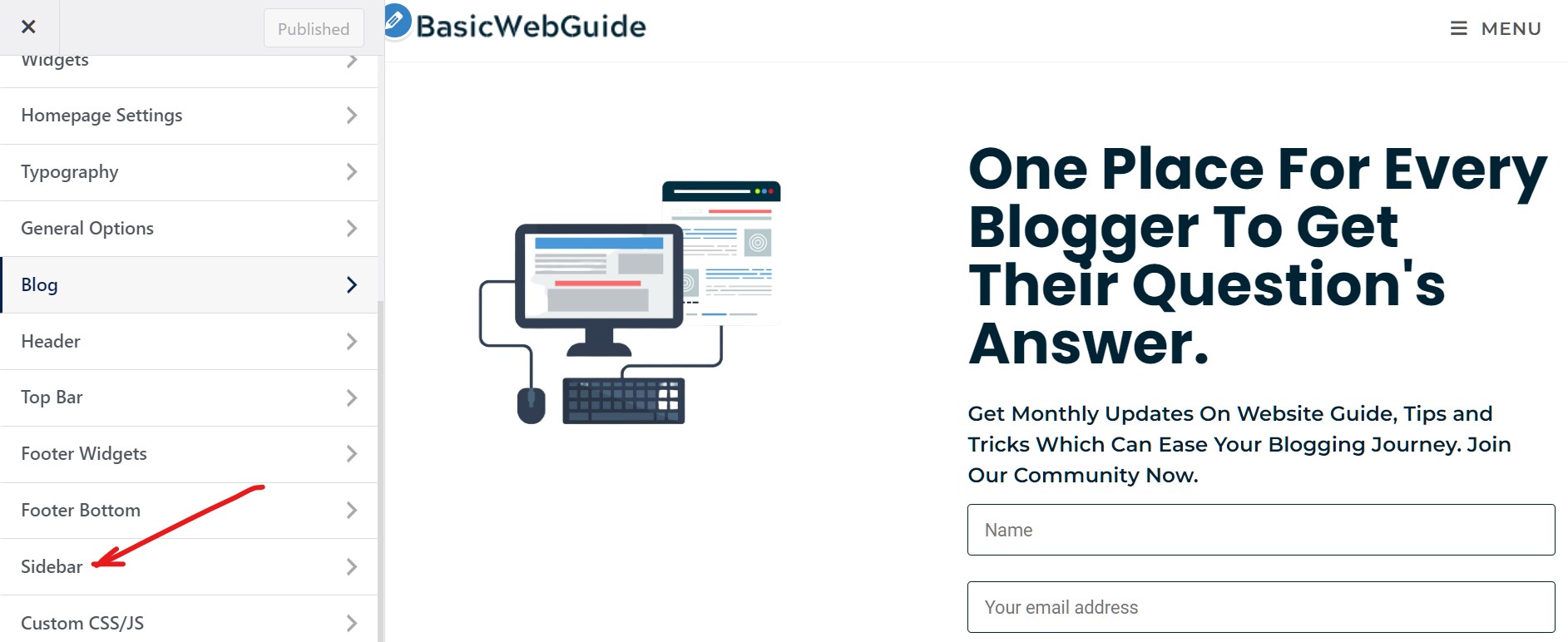
- Scroll down on the left side and click on the sidebar option.
- Now, you have reached the sidebar editing page.
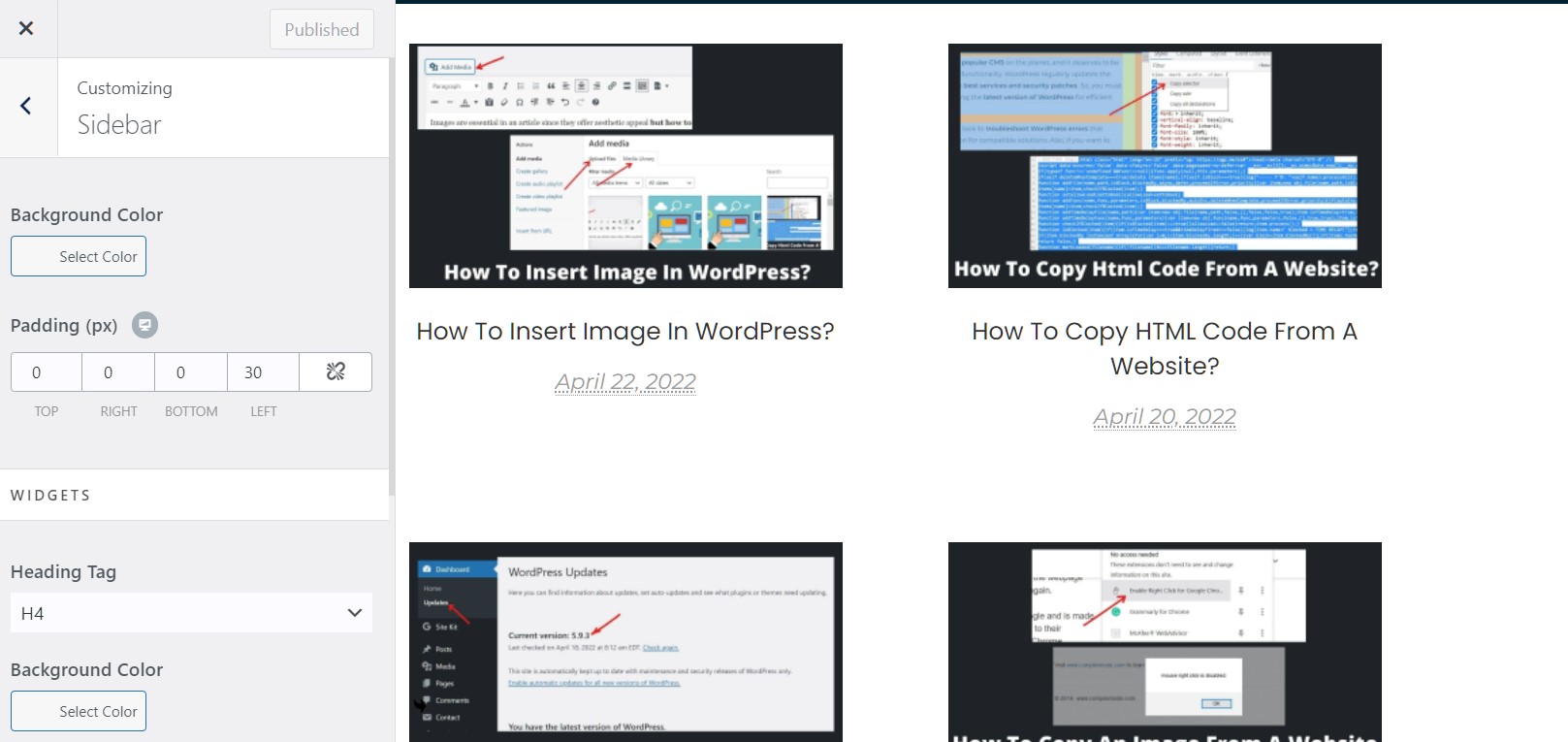
- In the first step, you have to customize the background color of the sidebar by clicking on the select color button.
- Adjust padding (elemental space of sidebar) on top, right, bottom, and left.
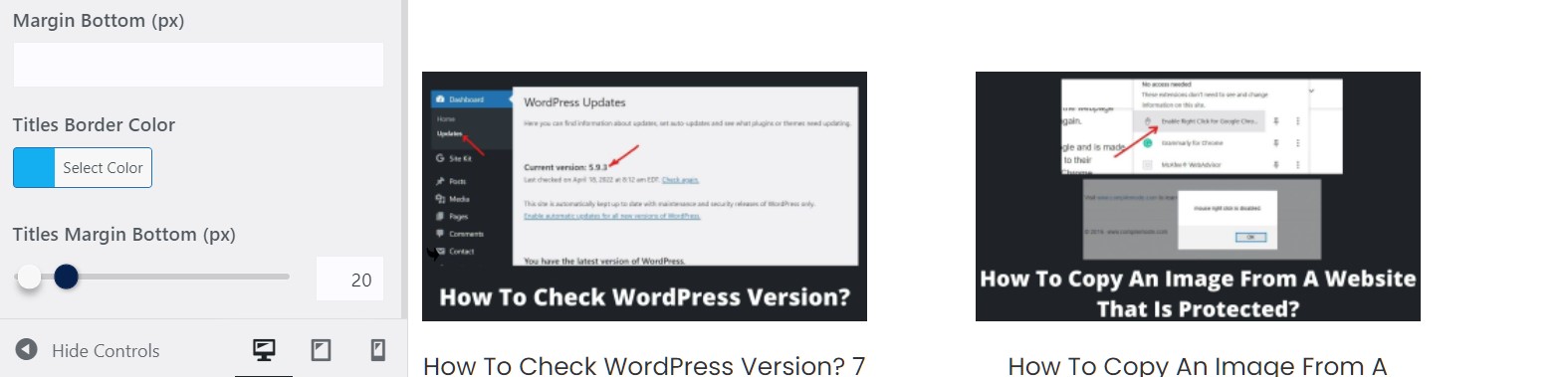
- Select the heading tag, it could be H1, H2, H3, and so on.
- You can also separately adjust the bottom sidebar margin and titles border color (by sliding the bar).
- When all the settings are done, click on the publish button at the top.
Method 2. Use Widgets Settings
The best way to edit the sidebar in WordPress is to use widgets, which makes sidebar modification incredibly simple. If you looking for how to edit sidebar in WordPress without head-on complex technicalities then it is a must-try method.
- Again go to your WordPress dashboard and look for widgets under the appearance section; Appearance>>Widgets.
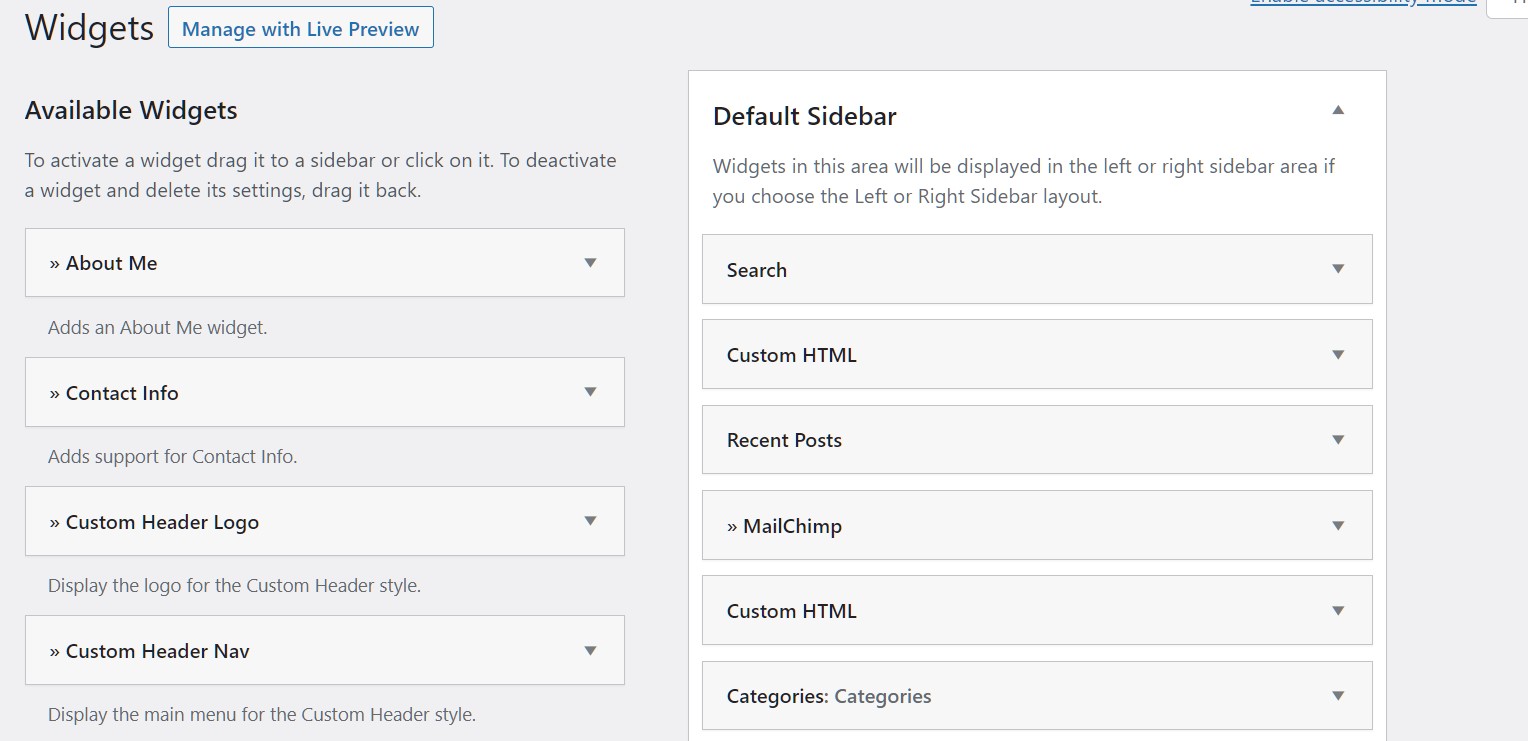
- Inside widgets, you can see two sections; available widgets and the default sidebar.
- In the default sidebar, you can see a search button, custom HTML, recent posts, etc.
- Apart from the default sidebar, you have a left sidebar, footer sidebar, amp sidebars, etc.
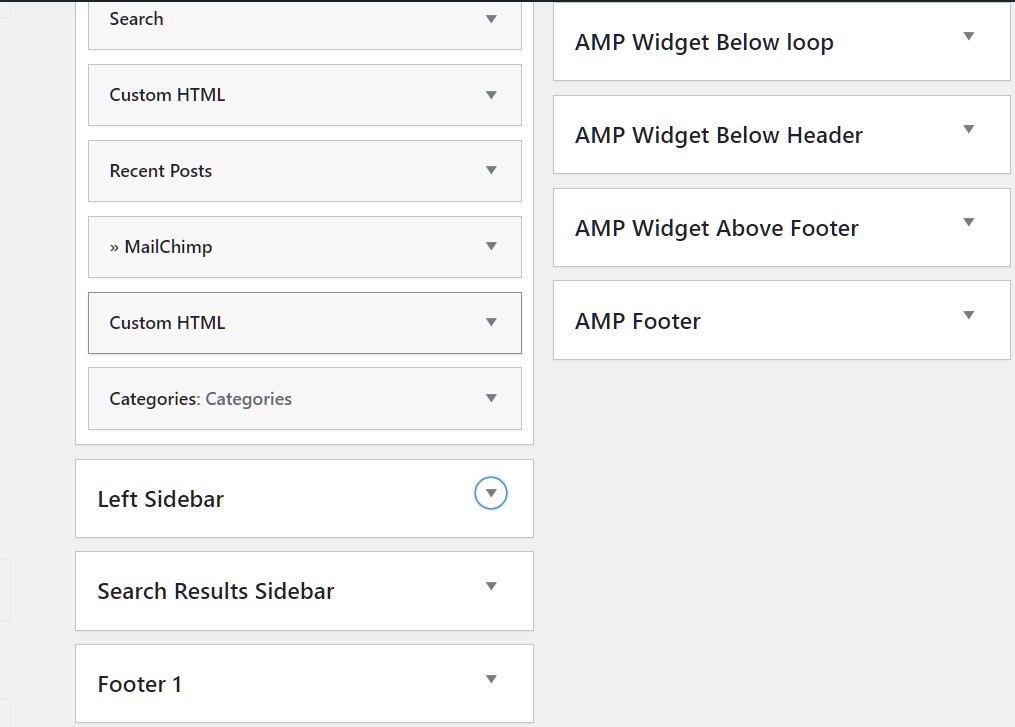
- You can click over any widget option which enables you to edit the titles and enable to make selections on how to display specific widgets on the sidebar.
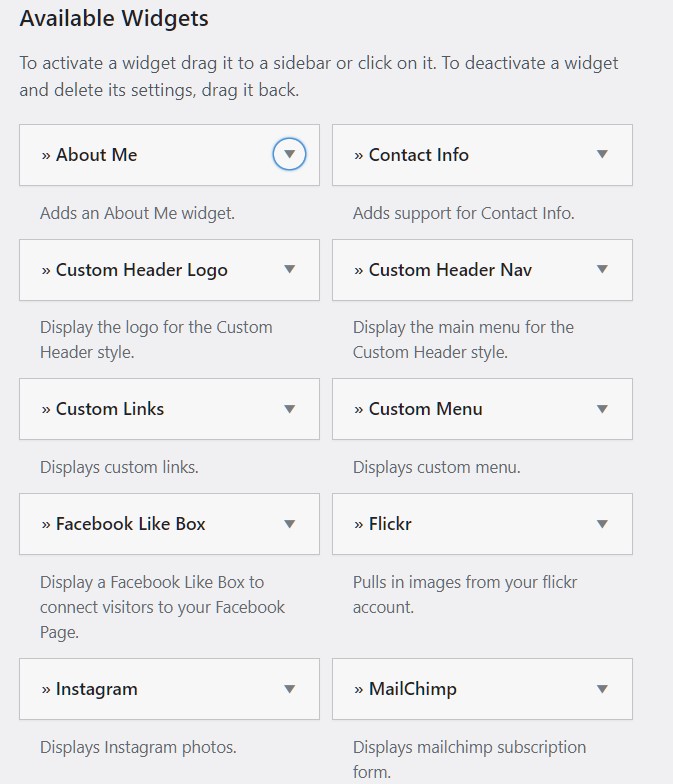
- From available widgets, you can easily add any widgets to your default sidebar. You can see the number of WordPress widgets available there.
- You might wonder how to add widgets to sidebar, simply click over any widget from the available widgets.
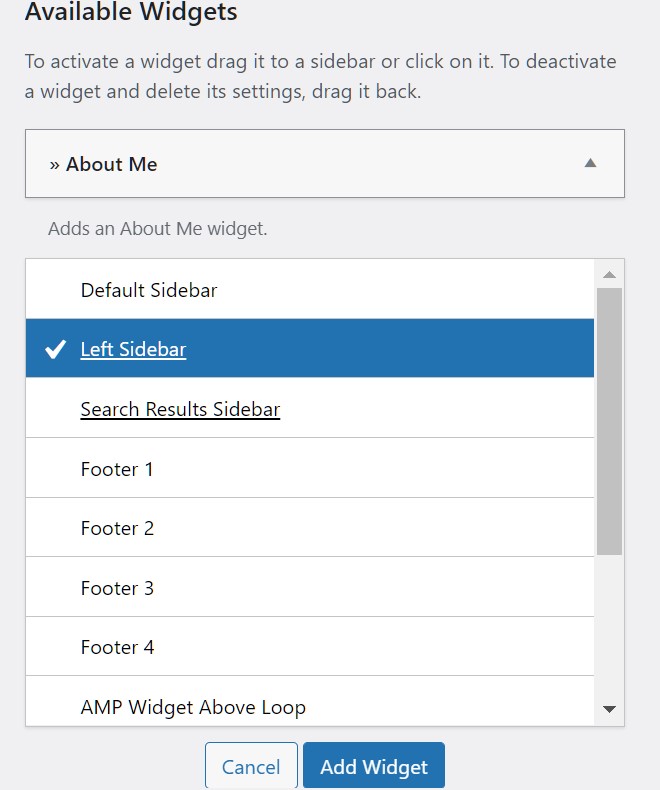
- You will get options either to add a widget to the default sidebar, left sidebar, or at the footer.
- After making a selection, click on the Add widget button at the bottom.
- In this way, you can add numerous widgets to the sidebar and edit the sidebar as per your requirements.
How To Edit Sidebar In WordPress Using Plugin?
For every form of WordPress customization, I usually advise using a plugin to speed things up and easier, especially for beginners. Obviously, there are an ample amount of sidebar editing plugins, however, the most popular and simple one is Custom Sidebar: Dynamic Sidebar Widget Area Manager.
You can create custom sidebar setups and choose which widgets are displayed on each page or post on your website with the Custom Sidebar plugin. It also lets you add custom widget setups on any page, post, section, post type, or archive page.
- Install and activate the custom sidebar plugin from the plugin directory of WordPress.
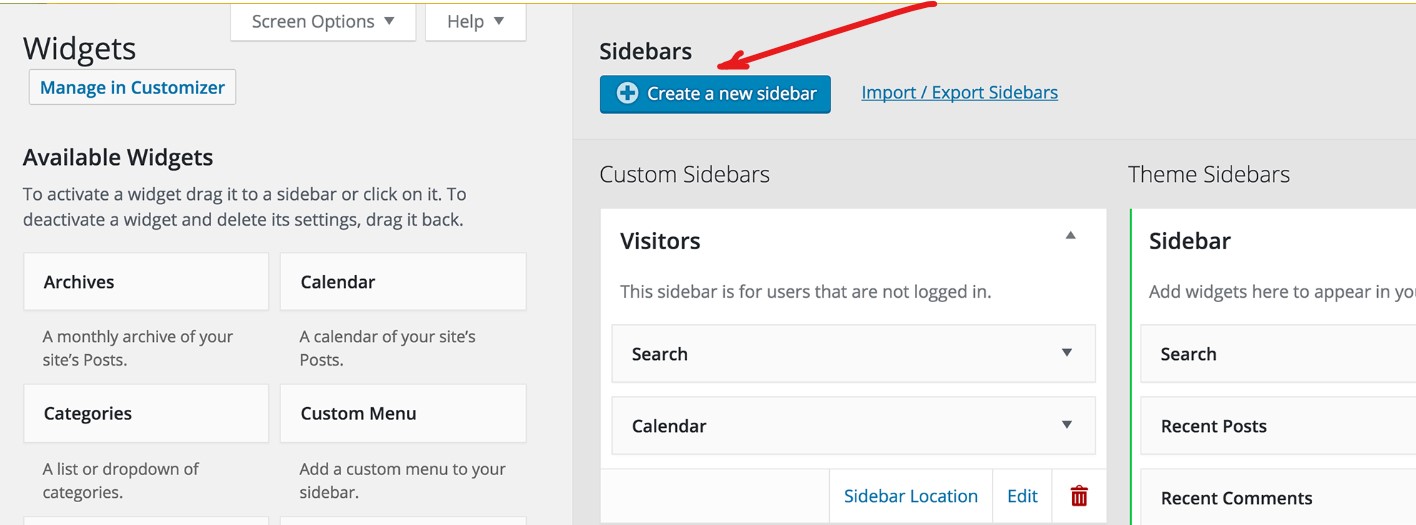
- When opening the plugin, you can see create a new sidebar (on the right side) button, click on this.
- Give a name and description to your sidebar then click on the create sidebar button at the bottom.
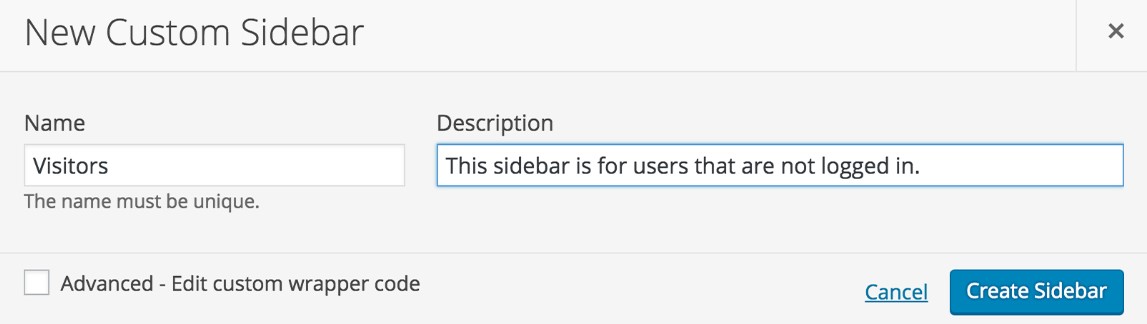
- In a similar way, you can add and edit multiple widgets to your WordPress site.
- Along with this, you can easily drag and drop widgets from available widgets and add them to your website.
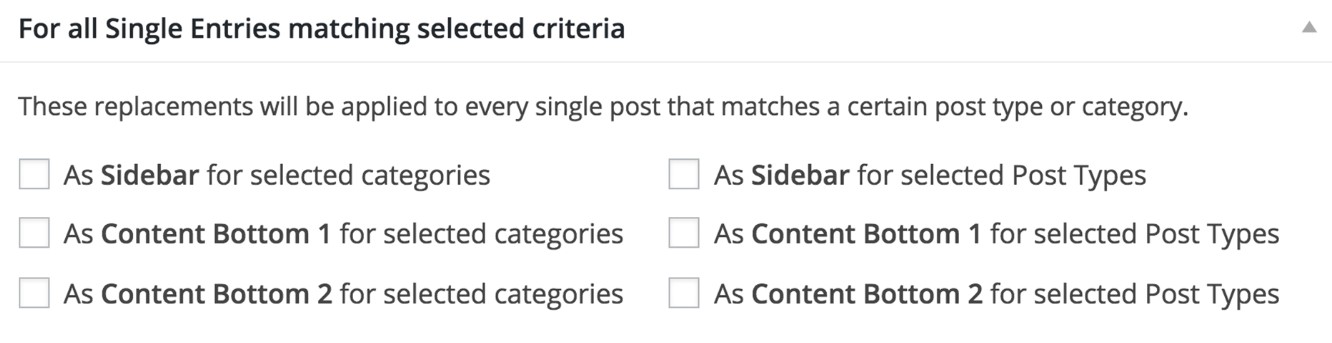
- You have to add sidebar location otherwise sidebar won’t appear on the site. It could be anything from the header to the footer or any particular post and page.
- Finally, click on the save changes button, and the sidebar starts appearing on your website.
Final Thoughts
It is all about how to edit sidebar in WordPress and you have noticed that customizing the sidebar is not a gigantic task. WordPress itself allows users to edit sidebars using widgets or other settings from the dashboard.
You can add sidebar navigations such as the search bar or social network links to both the left and right sides of the page, as well as the header and footer. If you don’t want to mess with complexities then you can use the mentioned plugin.
I hope you like this article and will easily be able to edit or customize your WordPress site. Please let me know if you have any problems with WordPress customization in the comments section.