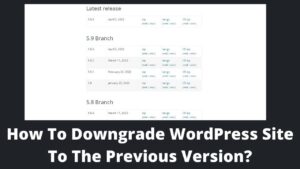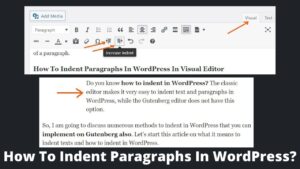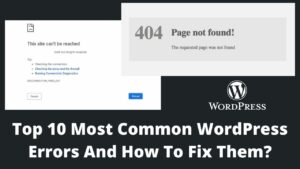Twitter appears to be the most reliable source of information whenever it comes to social media marketing. Even pro-bloggers deploy WordPress to embed tweets to enhance user engagement.
Today, in this article, we’ll learn how to embed tweets in WordPress, which will become handy for beginners. Many website owners are already doing this because Twitter entices a substantial proportion of people who want to talk about specific products, specifically in a live feed like Twitter.
Twitter is entertained mainly by celebrities, musicians, sportspeople, political leaders, and business tycoons. If you or your product get mentioned by any influential personnel, you can embed their tweets on your website to see your visitors.
There are several ways to embed tweets in WordPress to improve your branding and authenticity. Let’s explore all these methods to embed original tweets on WordPress. Also, learn how to add contact form in WordPress quickly.
How to Embed Tweets In WordPress?
Fortunately, WordPress allows you to easily embed any 3rd party links, tweets, videos, etc., to your WordPress account. WordPress uses its popular in-built embedding model known as “oEmbed,” which automatically turns a link or code into an embed item. Also, there are other methods too to perform tweet embedding.
How To Add Tweets In WordPress With Gutenberg (Block Editor)?
Step 1. Get the embed tweet link
- Simply go to your Twitter account and look for the tweet you want to embed.
- Every tweet has a specific embed link that you can copy easily.
- Click on either 3 dots or a down arrow (whatever is displayed).
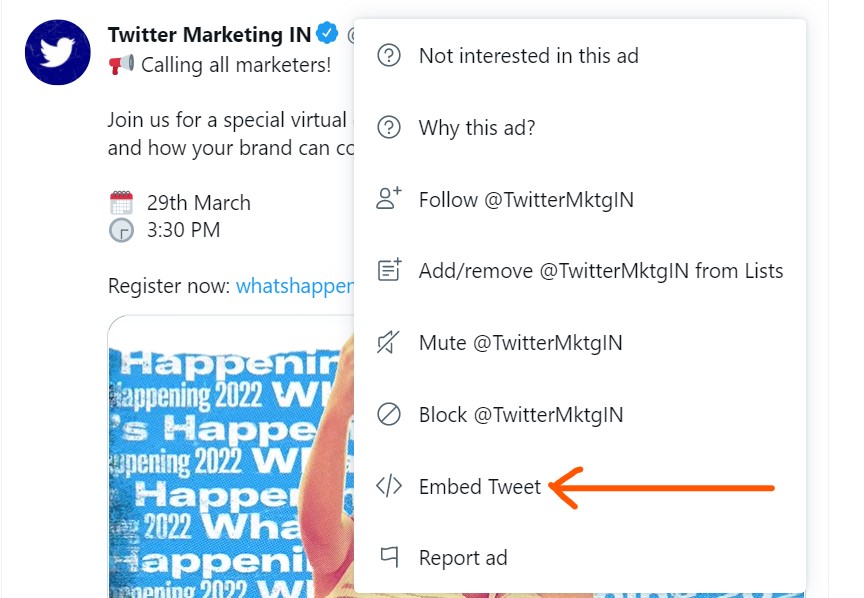
- Click on the Embed Tweet, which leads to the new page where you will get Twitter embed code.
- A pop-up window appears on the screen; click on the copy code button.
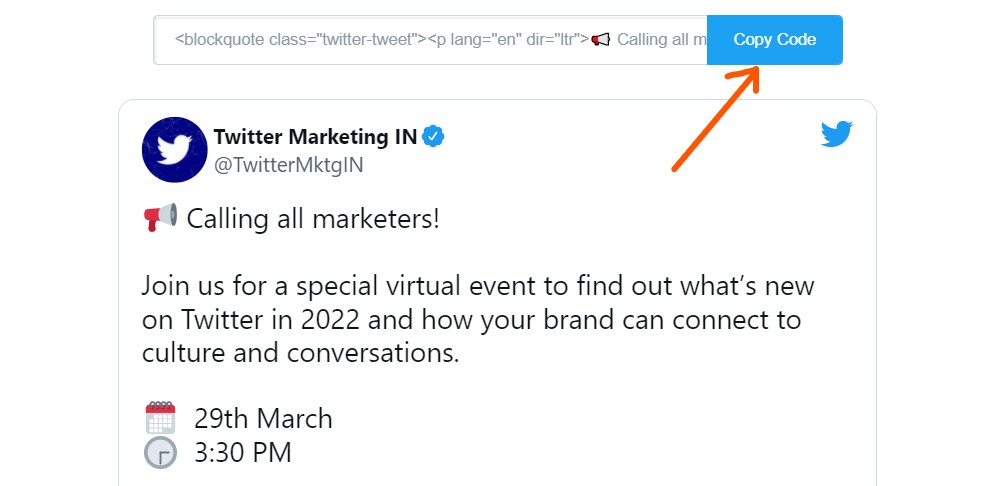
- Once clicked, it will be copied to the clipboard; now, you can embed twitter code to your website.
Step 2. Add copied embed link to block editor
- Add a new post or open an existing post in the block editor.
- Click on the (+) icon to add a new block.
- Type “Twitter” on the blank area, then click on the Twitter icon.
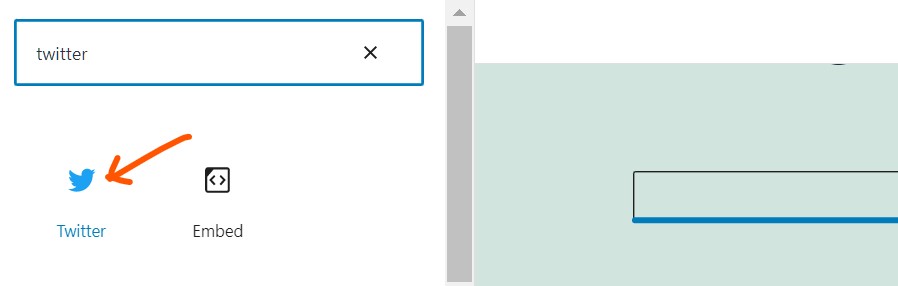
- Now, paste your copied link on the blank area and click on the embed button.
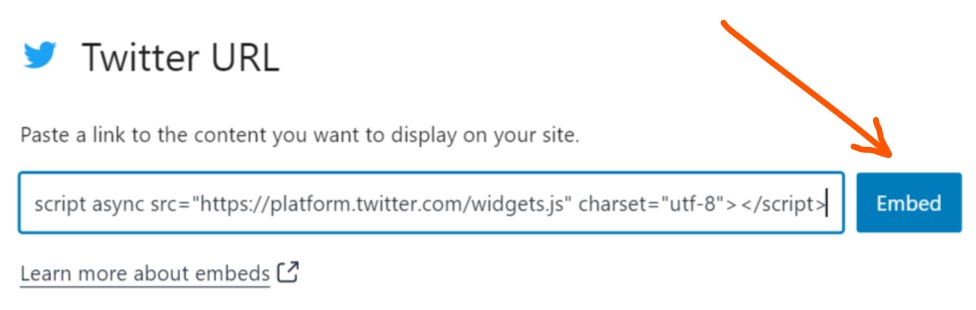
- Once you click embed, WordPress will automatically embed the actual tweet to your website.
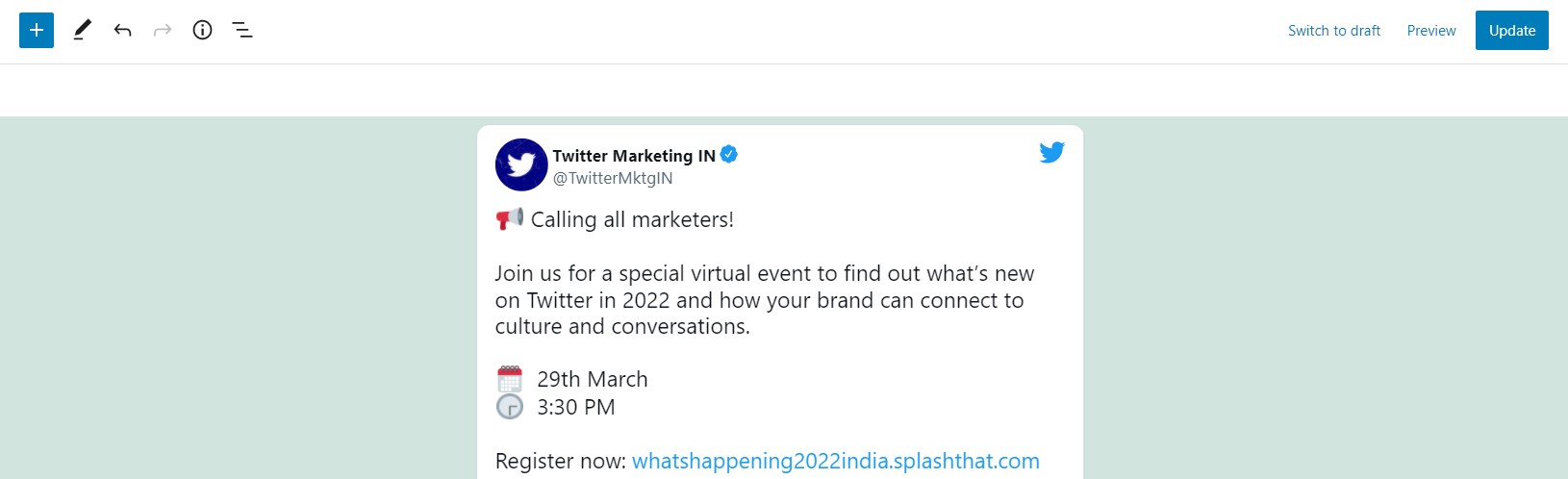
Note: If embed link is not working or display error of improper URL, then copy the tweet link (usually top of the page) in 1st step instead of clicking on copy code
How to Embed Tweets In WordPress With Classic Editor?
In the classic editor, inserting a tweet is relatively easy than you may expect. Follow the simple instructions below to embed the tweet.
Step 1. Get the embed tweet link
Follow the above-mentioned step 1 of block editor exactly word by word to get the embed link of a specific tweet; open tweet >>3 dots click >> Embed tweet.
Step 2. Add copied embed link to the classic editor
- Again, add a new post to the site or open an existing post to the classic editor.
- By default, the classic editor opens a post in the visual block and click on the text tab to paste embed code.
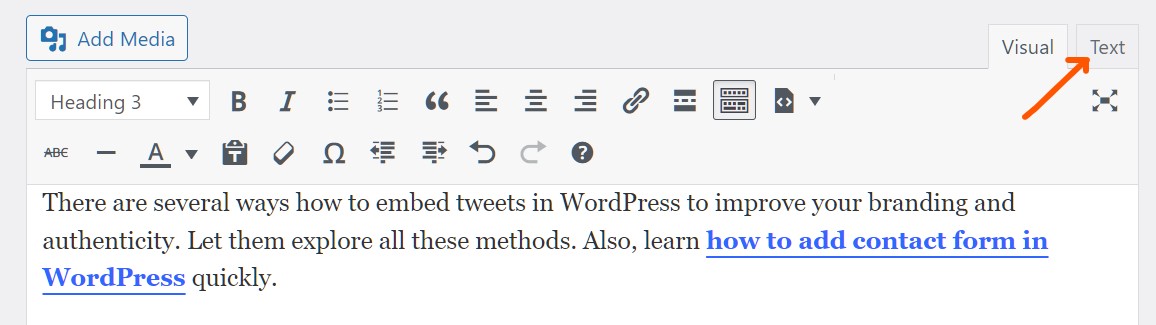
- Now, paste the embed link on the text editor of the classic editor to embed the code.

- You can now go back to the visual block to see how it looks.
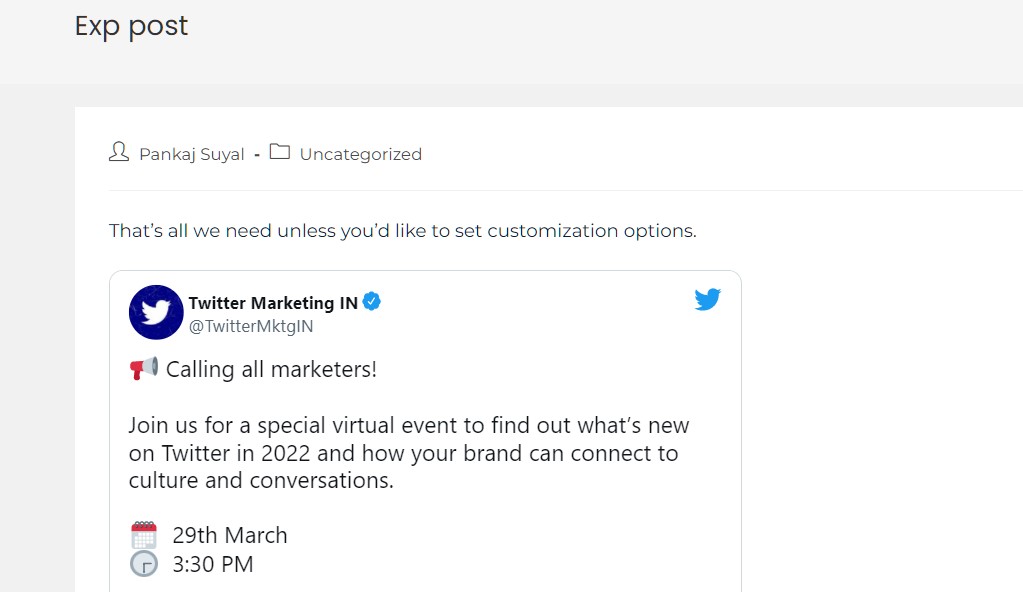
- However, it will look like a part of the actual tweet and unstructured, but once you save it and preview the post, you will be displayed the real embedded tweet.
How to Embed Tweets In WordPress Using Plugin?
If you don’t like to copy and paste embed code several times a day to embed a tweet in WordPress, then Plugins would be the best and one-stop solution. WordPress has numerous plugins to embed a tweet, but the most popular one is Custom Twitter Feeds with an easy-to-use interface. It not only embed tweet but also automatically feed tweets to your website.
- Install and activate the Custom Twitter Feeds via the plugin directory of WordPress.
- Once activated, it will be added to your WordPress dashboard with the name “Twitter feeds,” click on this.
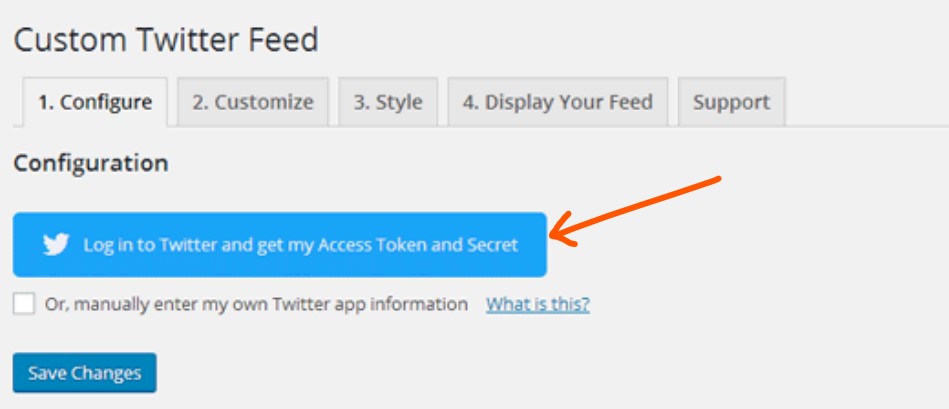
- This option leads to the new page where you get Log in to Twitter and get my Access Token and Secret button.
- Next, authorize the custom Twitter feeds, where it let you know what this plugin will do.
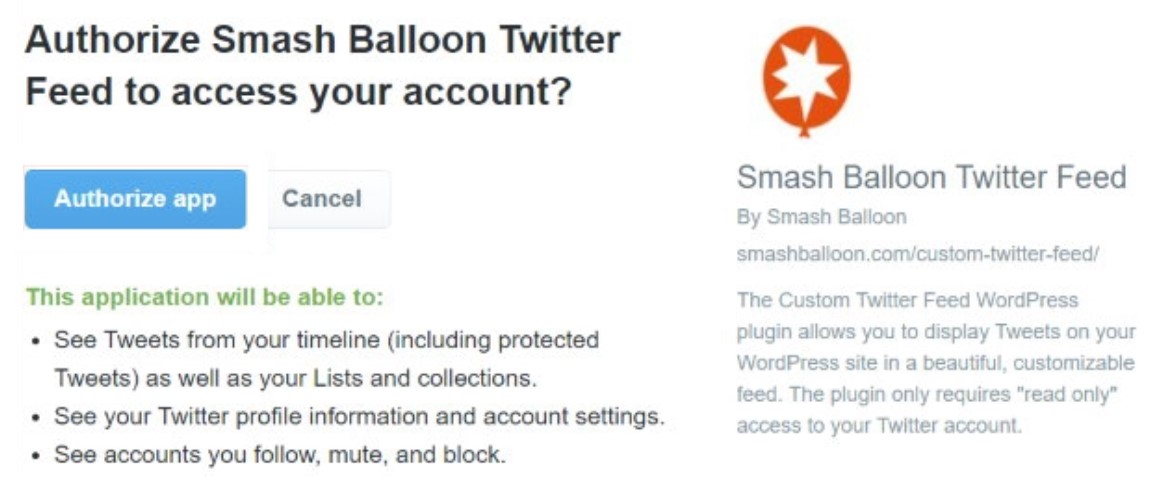
- Click on the Authorize app button after reading all the instructions.
- You are now connected to your WordPress account to the official Twitter account.
- Scroll down and configure the feed settings.
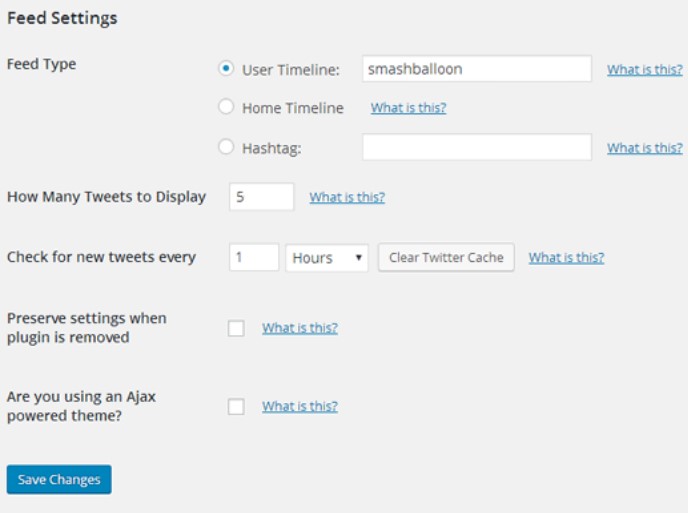
- Manage your feed types, like whether you want to embed tweets from your Twitter ID or someone else’s or any specific kind of hashtags only.
- Decide how many tweets will be displayed as recent tweets and how frequently tweets will be added to the WordPress site.
- Save the setting by clicking on the Save Changes button.
- It will automatically feed recent tweets to your website now and onwards.
You can easily customize your feeds, even the live feeds, and manage how they will be displayed. Custom Twitter feeds has numerous settings and customizations like feed height, width, styles, including font style, color, and extensive support in case of any issue or help.
Final Thoughts
It is all about how to embed tweets in WordPress, where we learned 3 different methods of embedding tweets in WordPress. This tutorial will benefit any type of user, whether they are using an old classic editor or the modern Gutenberg editor. As you’ve seen, both techniques are quite easy to use, and original tweets can be embedded in just a few clicks.
Additionally, a plugin might be the best solution if you still like to automate your tweets, particularly if you’re dealing with a product-based website. With the plugin, you can activate live feeds on your WordPress site directly, even in a more customized manner.
I hope you get much of this post; however, let me know through comments if you face any issues while embeding tweets on your website.