Do you ever wonder how WordPress stores millions of pages, posts, and media? Then the answer is page id, and today in this article, you will know what page id is and how to find page id in WordPress or post id in WordPress using simple methods.
Page ids are not something that is looked at regularly by bloggers or WordPress users, but it doesn’t mean that you never need one. On the contrary, there are unknown situations when you need them, as these are the essential part of WordPress.
WordPress never discloses any straightforward way to get your page id. But I will tell you the easiest method to find page id in WordPress.
What is Page Id?
Before you get the answer on how to find a page id in WordPress, I wish to let you know some basic information regarding page id. As I said earlier, WordPress stores every piece of your data, including pages, posts, media, etc.
WordPress track, access, and manages all the pages using page id, and every page (or post) has a unique id and unique identity. The page id of two pages is never is same. There are specific situations when you require the page id of a particular page.
Why do you need a Page id?
Page id or post id is not something you require all the time, but in some specific situations, you might need it.
- First – When you build a custom code to create a shortcut for a specific post or page.
- Second – When you want to do a structural change in the homepage through CSS system settings.
- Third – When you wish to change the background color of a specific page or post and do other particular modifications to a page.
- Fourth – If you wish to add a particular widget or feature to a specific page (which must not be displayed on every page), then you need the page id of that page or posts.
- Fifth – You may require a page or post id for Google analytics and search console where you can allow or disallow a particular post or page to be submitted as well as allow or disallow to crawl posts.
There can be many other situations too which depend on individual to individual.
How to find page id in WordPress?
You get an idea of what is page id or why you need a page id of WordPress. Now, you will learn popular but straightforward methods to find a page id in WordPress.
1. How To find page id using WordPress dashboard?
It is the easiest method to find a page id in WordPress with a few clicks. Just log in to your WordPress account and locate the pages section of the WordPress (at the right side of the dashboard).
Click on All pages, which leads you to the new page where all of your WordPress pages are stored. Hover your mouse over the page whose page id you wish to know. Take your mouse edit button just below the page title.
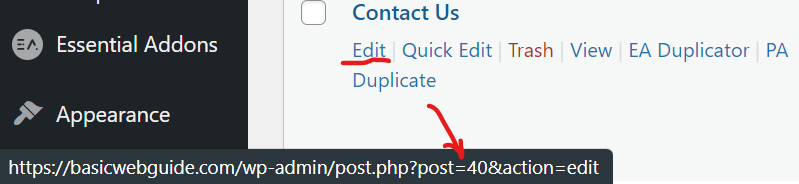
At the bottom of the page, you can see the particular page URL and page id displayed, which started as post=id.
The digit after (=) shows your page id; however, all the pages and posts are stored in the form of posts, that’s why it is displayed as the post above.
2. How to find page id using an editor?
If you encountered any issues while finding the page id in the previous method, you must use your WordPress’s classic editor. Don’t worry; it is not difficult to do; you just have to open your editor where you wrote all of your articles.
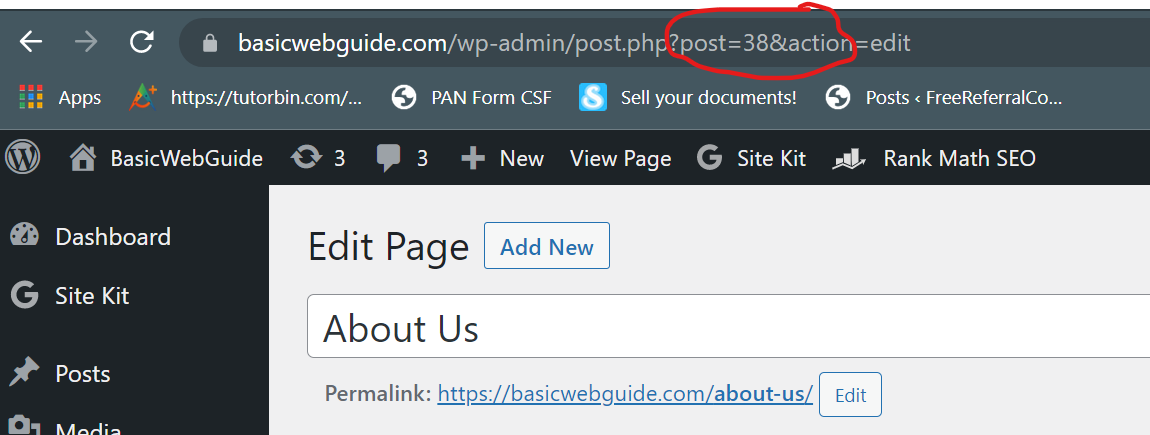
But before this, choose the page id whose page id you wish to find. Then, beneath the page title, click on the edit button, which leads to the editor of the WordPress.
Finally, look at the top of the page where your page URL is displayed along with your page ID. Copy it and use it wherever you want.
3. How to find page id using a plugin?
Although finding a page id or post id is quite simple, there is no need for a plugin precisely, as we discussed above. Yet if you have published thousands of posts or pages on your website, then it’s quite a lengthy task to find an id for the individual page or post.
Then the need for plugins has become obvious; this is why I am discussing here the plugin method to find page id in WordPress. Using the plugin, you can see page ids in bulk in a few clicks.
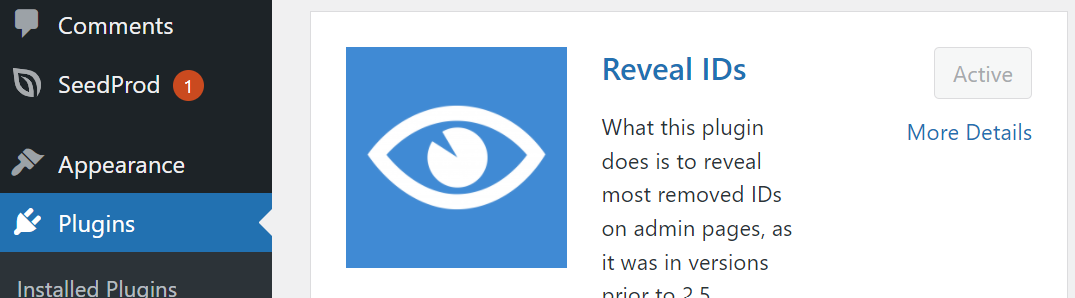
First of all, install and activate the Reveal IDs plugin from the plugin directory of WordPress. As soon as you activate this plugin, it starts working. You don’t have to do anything, just visit your pages, posts, comments, and tags, and your IDs are displayed in a separate column.
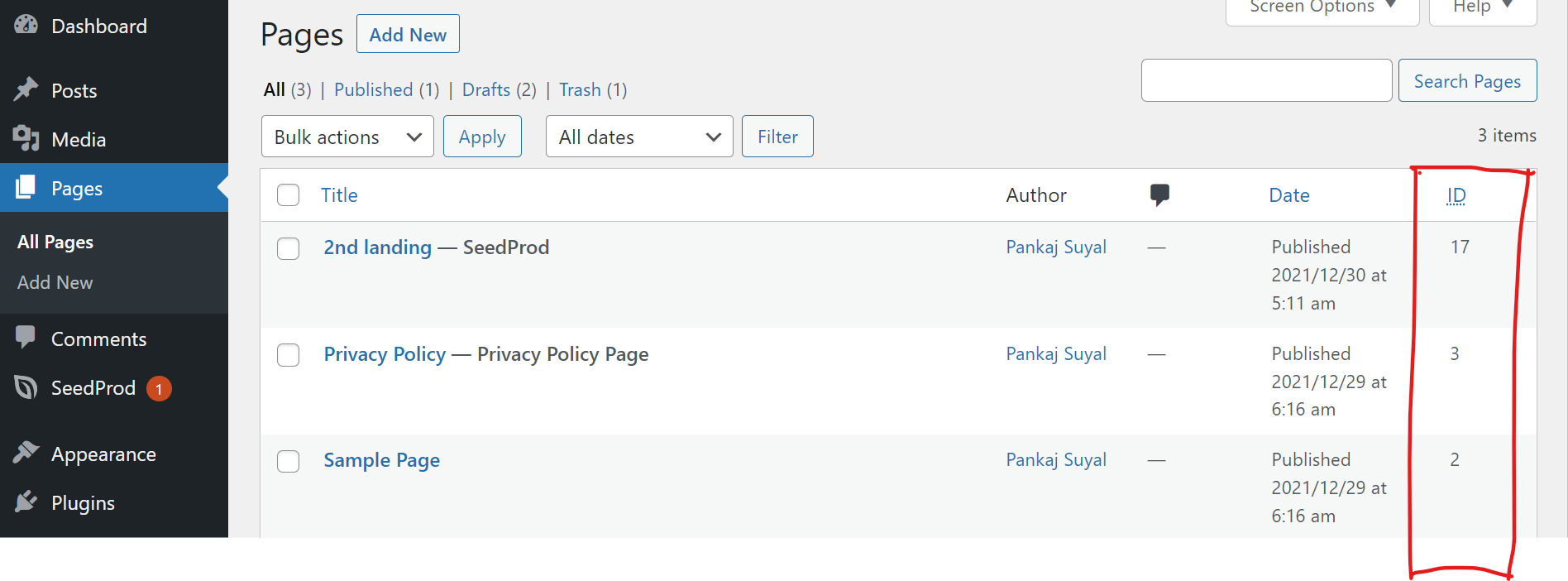
As you can see in the above snapshot, there are title, author, date, and a separate column for page id. This column appears in all the posts and pages automatically, which makes revealing page IDs relatively easy.
How to find post id in WordPress?
Finding a post id is the same as finding the page id using the dashboard and editor method. For this, you have to locate the post section first on the left side of the dashboard.
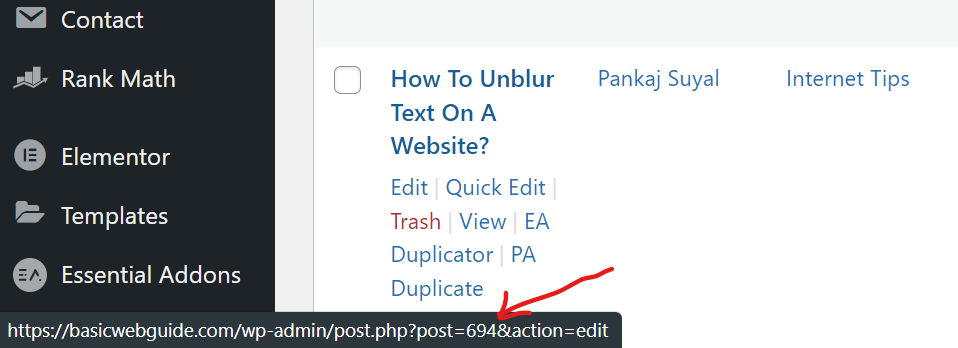
In the second method, open the particular post whose id you want to find. Then similarly, at the top of the page (at the URL), you can see the post id; post=id number. Likewise, WordPress owners can find tag id and categories id too.
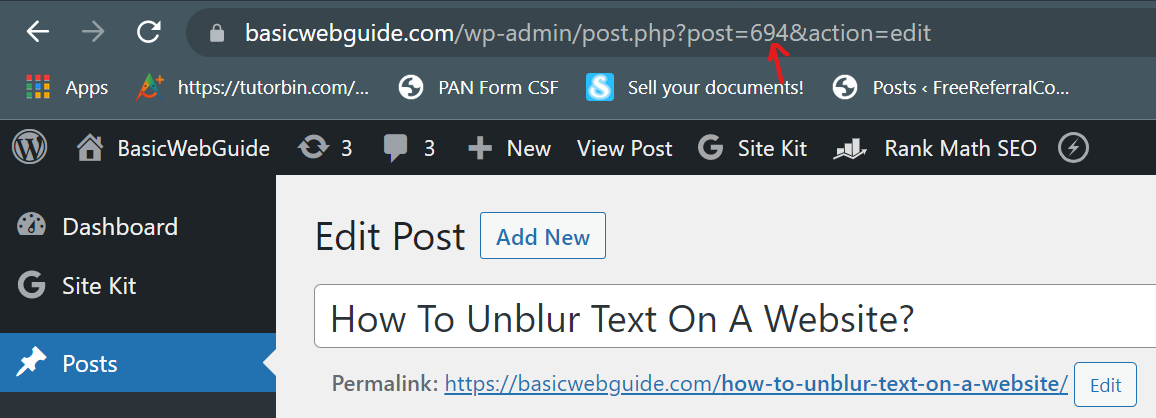
Final Words
It is all about finding page id in WordPress or post id in WordPress, where I discussed various methods, including the plugin method. I hope you like this post and fully understand what is page/post id, why you need a page id, and how to find a page id in the easiest method.
We discussed finding the page id using WordPress dashboard, using WordPress editor, and using a plugin. However, the plugin is only recommended for large quantity pages or posts. On the other hand, the Reveal IDs plugin is entirely free and easy to use and can be installed from the plugin directory of WordPress.



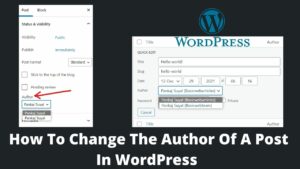
Pingback: How To Hide Featured Image In WordPress Post? - BasicWebGuide