WordPress offers numerous features to make a website interactive, and comments are one. Would you like to know how to disable WordPress comments? Then stay connected in this post until the end; I will discuss easy techniques to turn off WordPress comments.
We always wish to have lovely comments on our website, either in the form of queries, appreciations, or suggestions. But there could be contrary situations too, like hurtful comments and a flood of spammy comments, which leads to intimidation. Also, comments play a minor or meager role in the perspective of SEO.
Why Disable WordPress Comments?
Apart from good. Comments also have some terrible points that need to avoid or removed.
- The most common reason to turn off comments in WordPress is spammy comments in specific posts, pages, or on the whole website. Having spam comments gives a bad user experience and negatively affects the site’s reputation.
- The second reason for removing the comment section is a business website or a company website. Usually, you notice that business websites are created just for informational purposes, and sometimes they have user testimonials, so they have nothing to do with the comments.
- Thirdly, the comment section adds up an additional directory, making it bulky and scraping the website. Especially if your site is filled with spammy comments, nothing could be worse than that. Struggling to resolve errors on WordPress? Read our best guide on Top 10 WordPress errors and their solution.
How to disable WordPress Comments?
After reading what and why, now the time is to learn different techniques to disable WordPress comments. Before starting, I want to let you know that you can disable WordPress comments of posts, pages, and the entire website.
You can turn off comments using plugins and without plugins. We will discuss all the methods in ongoing sections and stay connected with this article until the end.
How to disable WordPress Comments in future posts?
This is the best and easiest solution for how to disable WordPress comments of posts. Although you can only disable comments on future posts, you will publish. If you just started a new website, then this could be a beneficial method.
- Login to your WordPress dashboard.
- The select setting from the left side menu.
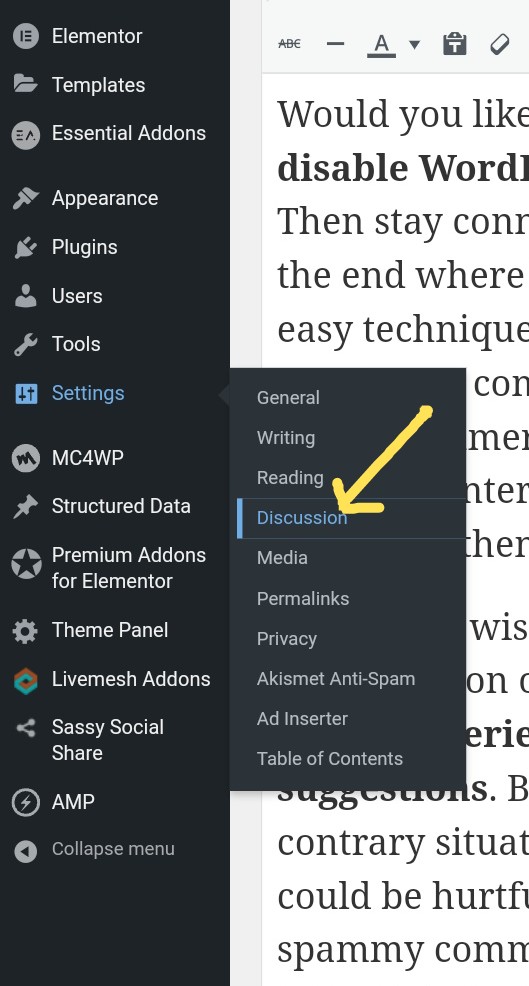
- Click on the discussion option, which opens a new page.
- In the front of Default Article Settings, uncheck the box that allows people to post comments on articles.
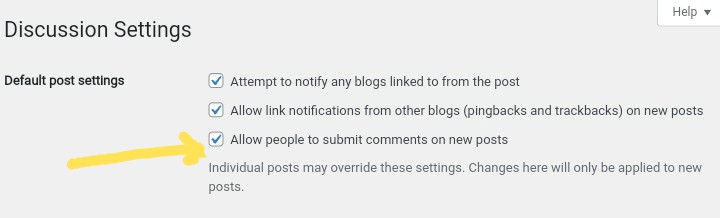
Once unchecked, it will stop WordPress comments in your future posts and pages.
How to disable WordPress Comments on published posts?
The above method of disabling comments on WordPress only stops new comments on WordPress posts but does not remove them from old posts. You can also disable comments on published WordPress posts.
- Head to the WordPress dashboard.
- Select Posts section and then all Posts; Posts >> All Posts.
- By default, there is a “Bulk Actions” button; click on the checkbox in front of this.
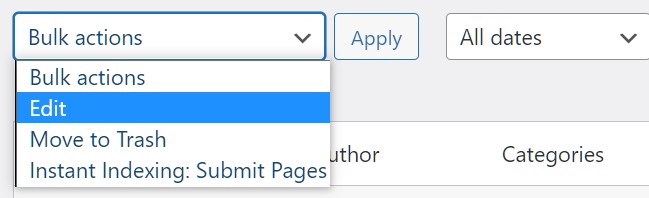
- Select the Edit option from the drop-down menu and click on the apply button.
- A new page is open; look at the right side of the page, Author, Template, and then Comments tab is there.
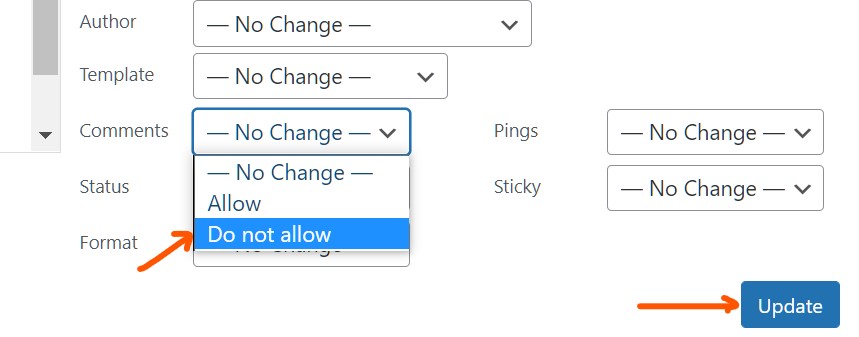
- By default, it is no change. Click on this and Select do not allow.
- That’s it. Before leaving, click on the Update button to finish. Now onwards, you will not get any comments on your old posts.
How to disable WordPress Comments on the individual posts?
If any visitor/user wishes to comment on that post, they will unable to do so. This is a fantastic tool of WordPress where you can turn off the comments option from the post itself. This method may or may not be available for some users as it depends on which theme a website is using.
- Open the WordPress post on which you want to disable comments.
- Respective of the theme you are using, you can see the discussion section either at the bottom or at the sidebar.
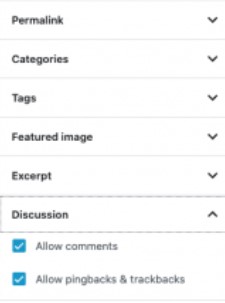
- Under discussion, there is allow or do not allow check box button.
- Click on the check box do not allow comments.
How to disallow WordPress Comments quickly?
This method of disabling WordPress comments is also helpful for individual posts only. It’s a quick method where you don’t have to open individual posts for this.
- Head to your dashboard and click on all posts section; posts >> all posts.
- Select the post on which you want to stop comments.
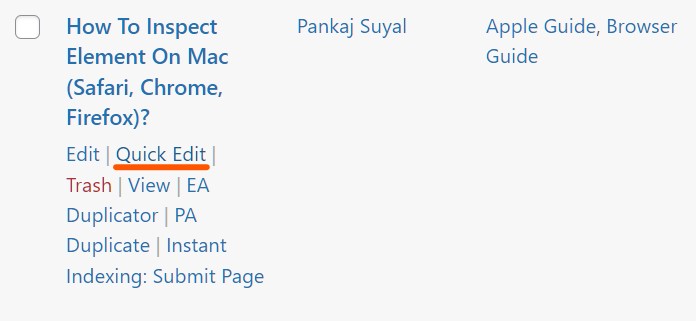
- Click on the Quick Edit link, which opens pop-up editing options.
- There is a tags option on the right side, and just below this, you can see Allow Comments.
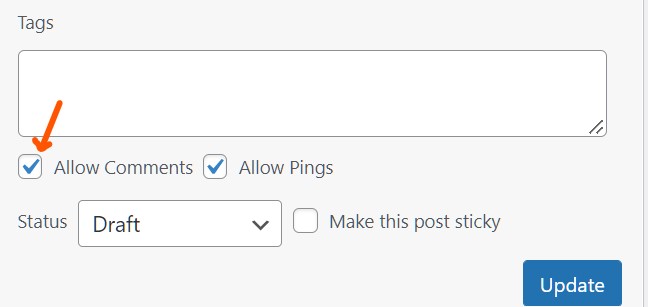
- Uncheck this box to disable comments on this particular post.
How to delete all WordPress Comments?
Deleting WordPress comments are very quick and easier than disabling the comments. You can easily delete WordPress comments in a few clicks. Although deleting comments will not stop the flow of future comments, delete them all.
- Head to the WordPress dashboard and click on the comments on the left side; Dashboard >> Comments.
- On a new page, all the comments are displayed on the screen.
- In front of the Author, click on the check box to select all comments.
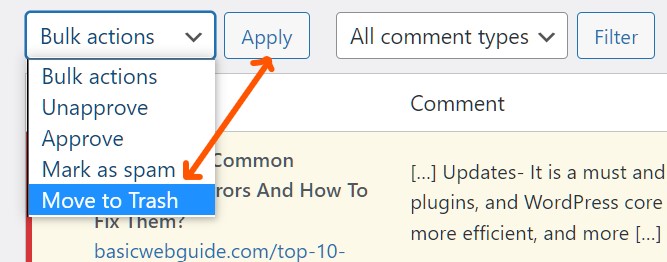
- Click on Bulk Actions select the Move to Trash option from the drop-down.
- Finally, click on the apply button, and all the comments will delete.
How to disable WordPress Comments on media files?
We always love to use rich images or media files to make our articles user-friendly and to improve user engagement. You can also stop WordPress comments on your media files.
- Go to the WordPress dashboard.
- Look for the media tab and select the library option; Media >> Library.

- Hover the mouse above the media title and click on the edit option.
- Under edit, you have all details related to that media files.
- Scroll down and look for the discussion tab, the same as the text editor.

- Uncheck the Allow Comments option.
How To Disable WordPress Comments using the plugin?
Although WordPress offers various powerful methods to disable WordPress Comments easily, there are few handy plugins for quickly disabling comments. I am discussing here the most popular plugin, “Disable Comments,” which is most convenient for this task.
- Go to the dashboard and navigate Plugins.
- Click on the search bar, and type disable comment.
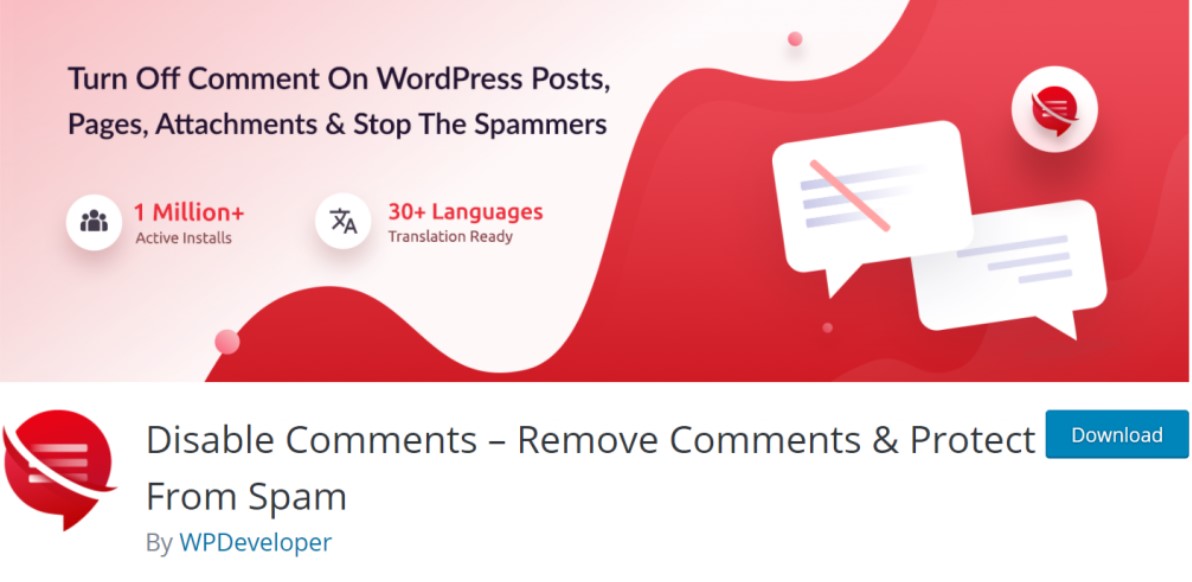
- Install and activate the plugin.
- Open the setting of the plugin and then disable the comments tab.
- Now, you have two options. First, to disable WordPress comments from everywhere, including posts, pages, media, or the entire site.
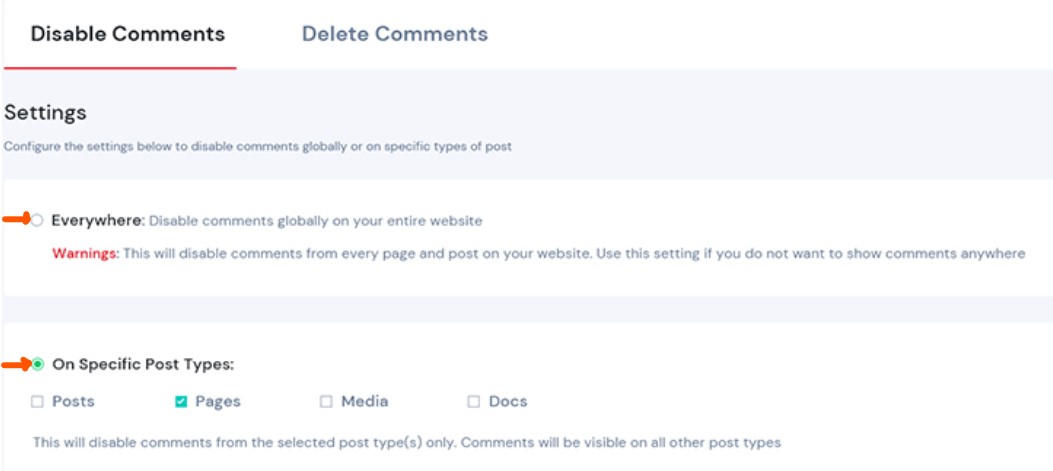
- Second, turn off WordPress comments from specific posts type, including posts, pages, media. You can select all or any of them where you want to remove comments.
- Once done, click on the Save Changes button at the bottom to complete disabling.
Final Thoughts
It is all about how to disable WordPress comments with and without the use of plugins. Disabling comments are not a mandatory task to perform, but it is a better option instead of spammy comments. Spam comments hurt a WordPress site one way or another, and disallowing the comments is the best solution.
You can disable comments on a particular post or page and disable/delete comments from the media files or from the entire site.
However, if you have a big/heavy site, then you can also use 3rd party solutions like Disqus, which handles the large database more conveniently. I hope you like this article, further queries and suggestions are welcome.

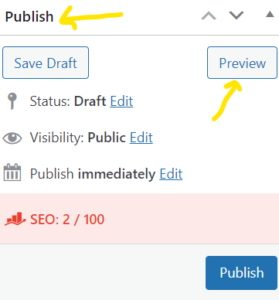
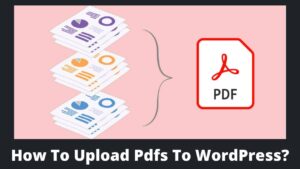
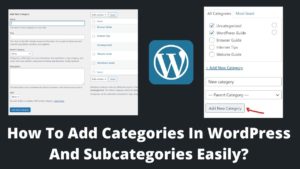
Pingback: How To Add Contact Form In WordPress? A Guide For Contact Form - BasicWebGuide