Often when you visit a website, you must be stunned to see the website’s design and thought to have the same design for your website too. I know this has happened to you many times, and you look for how to find out what WordPress theme a site is using. That’s why I am here to bring this post to help you find the theme of a WordPress site.
Apart from this, the theme plays an essential role in the success of any website as the overall design is the first impression for a visitor. Therefore, we generally look for a reference website which type of theme would be perfect despite applying various themes on our WordPress site.
But for reference purposes also, we have to know how to find out what WordPress theme a site is using. So, in this guide, we will discuss different methods to find out the theme of a website quickly.
How to find out what WordPress theme a site is using?
There are various methods to find out which WordPress theme a WordPress site uses. We can do this manually as well as by the use of plugins. So let’s discuss them one by one. Meanwhile, if you are building a new website, then do not forget to read our guide on WordPress Vs. Custom websites.
Method 1: Visit Reference Website
This is the simplest way to find the WordPress theme of a site. This method has no zig-zag, no clicks; just visit the site.
Scroll down to the bottom of a particular website’s web page (footer) (generally, there are copyright claims). In this area, You can see created by, developed by, generated by, etc., text there along with the theme’s name.

Although this method is easiest to find a WordPress site theme, this method is not always working. Anyone can easily change the site’s footer by changing the theme code or implementing CSS codes.
Method 2: Find WordPress theme of a site with Page source
Every content on the internet, including posts, pages, images, etc., has source codes that envisage that website’s details. Similarly, you can find the theme details inside the page source. Page source looks like so much codebook and a bit complex task but doesn’t worry, I will explain it simply.
Open a website whose theme you want to find and perform right-click and select View page source among various options. Once you click on the page source, you are redirected to the new page full of codes.
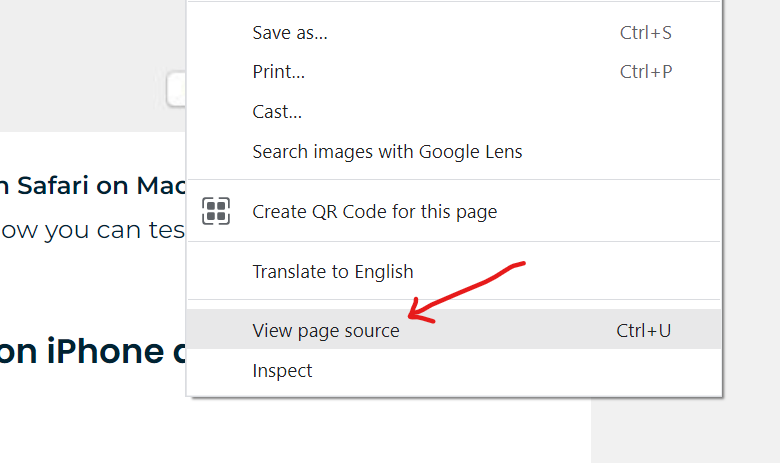
Here, perform CTRL+F, a search bar will open at the top, and type theme on the search box. All the theme text gets highlighted, now you can see the theme name in front of the theme text. In my case, the text is: https://basicwebguide.com/wp-content/themes/oceanwp/
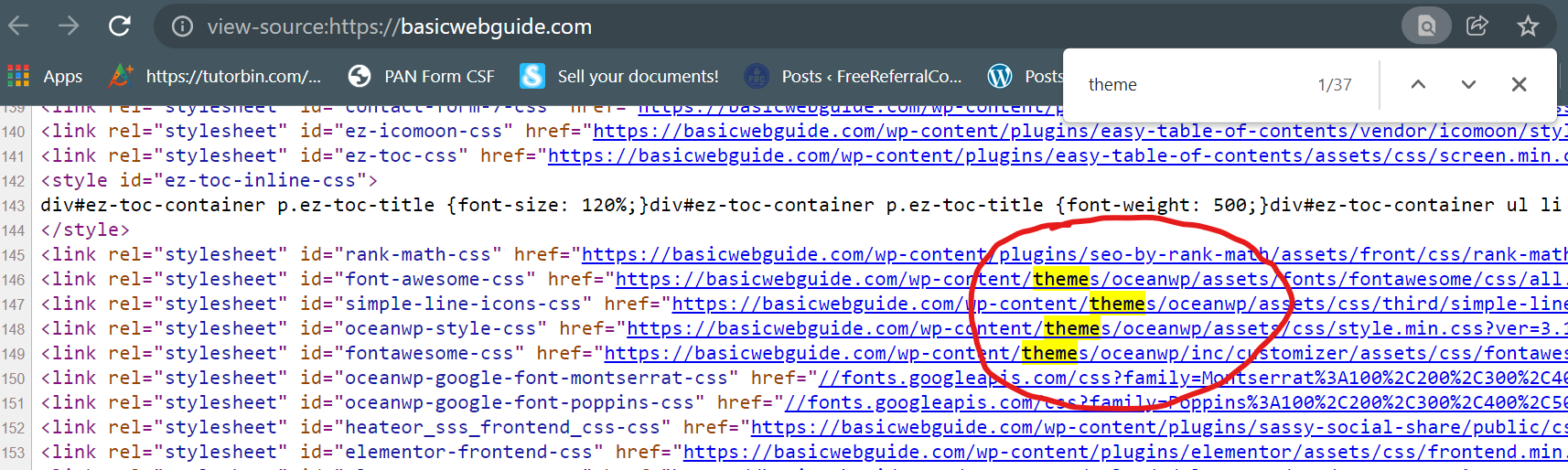
By following the above method, I found the accurate solution; this site uses the OceanWP WordPress theme as displayed above.
Method 3: Find the theme of the WordPress site using free tools
There are some free tools websites to find what theme a site is using:
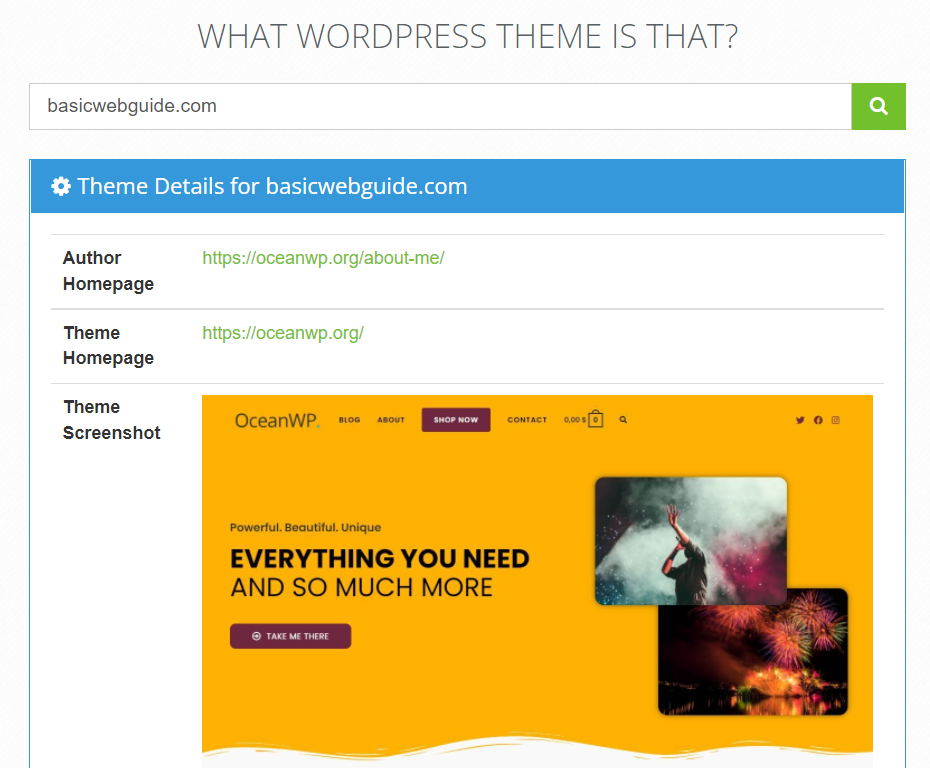
What WordPress Theme Is That is an extremely fast and accurate website that reveals the theme of a site within seconds.
Visit the website, type the URL of a particular site whose WordPress theme you want to check, and press the enter button.
Theme homepage, Author homepage, theme screenshot, and the plugins used by the site will be displayed in front of you. No method could be easy as this website to find the theme of a website using.
Few Other Similar Tools Websites to find the theme of WordPress site
- WP Theme Detector (WPTD)
- WordPress Theme Detector by Sartori Studio
- ScanWP
- Gochyu Theme Detector
- WordPress theme detector- Chrome Extension
- IsItWP Theme Detector
IsItWP theme detector is worth mentioning here due to its vast features along with the theme detector.
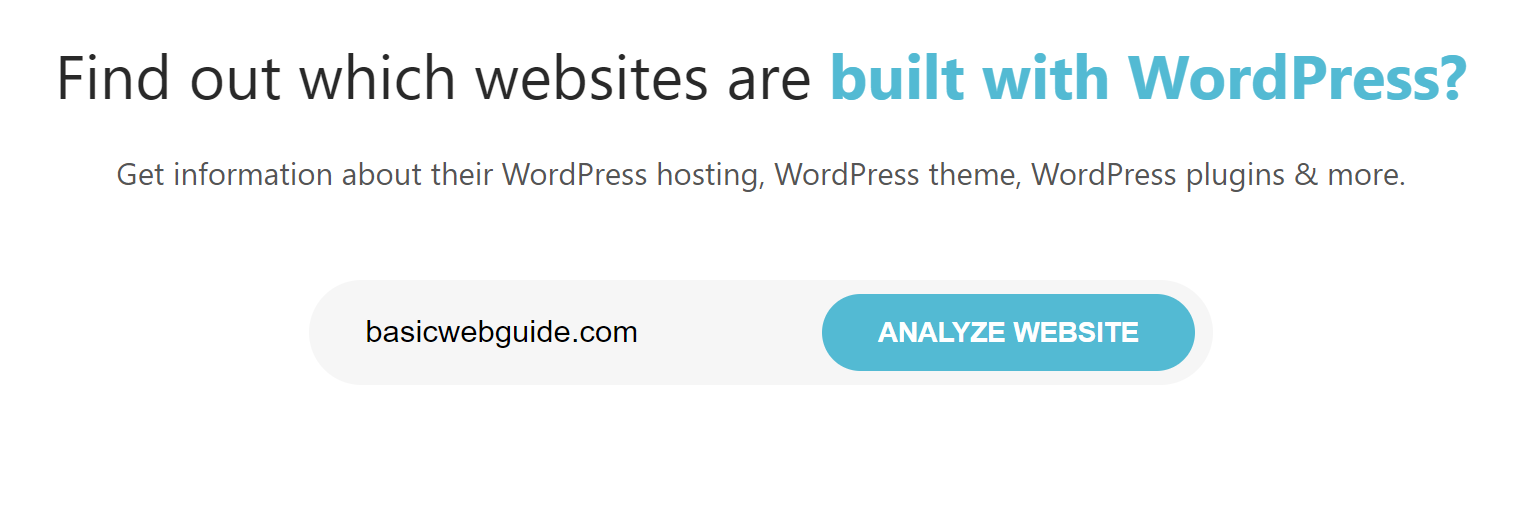
- First, open the IsItWP website by visiting the above link.
- Enter the URL or domain of a particular website, and click on Analyze Website button.
- The unique feature of this tool is that it first analyze whether this site is built on WordPress or not.
- Then wait for a while (a few seconds) for the complete report.
- Scroll down, you can see the title, hosting provider, and WHOIS record link of the website along with the screenshot of the homepage.
- Just below this, it displays the WordPress theme details as well as the link to download the theme.
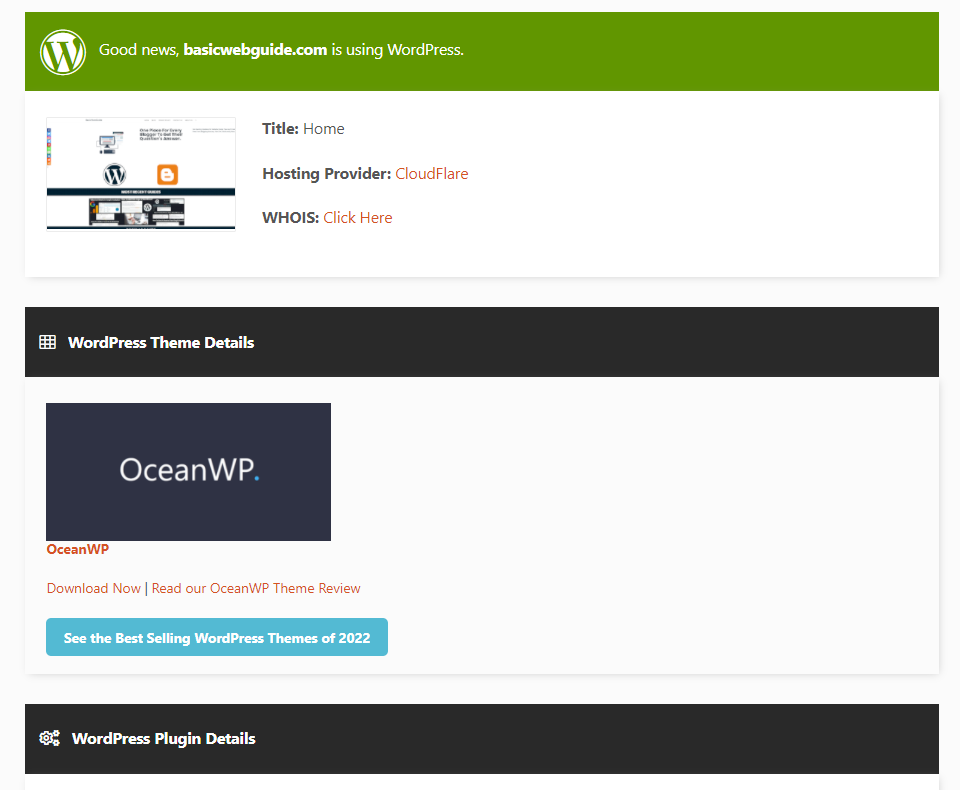
You can purchase (if it is custom or premium) or download (if it is free) the theme from this tool itself and also can read the reviews of the theme before purchase.
Final Words
It is all about finding out what WordPress theme a site is using. If you are using a WordPress site, then the WordPress theme plays a crucial role in overall performance and success. As we know, WordPress provides a comprehensive customization option, and the theme is the first to customize appropriately.
It is obvious to visit different sites to analyze the structure and design before creating our own. In this way, we often struggle to find the perfect theme, but we can select themes for our site by analyzing the themes of other’s websites.
Using the above tools and methods, you can find which theme a WordPress site uses. I hope you like this article and your queries get resolved.

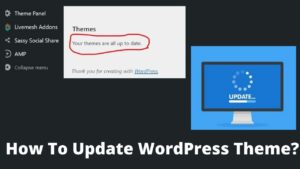
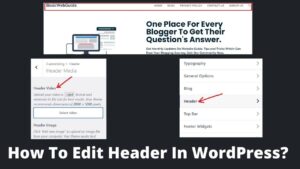
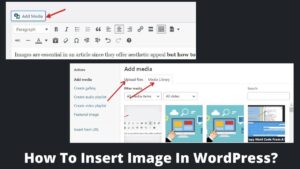
Pingback: How To Add Categories In WordPress And Subcategories Easily? - BasicWebGuide
Pingback: How To Customize WordPress Theme? - BasicWebGuide
Pingback: How To Make Images Load Faster On Website? 8 Best Methods - BasicWebGuide