Categories are an essential aspect of a WordPress site that organizes the posts in a structured manner and makes navigation easier. In this article, you will learn how to add categories in WordPress easily. We also discuss how to add a category section in WordPress.
You can add categories and subcategories to your website conveniently using in-built features of WordPress. You can add a category and subcategories to any WordPress post in a minimal effort by following our guide.
Remember, adding categories in WordPress is not mandatory, and you can leave them as default. But adding a category to a post helps readers easily navigate to similar posts using the category. Also, proper categorization of your articles improves SEO performance and user engagement.
What is a category and subcategory in WordPress?
The category is an essential entity of a website that categorizes your content and makes your website meaningful. Sometimes a user only looks for a specific category content in a particular website, and if you had created categories, then it is easy for users to navigate. Also, see our detailed guide on how to add title tags in WordPress.
Categories can be understood with the following example; let’s talk about the universal favorite movie “The Avengers” (Here, Avengers is synonymous with the website). In which category (genre) does Avengers fall? Obviously, you say “Science-fiction,” So Sci-fi is a category for avengers.
But at the same time, Avengers also falls under the “Action” genre, which is actually a subcategory for Avengers. In the same way, a website category works where the category defines the type of article. So now, let’s move to the original question of how to add categories in WordPress?
How to Add Categories in WordPress?
If following the right techniques and guidance, it is pretty easy to add categories in WordPress in a few clicks. You can add a category to a post by opening the post in the WordPress editor and without editing the post. In the proceeding sections, I will discuss both ways to add a category and subcategory in WordPress.
Add Categories in WordPress using WordPress Editor.
You can easily add categories while writing and editing a post.
- Open the post in WordPress editor, scroll down, and locate the category tab on the right side to add a category.
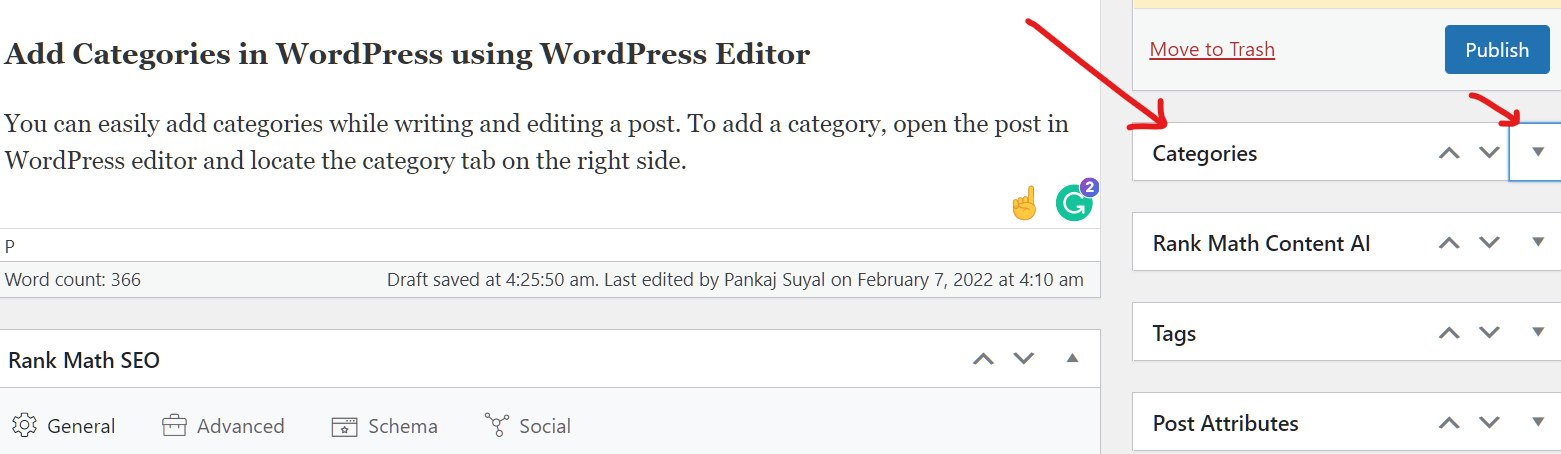
- In front of the “categories” tab, click on a small dropdown icon to open different categories.
- Just below this, you can see the “+ Add New Category” button; click on this.
- In the blank space, enter a new category to which you want to add this particular post.
- Then click on the “Add New Category” button, and this category will be added to the all categories section.
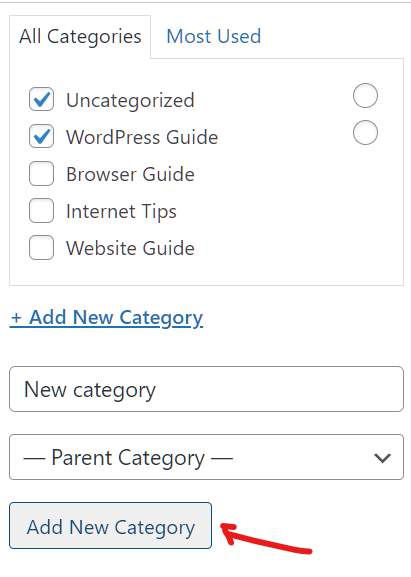
- Now, assign a category to the post by clicking the checkbox. You can also make this added (or other) category as a “Primary Category” by clicking on the rounded box in front of this.
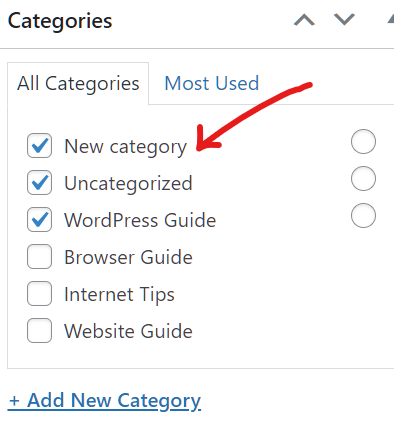
Add a new category in WordPress without editing the post
This method is rather easier than the previous one and completed in fewer clicks.
- For this, head to your WordPress dashboard and locate the Posts tab and inside this, you will find the categories option, click on that. Posts >> Categories.
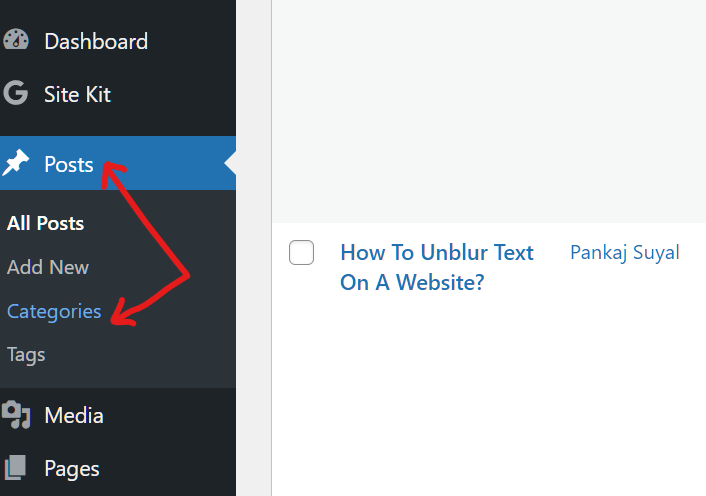
- Under the category section, add a name, slug, provide a description for the category, and click on “Add New Category” at the bottom.
- Once done, this category will be added to your site.
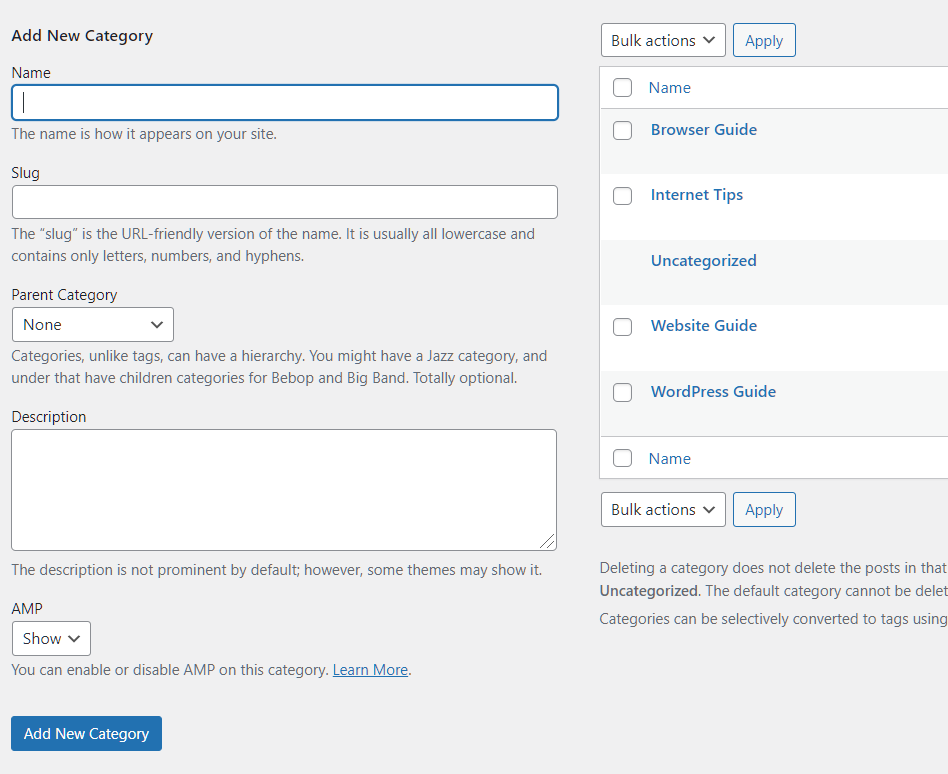
How to add a Category Page to a WordPress site?
In many instances, the category section or category tab does not appear on the site, especially if you just created a new WordPress site or due to the theme that you are using. Also, read how to find out which WordPress theme a site using.
- You can add a category tab to WordPress using the “Menu” settings.
- Go to your WordPress dashboard and look appearance section and then Customize; Appearance >> Customize.
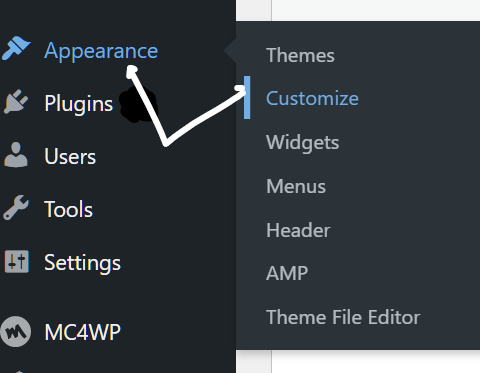
- On the next screen, tap on the “Menus” tab and then click on the Main menu tab. This opens a new section that displayed various pages of your site.
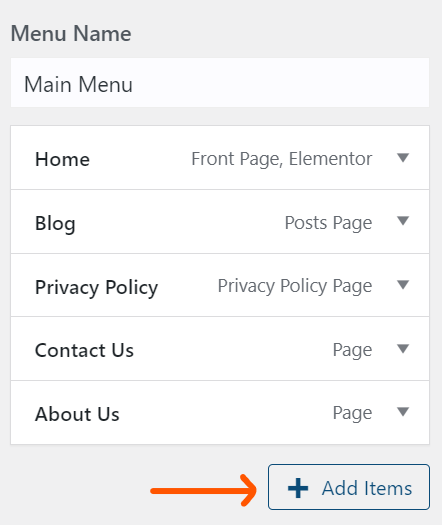
- Click on the + Add Items button, and a new section appears on the screen in which you can add any page.
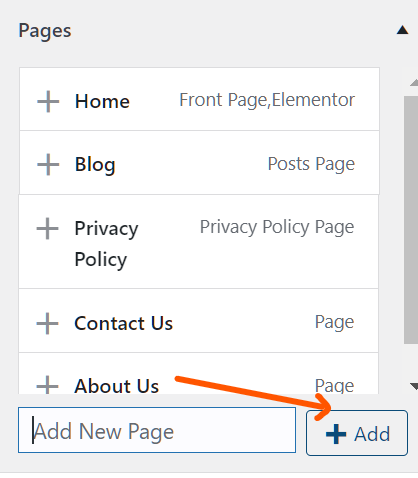
- Type New Category Page on blank space and then press the +Add button, which adds this category tab to your site. Also, learn how to edit menu in WordPress quickly.
How to add subcategories in WordPress?
Till now, we have learned how to add categories in WordPress, but sometimes we also need to add a subcategory when we working on a broader niche. You can add a subcategory to the website similarly as you added a category.
Here, I will discuss only one method to add subcategories and another method you can perform your own. Don’t worry; it’s super easy! All the steps are almost the same as discussed above; if you face issues, we will discuss them in the comment section.
- First, open the post, head to the right side where the Category section is located, and click on add new category (As done earlier).
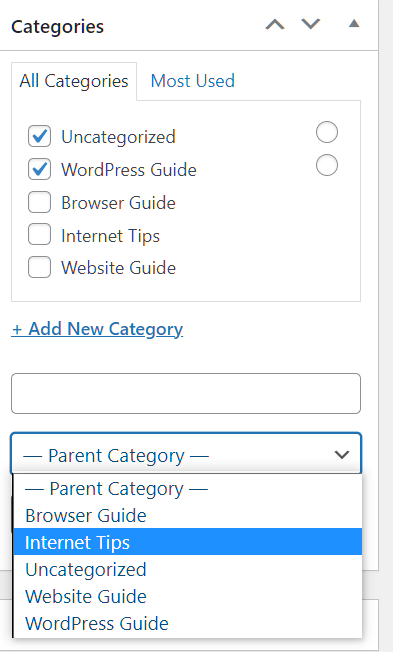
- Click on the “Add New Category” button and type the category name on the blank space.
- Now, click on Parent Category, which opens a dropdown menu of various categories.
- Select the category under which you want to keep the current category, then click on Add New Category button.
That’s it. Your created category will now become the subcategory of the selected parent category. Same steps you can follow to add subcategories without editing the post method.
Final Thoughts
These are the easy and quick methods of how to add categories in WordPress in a few steps. You don’t need to install any plugins or software for the categorization of your posts and pages, as this can be easily done with WordPress’s in-built features.
In this article, we learn what is a category and why this is important to WordPress (or any) site. We also learn how to add categories in WordPress using two simple methods; with editing posts and without editing posts. You can use any of the methods which are convenient for you.
Also, add a subcategory in your posts or site as it is useful when your site starts growing and you cover the broader niche in a single site. I hope you like this post, and do not forget to ping me through comments if you have any related queries.


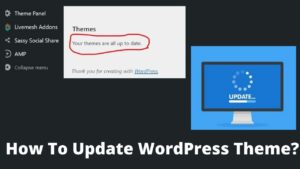
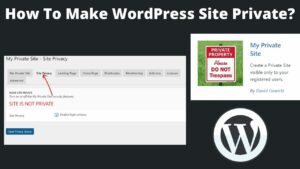
Pingback: How To Remove Uncategorized Category In WordPress? 2 Best Ways - BasicWebGuide