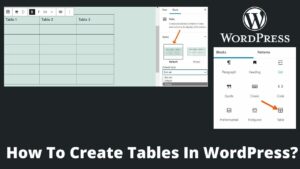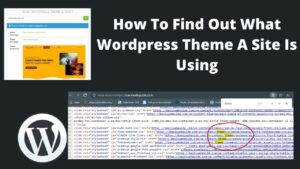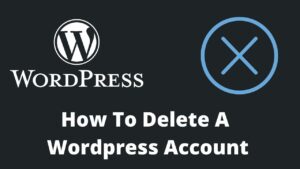Since the new update of WordPress, featured image is the most trending topic while most of the users ask me how to hide featured image in WordPress post. Although adding a featured image to WordPress is somewhat easier as it can be done directly through the theme of your site.
Featured images are an essential aspect of website SEO and for user engagement. It works the same way as the thumbnail works on YouTube videos, but sometimes we need to hide the featured image of a post or hide the featured image for the whole site.
Sometimes WordPress themes themselves offer to hide images, or sometimes it is done via plugins. Meanwhile, learn how to find what WordPress theme a site using.
What is Featured Image in a WordPress post?
Images are critical to visualize the message or convey the information more effectively as well as boost the visitors. This image appears on the snippet or at the brief info of the post and provides a clue to readers what is the post about, like a thumbnail in YouTube.
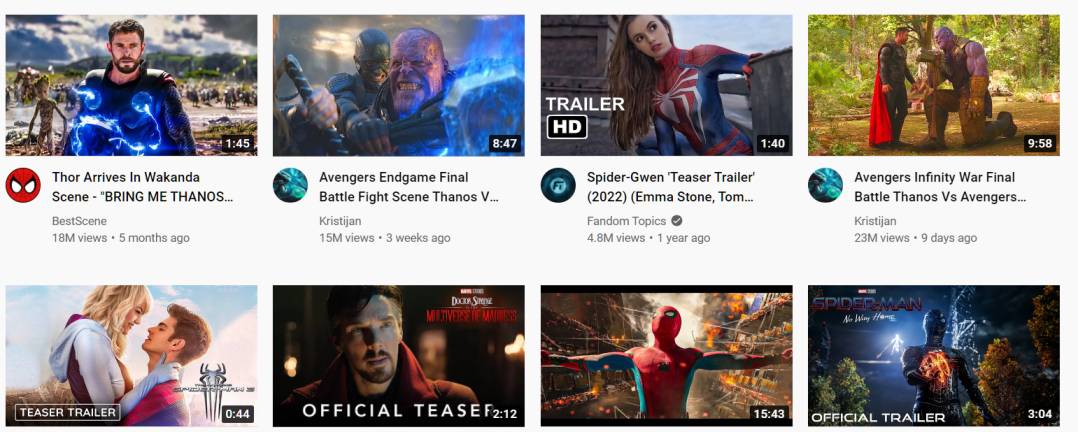
Some of the themes on WordPress enable the post’s first image as the featured image, but this is not recommended. Using the first image as a featured image sometimes does not illustrate what actually a post about.
For example, If you write a post about a “smart TV,” but your first image talk about “TV remote,” then it is entirely off the road.
To avoid the above situations, most of the WordPress themes offer a feature image tab where you can use any image as per your written post. But despite the favorable and impressive uses of featured images, you may wonder why we are discussing here how to hide featured image in WordPress post; let’s explore the reasons.
Why hide featured image in WordPress?
- You probably using a theme that automatically set your first image as a featured image which sometimes creates ambiguities.
- You may be using a plugin that automatically selects an image for a thumbnail.
- When you are updating your old posts and won’t require a previously used image as a featured image.
Above are the common reasons for looking for how to hide featured images in WordPress posts.
How To Hide Featured Image In WordPress Post?
As I already discussed, most WordPress themes (not all) provide built-in features to hide a featured image. But there are also some other methods to do so, like plugins, CSS codes, etc. Let’s discuss them one by one.
How To Hide Featured Image In WordPress Post using the theme?
This is the easiest method to hide featured image in WordPress without using any plugin, as it can also be done while writing the post. However, it depends on the theme you are using.
- Go to the WordPress dashboard and locate the posts section.
- Select the post on which you want to hide and click on the edit tab just below the post title.
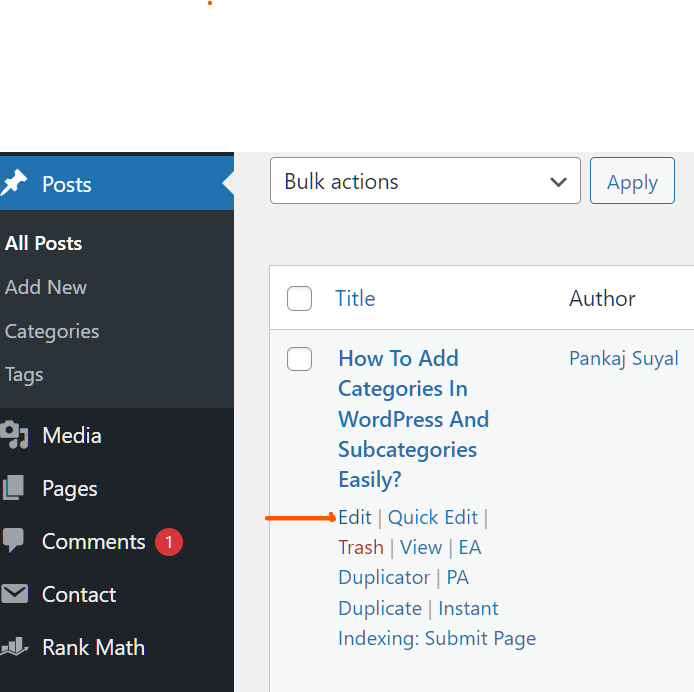
- Edit tab leads to the editing board of the site, where you can edit your post.
- Look on your left side, here you find the Featured image tab and a featured image (if you have used it earlier).
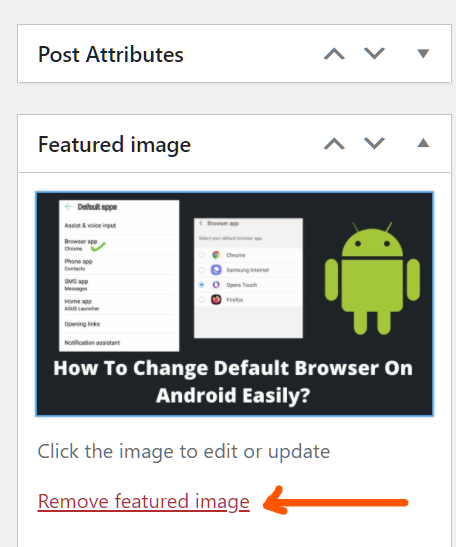
- To hide the featured image, click on the “Remove featured image” button just below the image.
That’s it. Your featured image is removed. Remember, this method removes the featured image rather than hides it; however, you can again locate it through your media library.
Plugins to hide Featured Image In WordPress Post
If your theme does not support hiding featured images, then using a plugin is the best alternative. You can install and activate plugins through your WordPress dashboard. However, some websites mentioned the plugins which are not been updated over a long time, and they do not work properly.
After researching a lot, I found some working plugins to hide featured image in WordPress post. One such new and updated plugin is Hide featured image on all single posts/pages.
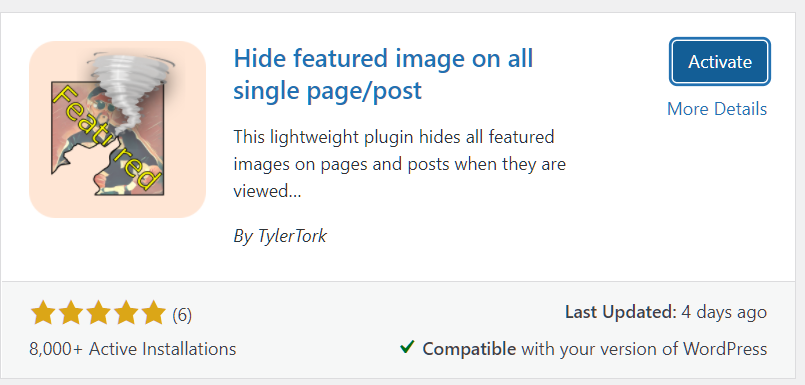
Just search for “hide featured image” on your WordPress plugin library to get this, then install and activate. As soon as you activate this plugin, all the featured images from all the posts and pages automatically hide.
You don’t need to do anything; just install, activate, and leave the rest to the plugin’s algorithm. No editing, no extra steps. It simply hides the images from existing as well as from new posts/pages automatically.
If you are looking for a plugin that only hides your new posts and won’t impede existing posts, you should try the Conditionally display featured images plugin, which affects only new posts by default.

- Just open the post in an editor in which you want to hide featured image by following posts >> all posts >> edit.
- Look at the left corner of the editor, where you will find the “featured image” section.
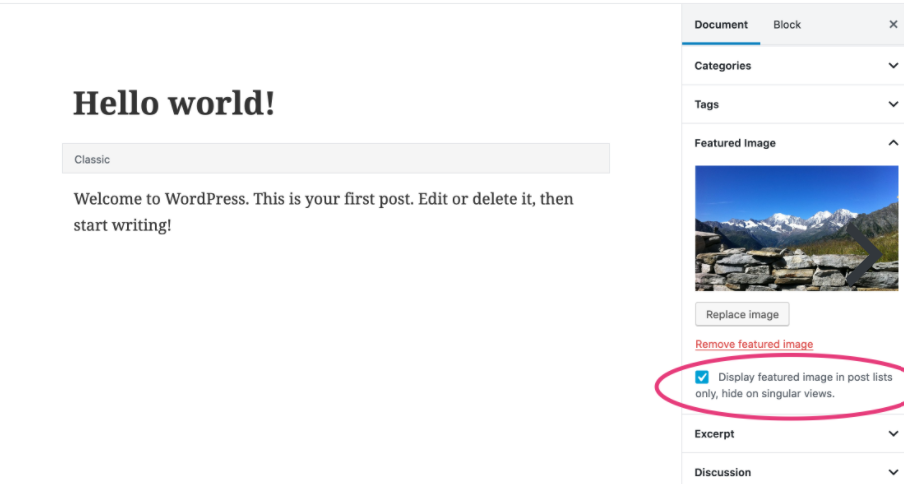
- Click on the checkbox “display featured image in posts list only,” and this removes the featured image.
- If you would like to display the featured image anytime, you can uncheck the checkbox again.
How to hide featured image in WordPress post using CSS code?
Don’t be hyped due to code, HTML, and all. You just need to copy and paste the code I will provide you. Once you paste the code in the WordPress CSS area, all post’s featured images automatically hide, with no extra effort. Follow the below steps:
- Go to your WordPress dashboard/admin panel.
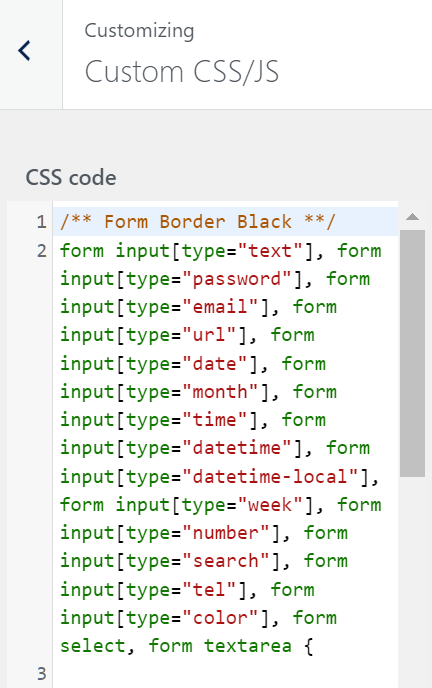
- Look for appearance, customize, then Additional CSS/Custom CSS.
- Click on CSS, a dropdown code area appears.
- Paste the code below to the CSS are.
.post-12345 .post-image {
display: none;
}- Replace the post-12345 with your post id and page id. If you don’t know how to find post id, read our detailed guide on finding post id and page id in WordPress.
- This will remove/hide the featured image from the post or page that id you entered.
Final Thoughts
I hope you like this article on hiding featured images in the WordPress post. I talked about all the possible and best solutions for hiding an image to be featured on your post or page. We discussed what a featured image is and why do you need to hide this from the post.
You can follow different techniques of hiding a featured image, like using the theme itself, plugins, and CSS codes. All the methods are quite simple that, won’t need any special skill, and can be completed in just a few steps.
I hope you understand how to hide WordPress featured image of a post. If any of the above methods don’t work for you, then please let me know through the comments section.