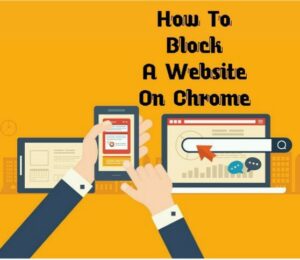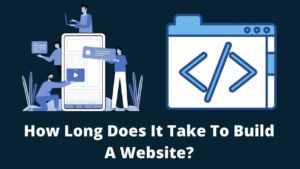Are you looking for how to mirror a website? Then you are at the right place. A mirror website could be an exact copy of a whole website or some of the pages and is usually located at a remote location.
Creating a mirror of a website is different from making a clone of a website as the latter generates a dynamic site. Mirror websites more tending to be offline copies of a site and available to access without the internet.
Mirror websites are static websites comprised of several pages or an entire site, however, you can update mirror websites periodically. There are several techniques and tools used to mirror websites, I will try to discuss some easy and quick methods to mirror a website.
Why Make Mirror Of A Website? Should I Mirror My Website?

Before jumping on how to mirror a website, let’s understand why mirror a website. There could be certain reasons to copy a website and it depends on whether you mirror your own website or mirror others’ websites.
Mirror websites are useful when your website is flooded with traffic and it puts intense strain on the site. You can divert the traffic to the mirror site while still updating the new content on the original site.
Another reason could be to make your website load faster using the CDN (Content Delivery Network) feature. As we know CDN facilitates content delivery more efficiently when your site is located near to the visitor. You can host a mirror site to a closer server with the help of CDN.
Furthermore, when your original site is going through maintenance, facing censorship, or shutdown issues, mirror sites becomes a savior. On the other hand when your mirror someone elses’ website, it could be more ‘reading later‘ purpose.
How To Mirror A Website?
As I stated above, when you mirror a website, you actually copy all the files which include images, javascript, CSS, and all texts. However, if you just want to copy the design of a website instead of mirroring the entire site then read our detailed guide on how to copy a website design easily.
Mirrored website is an offline copy of the desired website and can be generated using external tools. The two popular ways to mirror a site on Mac and Windows are wget and httrack. Let’s explore these two methods.
How To Mirror A Website Using Wget?
The best and easy method to mirror a website is using Wget which is a computer program to retrieve content from web servers. It retrieves files from the internet using HTTP or FTP protocols.
Using the wget mirror site in Windows and Mac, you can easily copy the site just by using the command prompt and entering a code. You need to follow these steps to mirror the site using wget:
- Download and install wget (Mac and Windows).
- Open the command prompt.
- Enter the command.
- Replace the default site address with your site.
- Hit the mirror website button.
Step 1. Download And Install Wget
The safest way to get wget in Mac is to download Homebrew first using the command below. (In windows, you can directly download the wget.exe file from any browser).
$ ruby -e "$(curl -fsSL https://raw.githubusercontent.com/ Homebrew/install/master/install)"
Once downloaded, enter the following command in the homebrew to download wget easily:
$ brew install wget
For Windows, go to this link and download the wget which is suitable according to your windows version and power system.
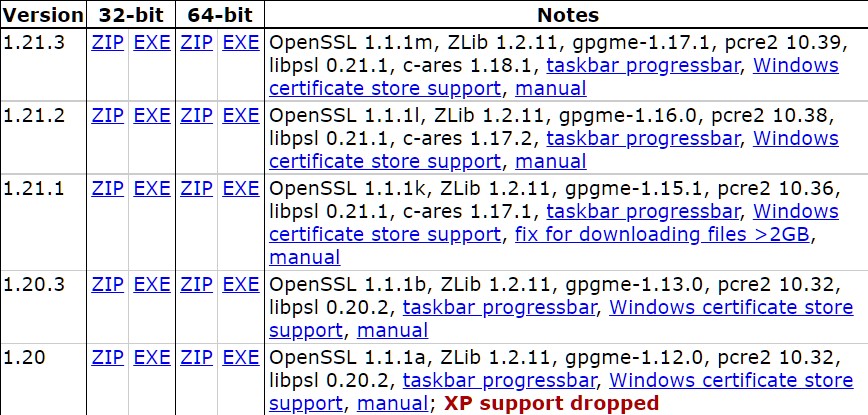
Finally, install the wget in windows and install wget by unzipping the file.
Step 2. Open Command Prompt And Enter Command
First, open the wget program by typing wget in Mac and type the full path in Windows to get the program.
Now, type the following arguments in the wget command line to get the copy of the required website:
wget --mirror --convert-links --adjust-extension -- page-requisites -- no-parent https://site-to-download.com
You can see the –mirror command tag which is responsible to mirror the site.
Step 3. Replace Default Site With Your Site
The final step for how to mirror a website using wget is to insert your requisite website in the command. In the above argument, replace site-to-download.com with your website address. Once done finally click on the mirror site, that’s it. You successfully create a mirror of a website.
How To Mirror A Website Using HTTrack?
Another effective method to mirror a website is using HTTrack software. This tool can also be used to copy website design along with mirroring a website. This is a three-step process as discussed below:
- Download and Install the HTTrack software.
- Enter website details that you want to mirror.
- Mirror the website.
Step 1. Download and Install the HTTrack Software
The first step of how to mirror a website is to download and install the software on your system. For this, simply go to your respective browser and search for HTTrack, otherwise, click on this link.
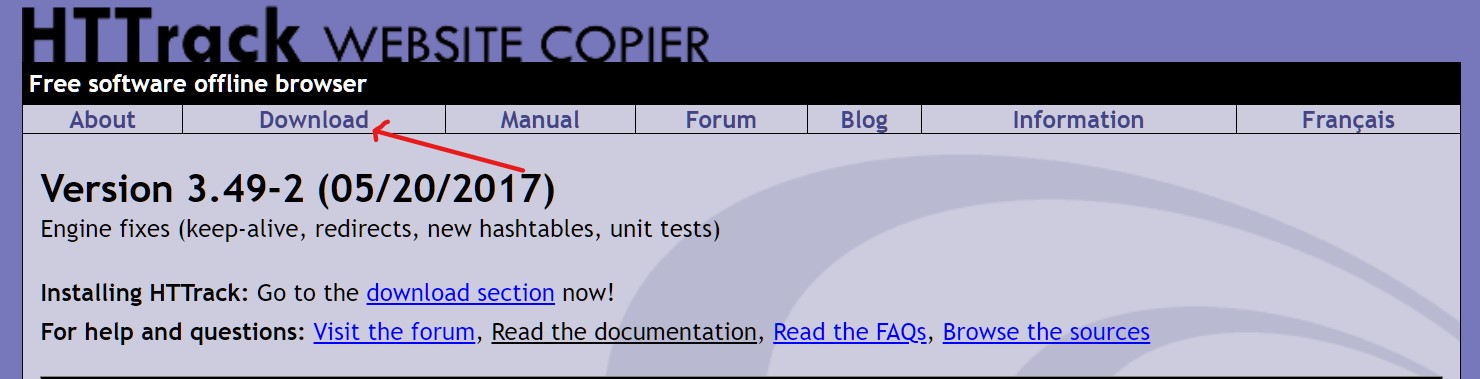
The above link lands you on the official website of HTTrack (as shown in the above screenshot). From the top bar, click on the Download tab and download the latest version (at the top).
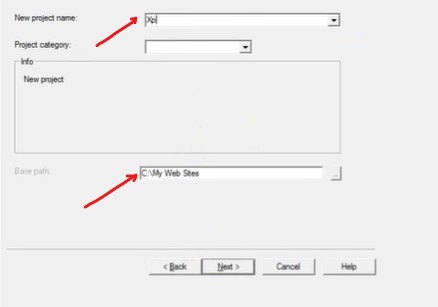
Open the file and set the destination for the website file which you will download. Enter the new project name (could be anything), type base path (destination), and click on the Next button to proceed.
Step 2. Enter Website Details And Get The Mirror Site
When you click on the Next button, you are on the main page where you can mirror the site. Select the download website(s) option from the drop-down bar in front of the action title.
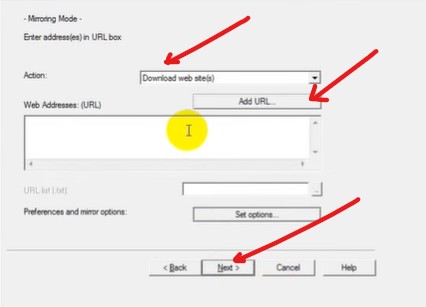
Now enter the web address of the mirroring website in the blank box, titled web addresses (URLs). The preference and mirror option is not mandatory and can be skipped. Click on the Next button.
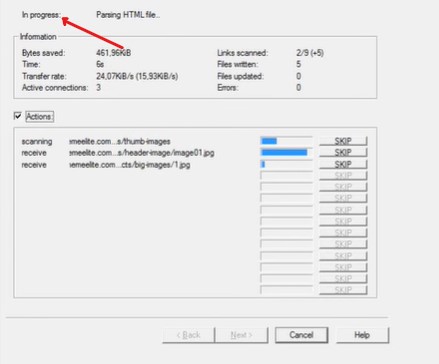
You can see on your screen that your files are scanning and progressing to download. It can take a few minutes depending on the size of the website you are going to mirror.
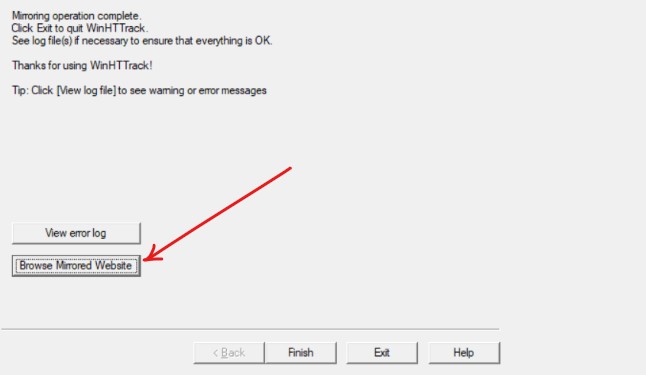
Once all the files are scanned and downloaded, click on the Next button. You will display a message of the mirroring operation is complete. Look at the bottom of the page and click on the browse mirrored website and enjoy offline access.
Final Thoughts
It is all about how to mirror a website in Windows, Mac, and any other device. We discussed the two best methods to mirror a website; using the Wget program and using HTTrack software. You can copy a single page or entire website by following the above methods.
Mirroring a website is somewhat like copying a website or cloning a website except the former is static files only. You can use mirror sites to access offline, diverting your traffic, etc. Share your opinions on what is the best method to make a mirror of a website.