WordPress theme is the most influential segment of the whole website, irrespective of which theme you are using. Even if you have purchased the wrong theme (which you won’t like), then it is easy to customize a theme. In this article, we will learn how to customize WordPress theme in a step-to-step guide.
You can customize the WordPress theme with in-built customization settings, codes, and the use of a theme builder. Although you must choose your theme carefully as a theme can make or break your entire design. We are going to discuss various methods to customize the WordPress theme.
What Is WordPress Theme?
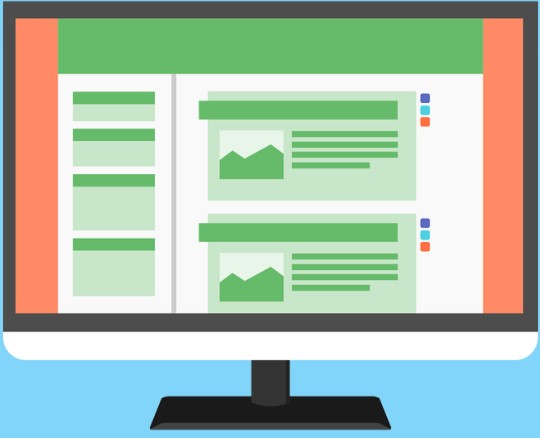
To deep down on how to customize WordPress theme, you must know what a theme is. A WordPress theme is a comprehensive website design that includes graphics, layout, style, color, scripts, header, footer, and other elements. Another way, a theme is a pre-designed structure that displays the site’s appearance on the internet.
A website design is created by combining all previously discussed theme files. Don’t confuse a theme with a template, Where the structure of a specific page on the website is influenced by the template, a theme regulates the design of your complete site. Also, learn the difference between a website and a blog.
Why Customize WordPress Theme?
The selection and customization of a WordPress theme depend on the type of website you are building, like hobby blog, news blog, technology blog, food blog, eCommerce, etc. The common reason for customizing a theme is the undesired structure of the purchased or installed themes.
If you’re using a free theme, though, tweaking it rather than modifying it from scratch is preferred. If you’ve paid for a premium theme, then replacing it isn’t encouraged or profitable; instead, customizing it is the only option.
Furthermore, even with a well-customized theme, the other benefit of customizing a theme is to make your site stand out among the top-level sites. As previously stated, the theme plays a crucial role in the overall prosperity of a site and reflects your website’s overall progress.
Remember that customizing the WordPress theme will not change or improve the site’s functionality. The theme solely controls how your website looks when someone views it. If you want to change the functionality, you should look into adding a plugin instead.
How To Customize WordPress Theme?
If you’ve decided to personalize your WordPress theme and to learn how to customize the WordPress theme, keep reading the post to the end. There are different ways to customize a WordPress theme, including WordPress default customizer, using theme builder, and to customize editing codes.
I will discuss all the possible means of customization; however, you can make the selection at your convenience.
How To Customize WordPress Theme Via Default Theme Customizer?
This is the easiest way to customize WordPress theme without any coding or plugin. You can access theme customization either directly on your website or by visiting the admin board. Also, take a backup using UPdraftPlus before starting customization so that you can back to the previous whenever required.
- To access the theme customization feature, go to your website and choose the customize tab.
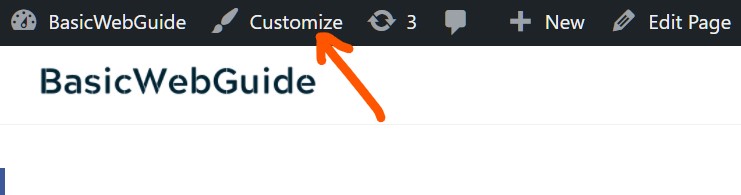
- Otherwise, head to your WordPress dashboard, and look for the appearance.
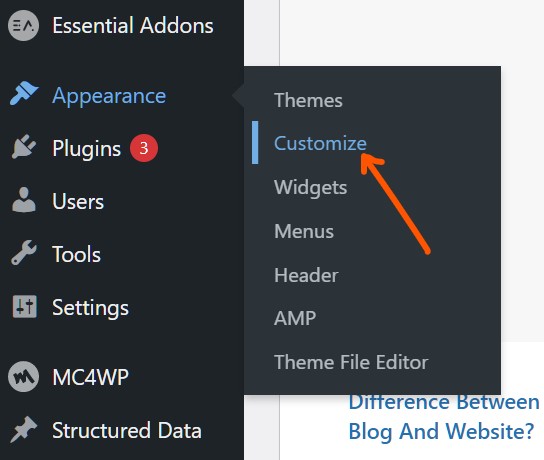
- Then click on customize option, which leads to the theme customization page. Remember, both the methods push you to the same customization page, so prefer any route.
- Now you are at your destination page, where you can customize the website theme.
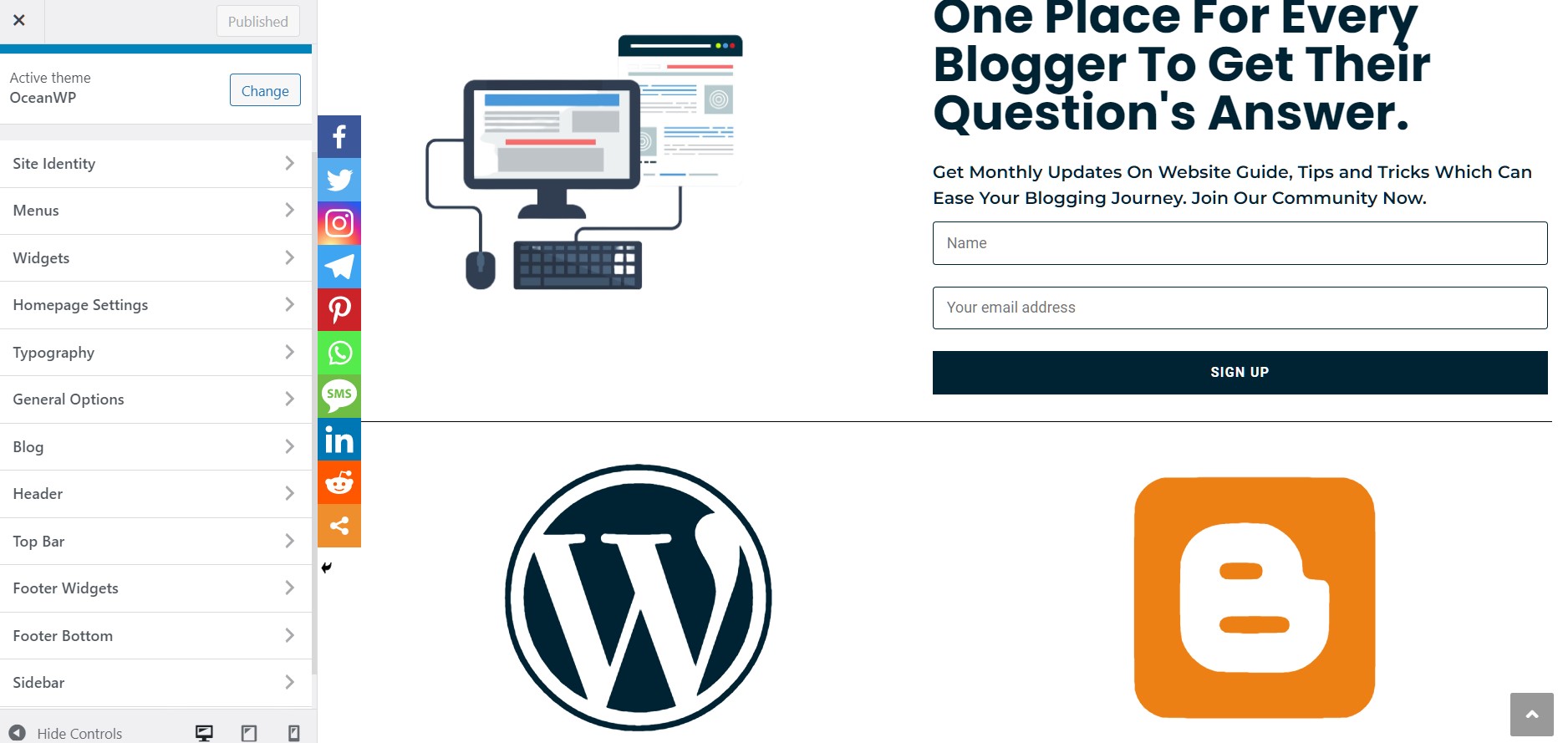
- Pick any segment and customize it to your specifications; a live preview will appear on the right side of the page.
- The 1st section is Site identity, where you can edit the site title, tagline, and icon as well.
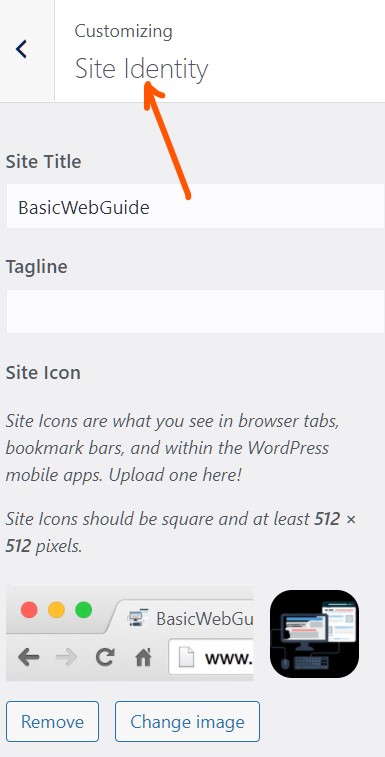
- Similarly, you can edit menus and add a new menu. Read a detailed guide on how to edit menus in WordPress.
- The most crucial segment of your website is the homepage; click on homepage settings.
- Manage homepage display which ensures what a visitor sees when making visits; a static page or recent posts.
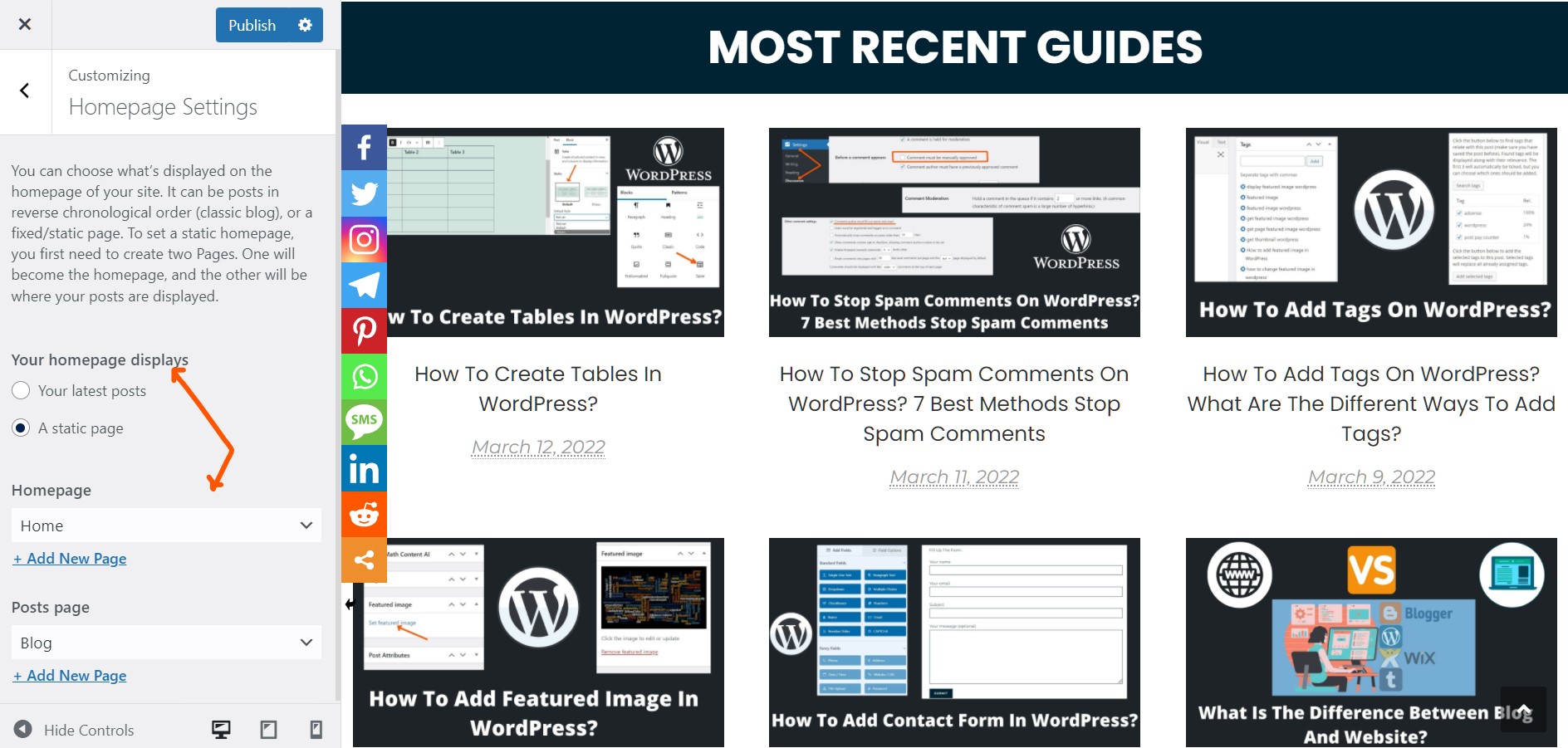
- Decide what a homepage must be? Either it must be a home, contact us, or another.
- Next, edit your site’s typography, which includes body, headings (1,2,3,4), font size & style, logo, blog entry titles, etc.

- Edit sidebar by editing, heading tag, change color, sidebar margin, etc.
- If you were satisfied with your customization, click on Publish button at the top of the page, then return to the dashboard.
Customize WordPress Theme Using Page Builder
The page builder is a more convenient and user-friendly approach to customize a WordPress theme in real-time. You don’t need to preview every time you edit on page builder; simply install any page builder plugin, have a real-time preview, and enjoy easily changing the theme.
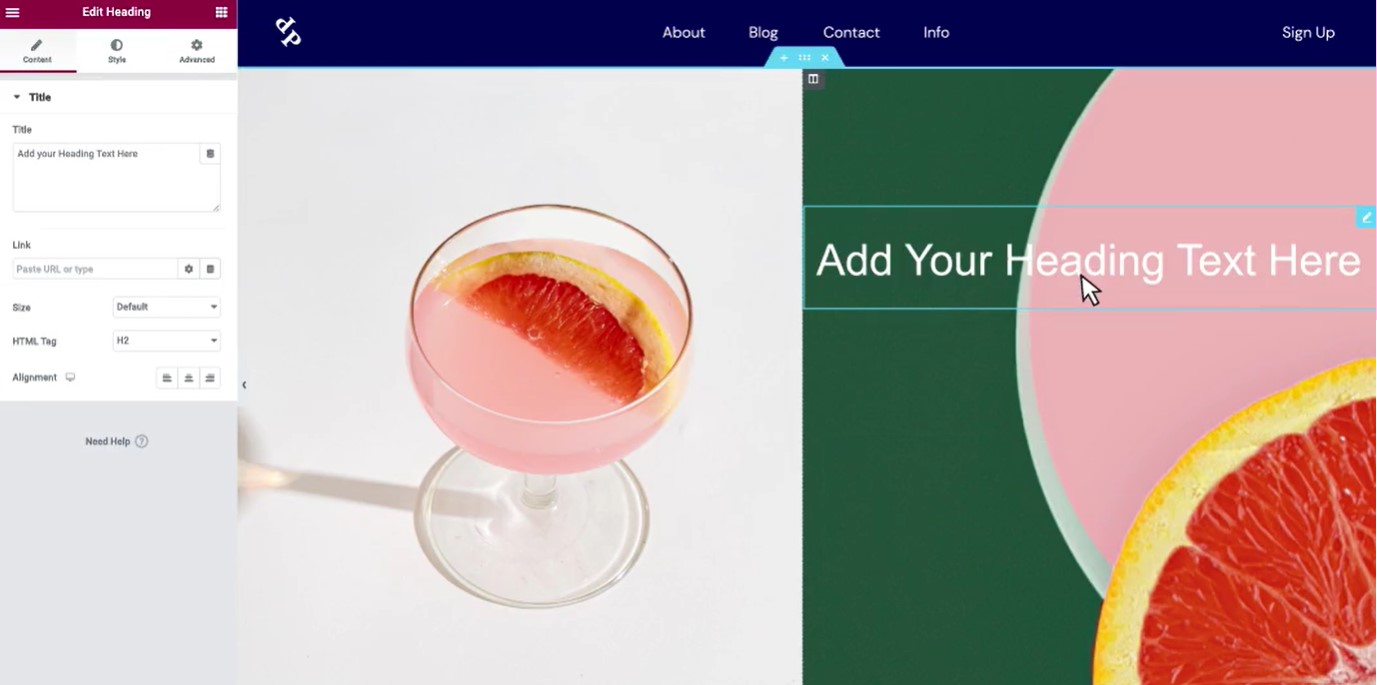
Install a page builder plugin together with an appropriate theme, and then customize your blog using the choices it provides. The popular and widely used page builder is Elementor, a leading website builder platform for professionals on WordPress.
Page builders are not rocket science; it is similar to editing a WordPress post where you drop, drag, and various elements. The only difference is that page builders like elementor offer real-time customization, which means whatever changes you made are displayed on the same page. Elementor allows you complete control over building and changing your pages, including the theme.
With Elementor’s intuitive builder, you can design and configure any element of your website without knowing how to code. You can design an impeccable website with configurable positioning, padding, margins, and global color and typography choices.
How To Customize WordPress Theme Via Theme Code?
Although default customizer and page builder are sufficient to customize WordPress theme and offer a wide range of accessibility, you are eventually constrained by the WordPress and page builder algorithms. Editing theme code is a reasonable and strong alternative if you want entire authority over what you’re editing.
If you don’t know how to code or have any pressing needs, I don’t encourage editing your theme to customize a WordPress theme. Random mistakes can severely wreak havoc on your theme and website.
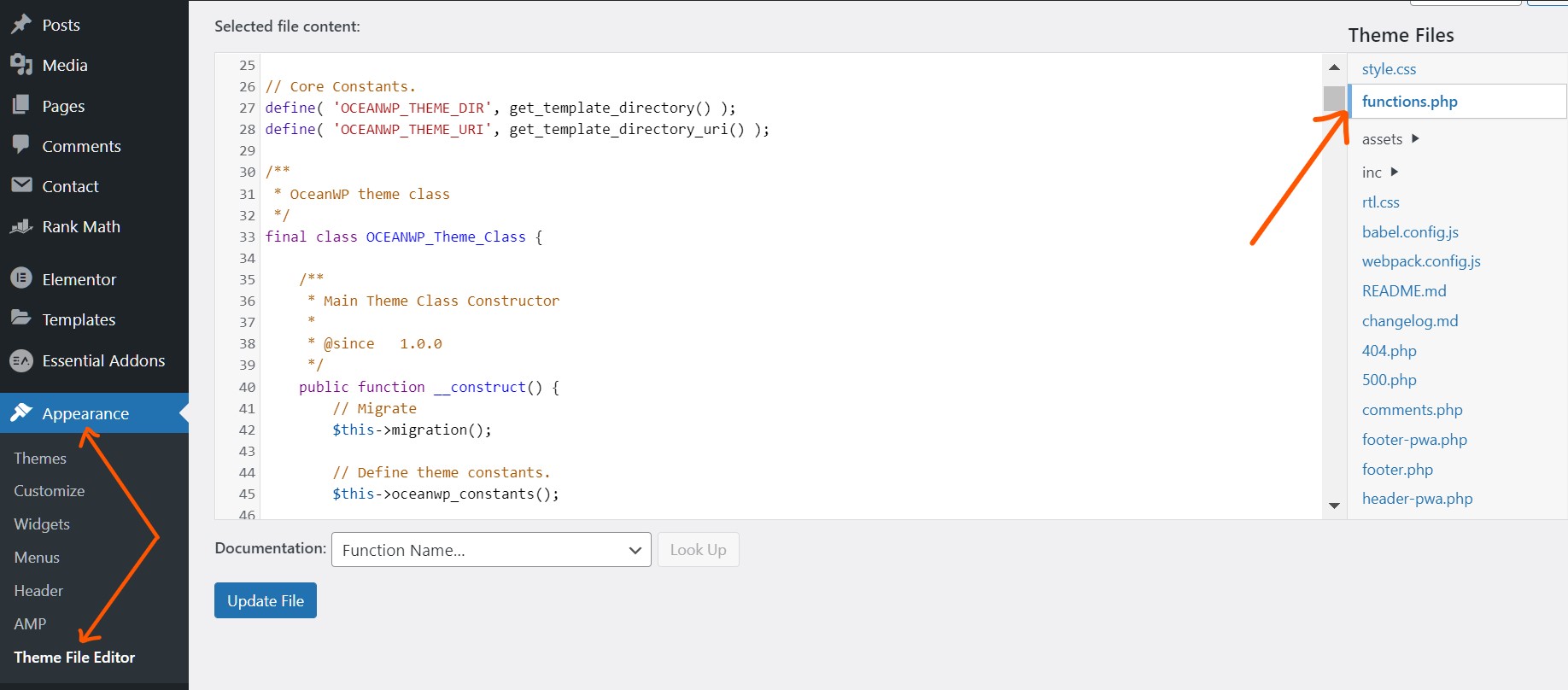
- Go to your WordPress dashboard and look for the appearance tab.
- Then select Theme file editor click on it.
- You can see your theme code on the screen and the page script/directory on the right side.
- Select any directory from the right side by clicking over it that you want to edit.
Place or type your theme, CSS, footer, header, etc., code to customize the theme. Apply element sizing, typography, and some layout aspects codes by overriding existing code, and finally, save the changes.
Final Thoughts
I hope you enjoyed this post and understand how to customize WordPress theme by various methods. You can customize every section of the theme by using the above-mentioned methods. Customizing your theme and changing it according to your preferences is both soothing and simple.
Before you begin tweaking the theme, make a backup of your site and theme or create a clone of the site. Because modifying WordPress themes involves changing the site’s entire structure and how it presents to visitors on the internet.
In any case, you may quickly revert to the old theme if there are any unforeseen faults or alterations. If you are still facing any difficulties while customizing the theme, let’s discuss this in the comment section.

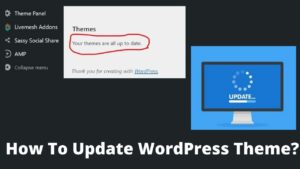
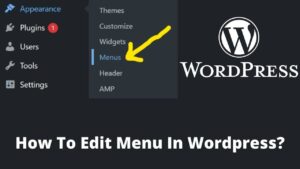
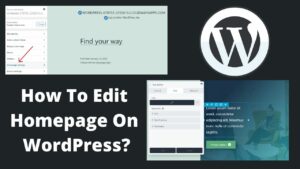
Pingback: How To Downgrade WordPress Site To The Previous Version? - BasicWebGuide